The auto-login feature allows users to automatically log into managed devices without manually entering login credentials each time they access a device via a serial port. This is particularly useful when devices are frequently accessed for monitoring, configuration, or troubleshooting.
Understanding the auto-login workflow:
Pre-Configured Credentials: The system administrator pre-configures the login credentials (username and password) for each managed device connected via the serial port.
Serial Port Configuration: The managed device is associated with a specific serial port type (e.g., local_serial, usb_serialB). This configuration includes the necessary details such as the login prompt, password prompt, and command prompt that the system expects during the login process.
Auto-Login Execution: When a user attempts to access the managed device via the serial port, the Nodegrid Manager automatically sends the pre-configured credentials to the device. This eliminates the need for the user to manually input the username and password each time.
Seamless Access: The user is logged into the device automatically, allowing them to begin their tasks immediately without the repetitive task of entering credentials.
Prerequisites
Access to the Nodegrid Manager with appropriate permissions to configure managed devices.
Ensure that the serial port types (e.g., local_serial, usb_serialB) have been predefined in the system.
Procedure
This procedure outlines the steps to configure auto-login credentials for managed devices using the serial port in the Nodegrid WebUI.
Log in to the Nodegrid Manager WebUI.
Navigate to the Managed Devices :: Devices:: <port> :: Access.
.png)
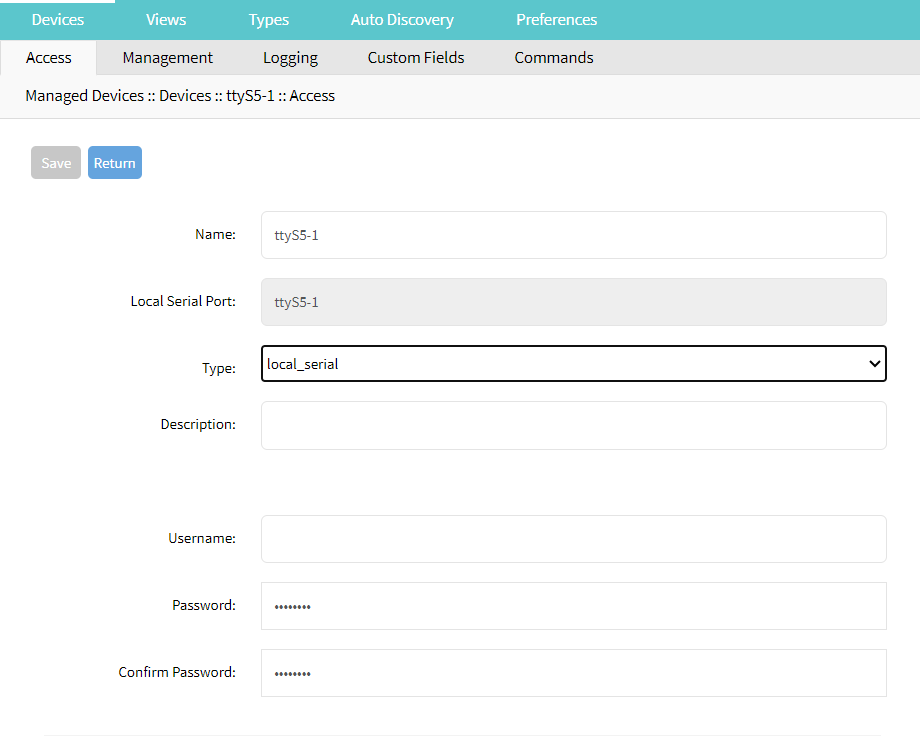
Enter the username, password, and confirm password that should be used during the managed device login. After the credentials are configured, the Console session of the serial port is automatically logged in.
.png)
Cloning a Port Type
The main reference types for serial ports are the local_serial and usb_serialB. You can clone a Type if you need to change any of the login prompts, password prompts, command prompt, or console escape sequence. To clone a Type:
Navigate to Managed Devices :: Types.
Select the device type name from the table and click Clone. Clone the local_serial or other _serial (name ends with “_serial”) type.
Configure the cloned type as indicated in the following figures.
.png)
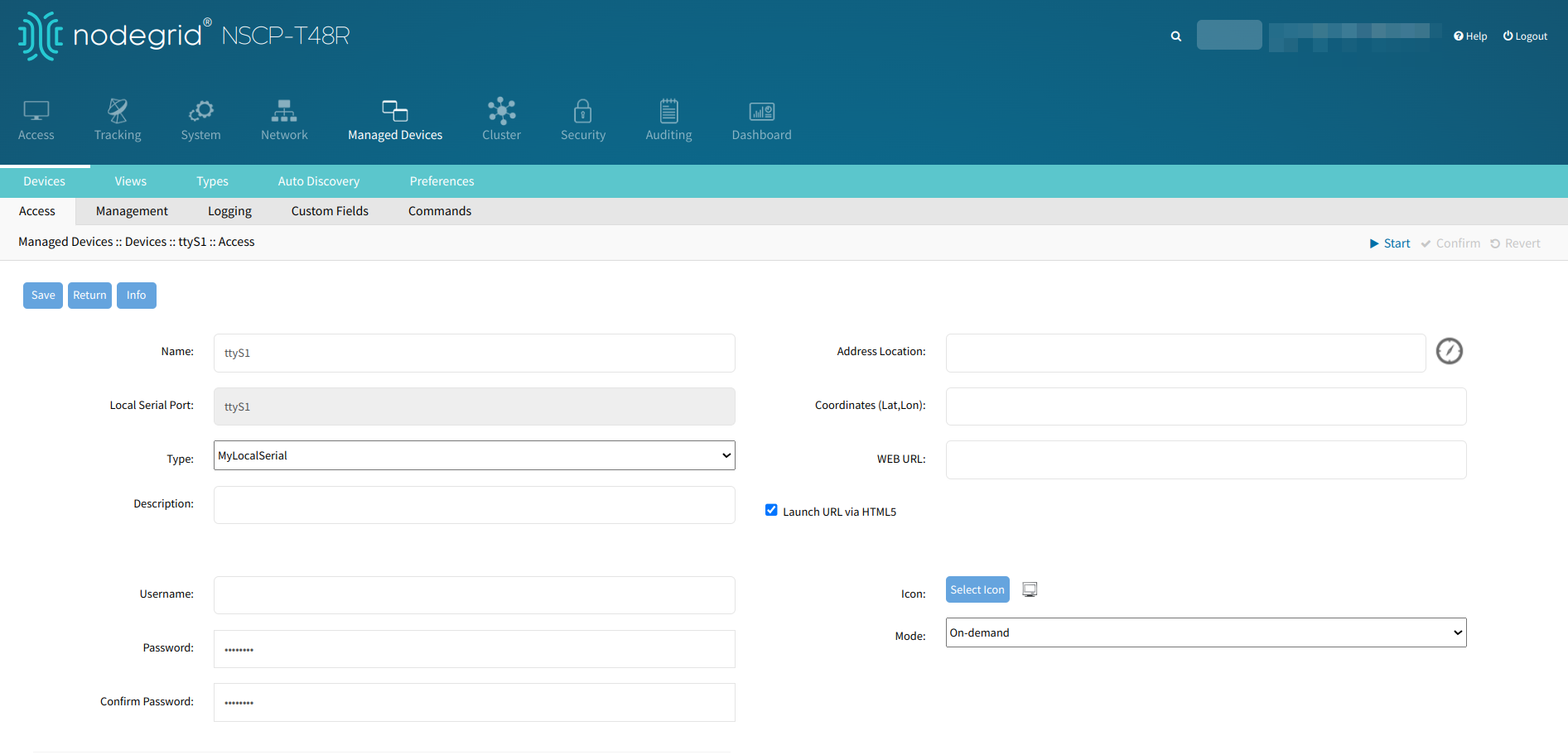
Configuring Auto Logout
If want to have the console automatically logged out when the Console session is closed:
Navigate to the path Managed Devices :: Devices :: <port> :: Management.
In the Run on Session Stop field, select the console_logout.py script.
.png)
Verify the Configuration
Navigate back to the Devices tab.
Select the Types sub-tab to ensure the serial types are correctly listed under the Family column, with protocols set to None. You can also clone a Type for another device and modify the password if required.
Troubleshooting (if required)
If the auto-login fails, revisit the Access tab and ensure that the credentials are correct.
Check the Types configuration under Managed Devices to confirm that the correct serial type is being used.
If necessary, consult the Nodegrid logs for any error messages related to serial port access.
Caution:
Ensure that all configurations adhere to your organization's security protocols to prevent unauthorized access.