Update Logging Settings
- Go to Auditing :: Settings.
- On Event Setting menu:
- On Timestamp Format, select one:
- UTC radio button (default)
- Local Time radio button
- On Timestamp Format, select one:
- On Data Logging Settings menu:
- Select Enable File Destination checkbox (if enabled, data logs stored at location defined in Auditing :: Destination - default: enabled).
- Select Enable Syslog Destination checkbox (if enabled, data logs stored at location defined in Auditing :: Destination - default: disabled).
- Select Add Timestamp on every line logged checkbox.
- On Timestamp Format, select one:
- UTC radio button (default)
- Local Time radio button
- On Logs Persistence menu:
- Select Enable Persistent Logs checkbox (expands dialog).
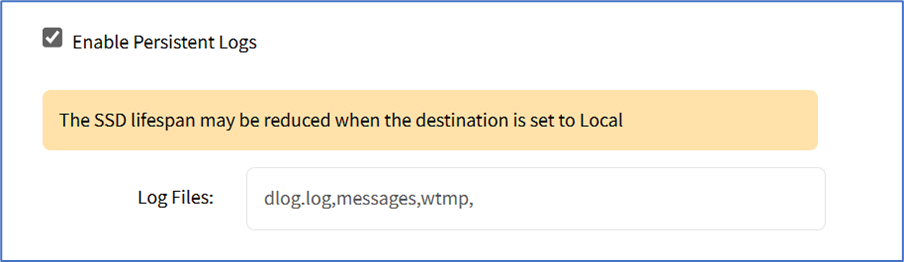
- Log Files (default values: dlog.log,messages,wtmp,), or edit, as needed.
- Select Enable Persistent Logs checkbox (expands dialog).
- Click Save.