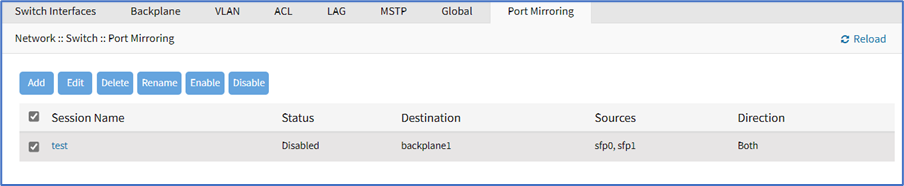
Port mirroring allows copying the traffic passing through a port to another port, to allow a remote system to analyze the packets, for instance with tcpdump or Wireshark.
The Source port is the port where the packets will be copied from and the Destination port is the destination for the mirrored traffic. The system running tcpdump or Wireshark should be connected to the Destination port.
There is a restriction where the source and destination ports need to be in the same network card, or if the source is a built-in port (instead of a network card port), the destination also needs to be a built-in port.
Add Port Mirroring
- Go to Network :: Switch :: Port Mirroring.
- Click Add (displays dialog).
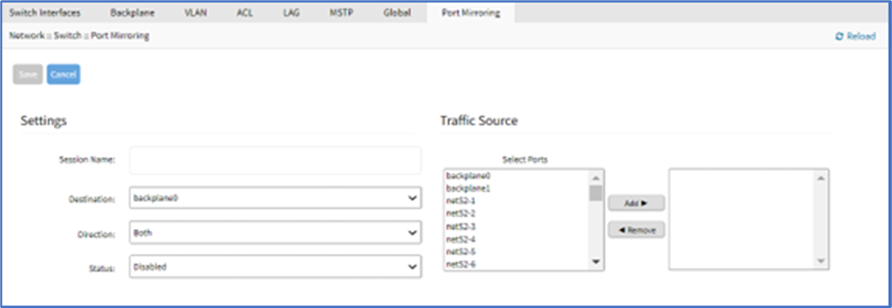
- On Settings menu:
- Enter Session Name.
- On Destination drop-down, select one (backplane0, backplane1, netS2-(1-16), netS3-(1-8), netS4-(1-16), sfp0, sfp1, slot1-0, slot1-1).
- On Direction drop-down, select one (Both, Egress, Ingress).
- On Status drop-down, select one (Enabled, Disabled).
- On Traffic Source menu: To add, select from left-side panel, click Add► to move to right-side panel. To remove from right-side panel, select, and click ◄Remove.
- Click Save.
Edit Port Mirroring
- Go to Network :: Switch :: Port Mirroring.
- In Session Name column, select checkbox.
- Click Edit.
- Make changes, as needed.
- Click Save.
Delete Port Mirroring
- Go to Network :: Switch :: Port Mirroring.
- In Session Name column, select checkbox.
- Click Delete.
- On the confirmation dialog, click OK.
Rename Port Mirroring
- Go to Network :: Switch :: Port Mirroring.
- In the Session Name column, select checkbox.
- Click Rename.
- On the dialog, enter New Name.
- Click Save.
Enable Port Mirroring
- Go to Network :: Switch :: Port Mirroring.
- In Session Name column, select checkbox.
- Click Enable (enables port mirroring).
Disable Port Mirroring
- Go to Network :: Switch :: Port Mirroring.
- In Session Name column, select checkbox.
- Click Disable (disables port mirroring).