If needed, the date/time can be manually set. NTP is the default configuration. In manual configuration mode, Nodegrid device uses its internal clock to provide date and time information. Refresh the page to see the current system time. Date and time synchronization from cell tower is an additional convenience that obtains exact time directly from the carrier network.
To set the local time zone, select from the drop-down menu (default: UTC).
Configure Local Time
Use this dialog to set up local time and UTC zone for the device location.
Go to System :: Date and Time :: Local Settings.
In Date and Time menu, select one:
Field
Description
Reference Image
Auto via Network Time Protocol
You can configure a NTP pool, which will request date and time from NTP servers.
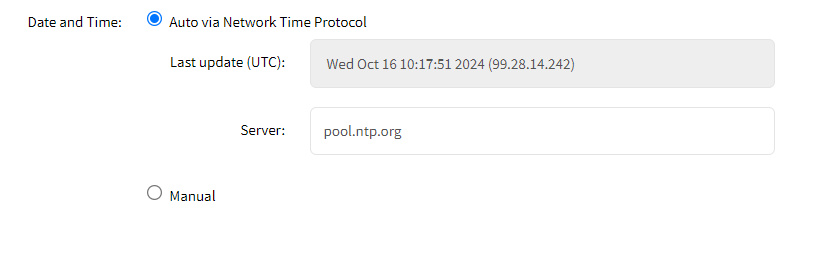
You can also add multiple NTP servers in the Server field. Enter comma-separated values without spaces.
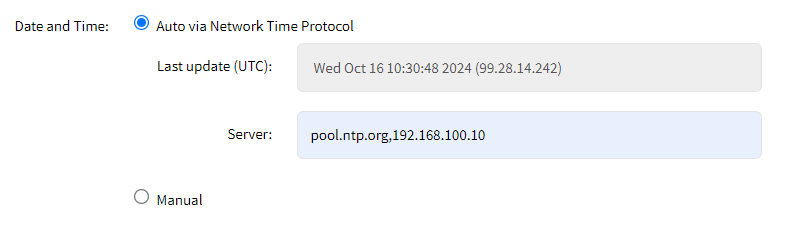
Manual
Scroll through Calendar and select date.
Choose Time (hour, minute, second)
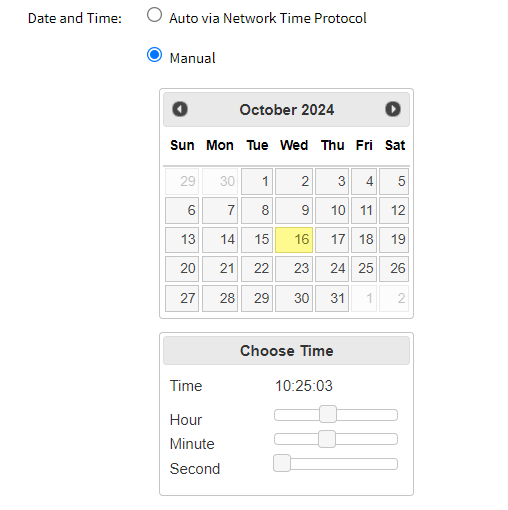
In Time Zone menu, Options drop-down, select appropriate time zone.
In Cellular Tower Synchronization menu:
NOTE
This is supported by units with an installed Wireless Modem card and valid SIM card. The Nodegrid device can get date/time from the cellular tower. The SIM card must be registered to the carrier network).
Select Enable Date and Time Synchronization checkbox.
NOTE
Both NTP and Cellular Tower Synchronization can be enabled. The last date/time received from either source is applied. This allows updated date/time with any connection failover configuration.
Click Save.
CLI Configuration Example
[admin@nodegrid date_and_time]# show /settings/date_and_time/
system time: Wed Oct 16 10:31:33 UTC 2024
date_and_time = network_time_protocol
last_update: Wed Oct 16 10:30:48 2024 (99.28.14.242)
server = pool.ntp.org
zone = us|eastern