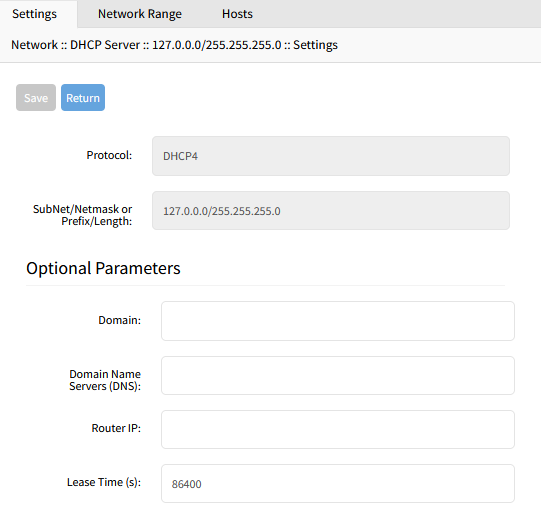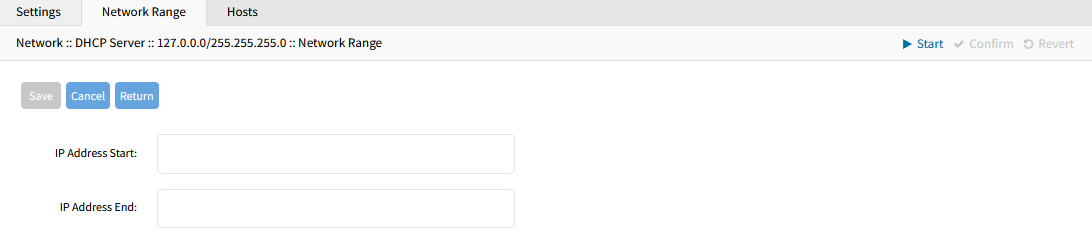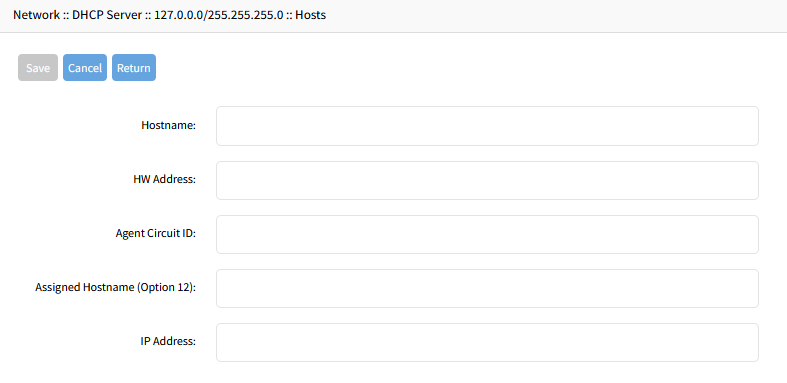Add DHCP Server
- Go to Network :: DHCP drop-down :: DHCP Server.
- Click Add (displays dialog):
- On Protocol menu, select one:
- DHCP4 radio button (expands dialog) enter:
Subnet (must match the settings of a configured interface)
Netmask (defined subnet – format: xxx.xxx.xxx.xxx) - DHCP6 radio button (expands dialog) enter:
Prefix
Length
- DHCP4 radio button (expands dialog) enter:
- In Optional Parameters menu, enter:
- Domain
- Domain Name Services (DNS)
- Router IP (DHCP4 only)
- Lease Time (s) (default: 86400).
- Domain
- Click Save.
Edit DHCP Server Configuration
- Go to Network :: DHCP drop-down :: DHCP Server.
- On Subnet/Netmask column, click a name. This displays three sub-tabs: Settings, Network Range, Hosts.
- On Settings sub-tab, make changes as needed, then click Save.
- On Network Range sub-tab, the user can define one or more ranges of dynamic addresses to be allocated within the network:
- Add Network Range: click Add (displays dialog):
- Enter IP Address Start (first IP address to be served)
- Enter IP Address End (last IP address to be served)
- Click Save.
- To edit network range, click on the IP Range name (expands dialog). Make changes, as needed. Click Save.
- To delete a network range, select the IP Range checkbox. Click Delete.
- Add Network Range: click Add (displays dialog):
- On Hosts sub-tab, a Host can be assigned a static IP address when it joins the network. It is recommended that static addresses are not within any configured dynamic Network Ranges:
- To add Host, click Add (displays dialog):
- Enter details:
- Hostname: An arbitrary identifier for the host
- HW Address (optional): The MAC address used to identify the host. When a device with this MAC address asks for a DHCP lease, it will be associated with this Host entry and assigned the static IP. Either HW Address or Agent Circuit ID, or both, must be configured
- Agent Circuit ID (optional): A vendor-defined "circuit" identifier. Either HW Address or Agent Circuit ID, or both, must be configured
- Assigned Hostname (Option 12) (optional): A hostname that will be sent and may or may not be honored by the requesting client
- IP Address: The static address to assign to this host. It is recommended that this address does not fall within any configured dynamic Network Range
- Click Save
- Hostname: An arbitrary identifier for the host
- To edit host, click on the Hostname (expands dialog). Make changes, as needed. Click Save.
- To delete a Host, select the Hostname checkbox. Click Delete.
- To add Host, click Add (displays dialog):
Delete DHCP Server
- Go to Network :: DHCP drop-down :: DHCP Server.
- Select checkbox to be deleted.
- Click Delete.
- On the confirmation dialog, click OK.