Scheduler Date/Time examples
Factor | Daily Task | Every Saturday: | Every Hour |
Minute | 1 | 45 | 0 |
Hour | 0 | 23 | * |
Day of Month | * | * | * |
Month | * | * | * |
Day of Week | * | 6 | * |
Add a Task
- Go to System :: Scheduler.
- Click Add (displays dialog).
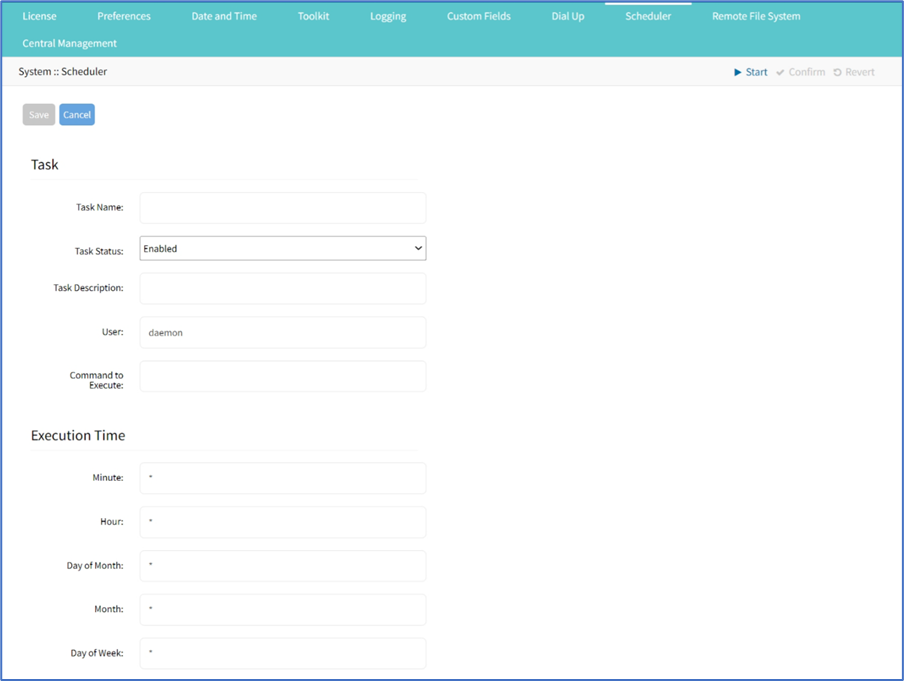
- In the Task menu,
- Enter Task Name.
- On Task Status drop-down, select one (Enabled, Disabled).
- (optional) Enter Task Description
- User (accept default)
- Enter Command to Execute (Shell command to execute)
- In the Execution Time menu, modify fields as needed.
- Minute ('*', numbers [0 to 59], '2,3,4', '2-5', '3/12')
- Hour ('*', numbers [0 to 23], '0,4,8', '10-12', '4/7')
- Day of month ('*', numbers [1 to 31], '8,12,20', '10-20', '3/12')
- Month ('*', numbers [Jan=1, Feb=2, ..., Dec=12], '3,6,9,12', '1-5', '2/10')
- Day of Week ('*', numbers (Sun=0, Mon=1, ..., Sat=6), '0,4,6', '1-5', '1/4')
- Minute ('*', numbers [0 to 59], '2,3,4', '2-5', '3/12')
- Click Save.
Edit a Task
- Go to System :: Scheduler.
- In the Task Name column, click on the name (displays dialog).
- Make changes as needed.
- Click Save.
Delete a Task
- Go to System :: Scheduler.
- Select checkbox next to a task.
- Click Delete
- On confirmation dialog, click OK.
Clone a Task
- Go to System :: Scheduler.
- In the Task Name column, click checkbox next to the task to be cloned.
- Click Clone (displays dialog).

- Enter Task Name.
- As needed, edit the cloned task.
- Click Save.
Enable a Task
- Go to System :: Scheduler.
- In the Task Name column, select checkbox of a disabled task.
- Click Enable.
Disable a Task
- Go to System :: Scheduler.
- In the Task Name column, select checkbox of an enabled task.
- Click Disable (to disable task).