Reset Wireless Modem
Go to Network :: Wireless Modem.
Select the checkbox next to the Slot name.
Click Reset. The state of the modem changes to Rebooting.
NOTE
When a reset, power cycle, or sim swap operation is called, the Status of the cellular modem is changed to rebooting.
Upgrade Wireless Modem Firmware
Go to Network :: Wireless Modem.
Select the checkbox next to the Slot name.
Click Firmware (displays dialog).
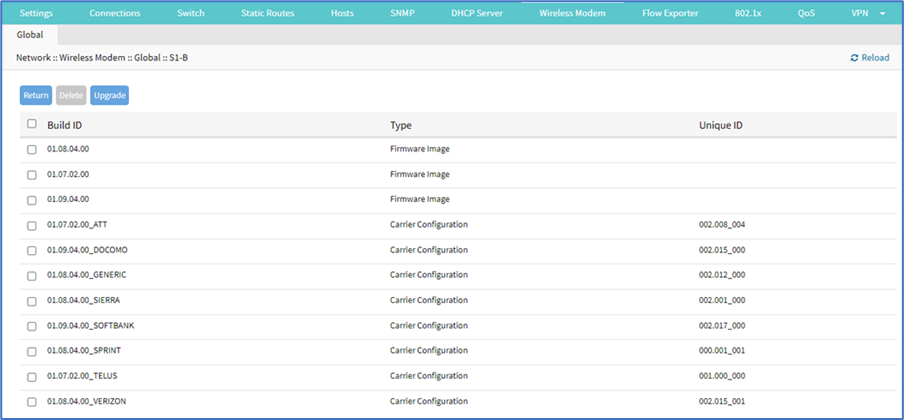
Click Upgrade.
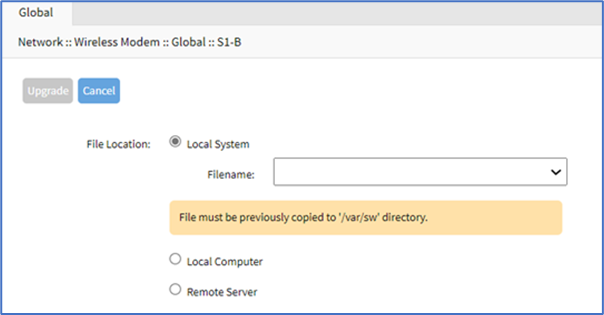
In the File Location menu, select one:
Local Computer radio button (expands dialog). Click Choose File. Locate and select the file.

Remote Server radio button (expands dialog).
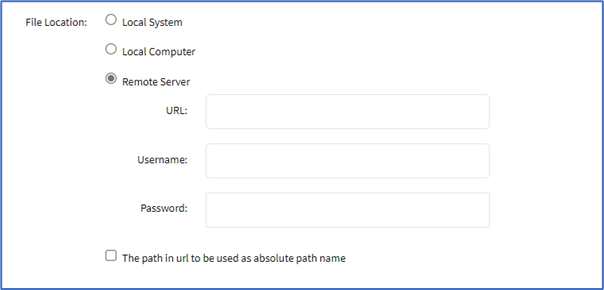
Enter URL (URL can be the IP address or hostname/FQDN. If using IPv6, use brackets [ ... ]. Supported protocols: FTP, TFTP, SFTP, and SCP.)
Enter Username and Password.
(optional) Select The path in the URL to be used as the absolute path name checkbox.
Click Upgrade.
In the Upgrade Status user can view the track progress of the upgrade.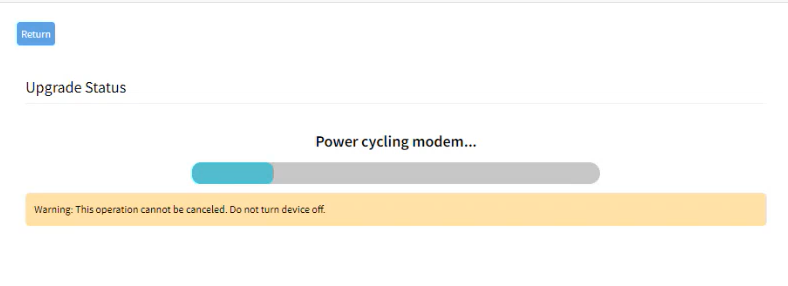
When the upgrade completes the system displays that the firmware update is complete as shown in the following image:
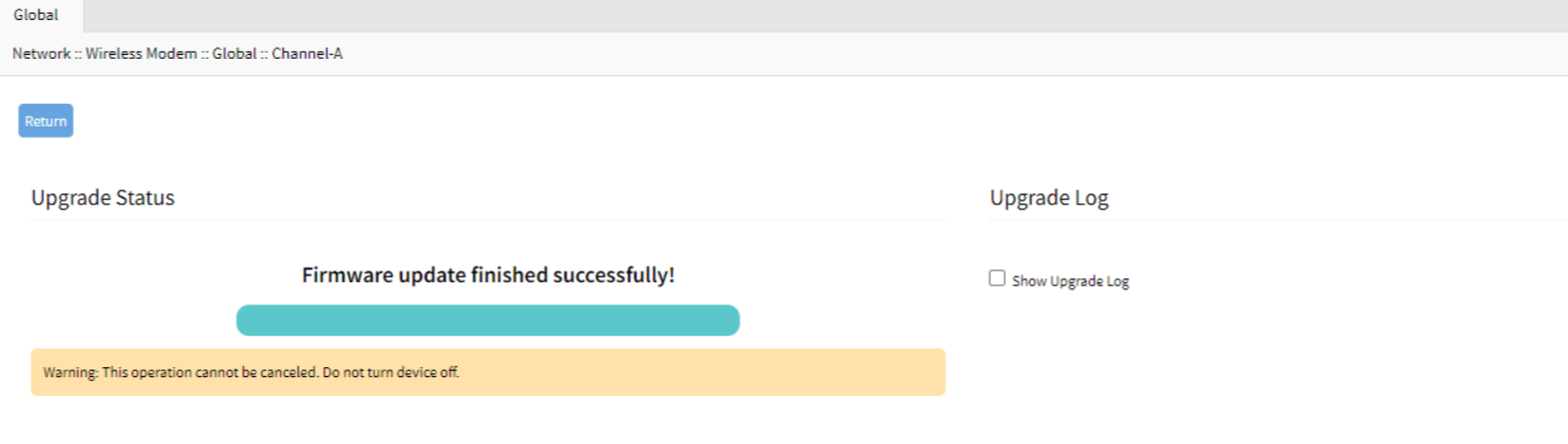
You can check the Show upgrade log field to view the detailed log information related to the upgrade. When a firmware upgrade is in progress the system doesn't allow another upgrade on the same modem.
Delete Wireless Modem Build Version
Go to Network :: Wireless Modem.
Select the checkbox next to the Slot name.
Click Firmware (displays dialog).
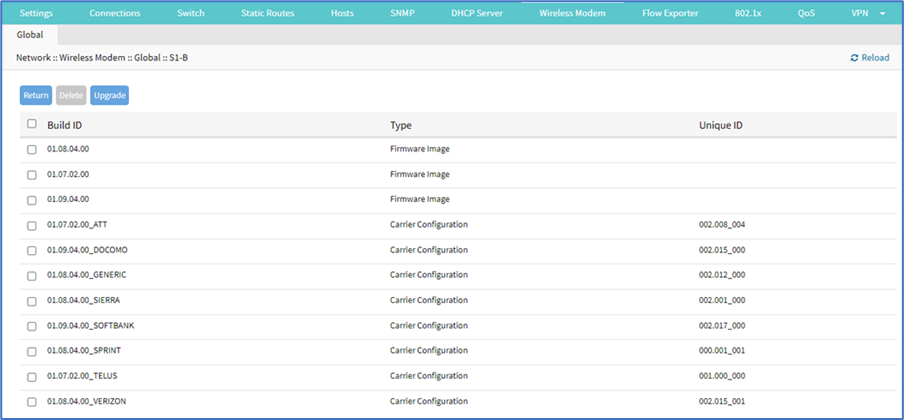
To delete the version, select the checkbox next to Build ID.
Click Delete.