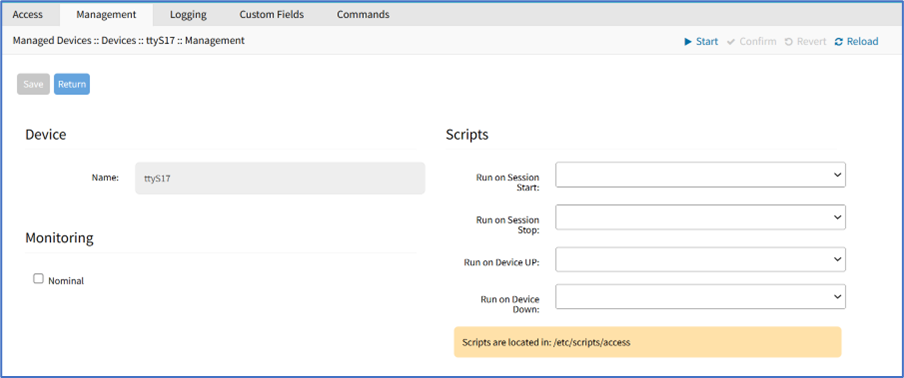
Configure Management of Device
- Go to Managed Devices :: Devices :: <device name> :: Management.
- On Device menu, Name is read-only.
- On Monitoring menu, select Nominal checkbox (expands dialog).
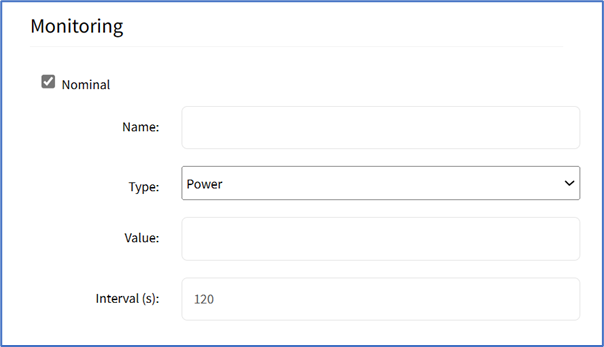
- Enter Name.
- On Type drop-down, select one (Power, Apparent Power, Current, Voltage, Frequency, etc.).
- Enter Value.
- Enter Interval (s) (default: 120).
- In the Scripts menu, select an available script for the appropriate device status drop-down list: Copy the scripts to /etc/scripts/access folder before assignment to a device status condition. Each script must be executable with user privileges. The customer or a professional services provider can create the custom script.
- Run on Session Start drop-down, select one
- Run on Session Stop drop-down, select one
- Run on Device Up drop-down, select one
- Run on Device Down drop-down, select one
- Run on Session Start drop-down, select one
- Click Save.
Configure Discovery (Appliances only)
This configures the discovery process for the Appliance (i.e., Console Server).
- Go to Managed Devices :: Devices :: <device name> :: Management.
- Scroll to Discovery menu, enter details:
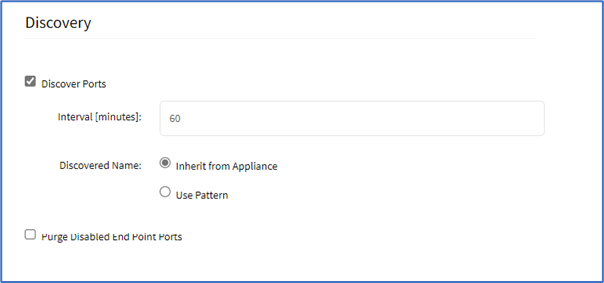
- Select Discovery Ports checkbox.
- Enter Set Interval (minutes).
- Select Discovery Ports checkbox.
- In Discovered Name menu, select one:
- Inherit from Appliance radio button
- Use Pattern radio button
- (optional) Purge Disabled End Point Ports checkbox (expands dialog). In Action menu, select one:

- Disable Ports radio button
- Remove Ports radio button
- Click Save.