NTP reduces security risks associated with time synchronization. With authentication, there is assurance a generated response is from an expected source (rather than maliciously generated or intercepted). Authentication applies a list of agreed keys (passwords) between a server and a client. Communication between server and client is encrypted with one of the agreed keys appended to the messages. The appended key is un-encrypted to ensure it matches one of the agreed keys. Only then is action taken. 
Configure Key Number Set
This requires Admin privileges. Repeat the process for each key number set.
Go to System :: Date and Time :: NTP Authentication.
Click Add (displays dialog).
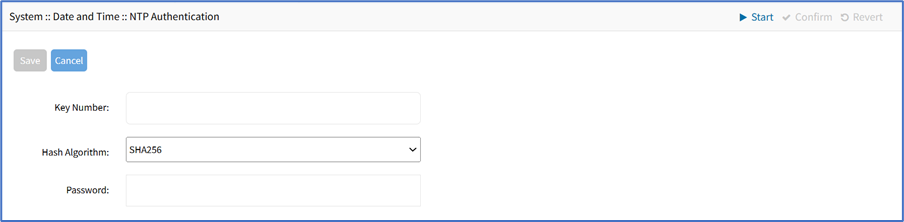
Enter Key Number (any unsigned integer (range: 1 to 232 – 1).
On Hash Algorithm drop-down, select one (MD5, RMD160, SHA1, SHA256, SHA384, SHA512, SHA3-224, SHA3-256, SHA3-384, SHA3-512).
Enter Password character string (space character not allowed). Alternatively, enter a hexadecimal number with prefix HEX followed by the number ######.
Click Save.
Delete Key Number
Go to System :: Date and Time :: NTP Authentication.
Select checkbox next to Key Number to delete.
Click Delete.
Link the NTP server and Key Number
Go to System :: Date and Time :: Local Settings.
Use separator '|' (pipe) between server address and its key number.
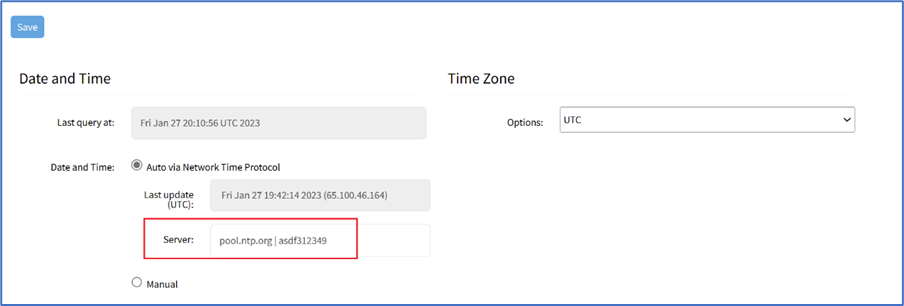
NOTE
You can also add multiple NTP servers in the Server field. Enter comma-separated values without spaces.
Make changes, as needed.
Click Save.