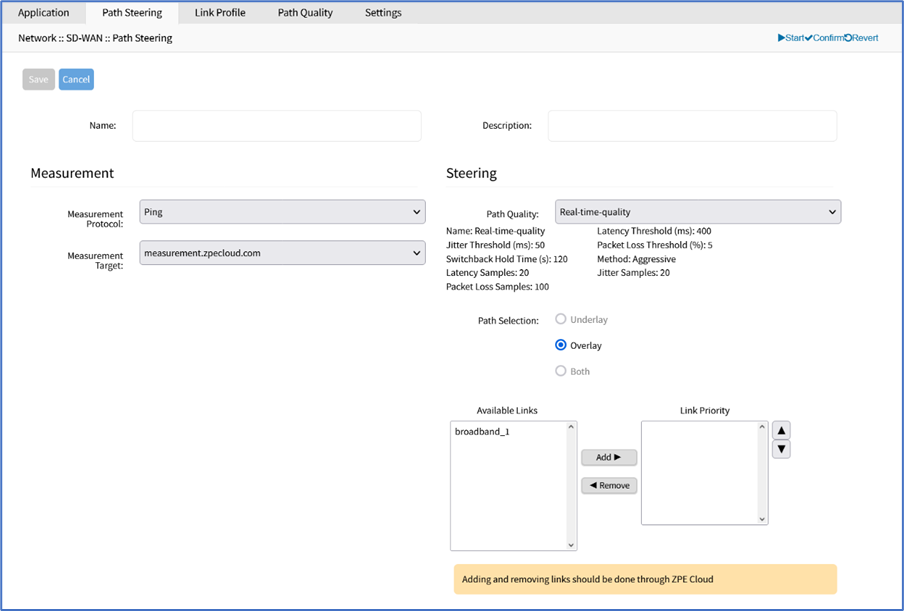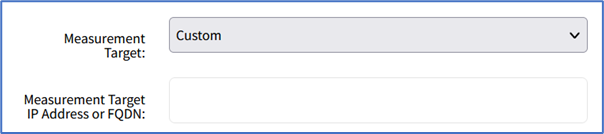Path Steering sub-tab
- 17 Apr 2023
- 1 Minute to read
- Print
- DarkLight
- PDF
Path Steering sub-tab
- Updated on 17 Apr 2023
- 1 Minute to read
- Print
- DarkLight
- PDF
Article summary
Did you find this summary helpful?
Thank you for your feedback

Add Path Steering
- Go to Network :: SD-WAN :: Path Steering.
- Click Add (displays dialog).
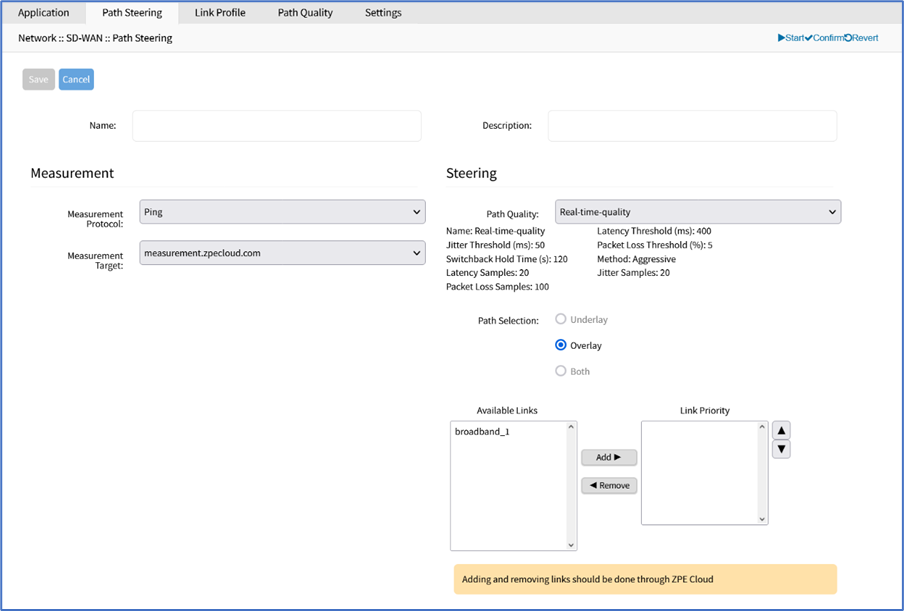
- Enter Name and Description.
- In Measurement menu:
- On Measurement Protocol drop-down, select one (Ping).
- On Measurement Target drop-down, select one.
- If Custom (expands dialog), enter Measurement Target IP Address or FQDN.
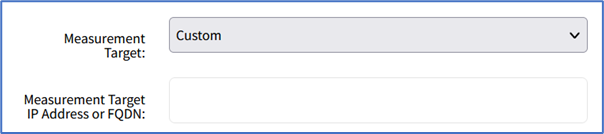
- If Custom (expands dialog), enter Measurement Target IP Address or FQDN.
- In Steering menu:
- On Path Quality drop-down, select one.
- On Port Selection menu, select one.
- Underlay radio button
- Overlay radio button
- Both radio button
- In Available Links section, select from left-side panel, click Add► to move to right-side panel. To remove from right-side panel, select, and click ◄Remove.NOTEIf device is enrolled in ZPE Cloud, these links should be changed on the ZPE Cloud application.
- Click Save.
Edit Path Steering
- Go to Network :: SD-WAN :: Path Steering.
- Click on Name (opens dialog).
- Make changes, as needed.
- Click Save.
Delete Path Steering
- Go to Network :: SD-WAN :: Path Steering.
- Select checkbox next to Name.
- Click Delete.
- On confirmation dialog, click OK.
Was this article helpful?