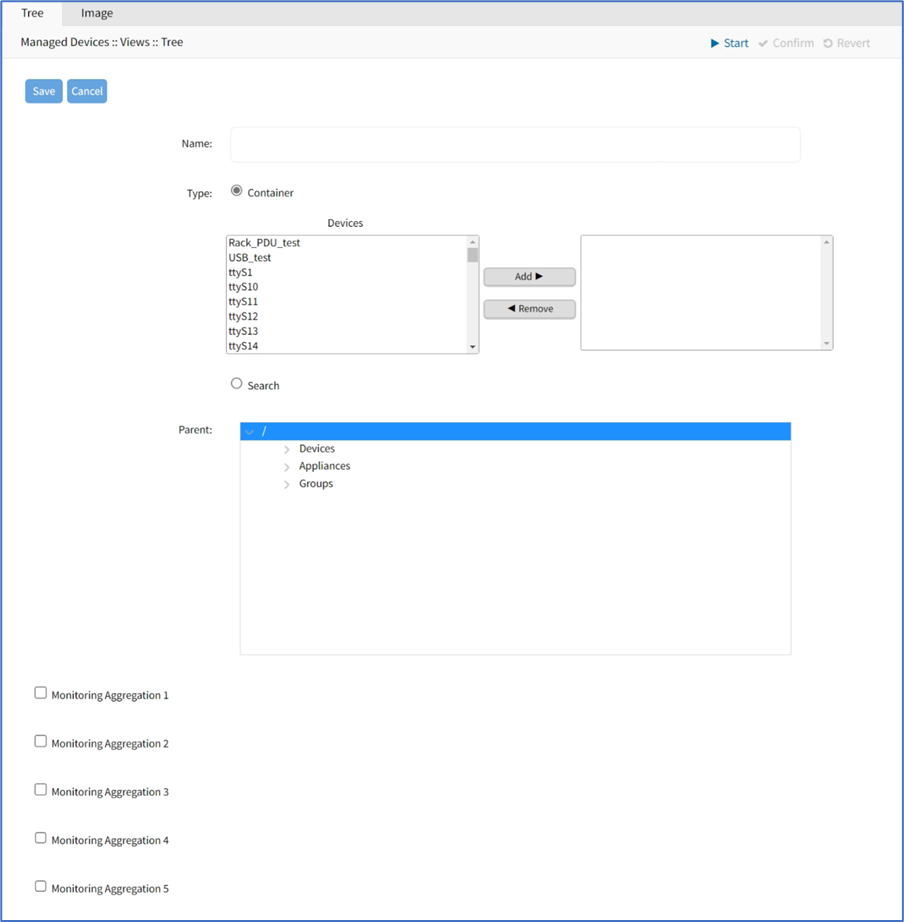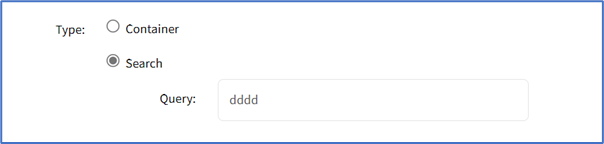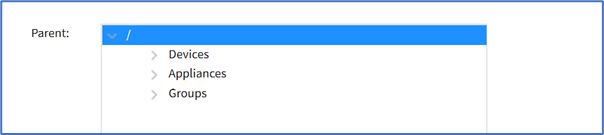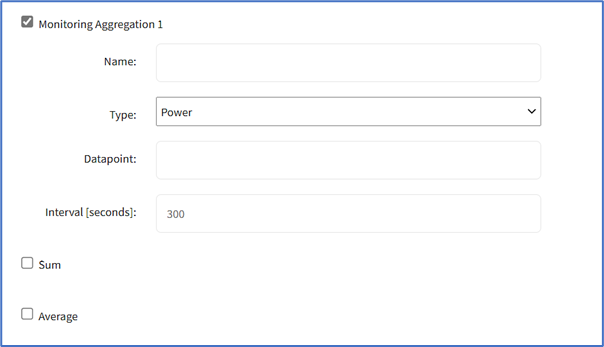Tree sub-tab
- 18 Apr 2023
- 1 Minute to read
- Print
- DarkLight
- PDF
Tree sub-tab
- Updated on 18 Apr 2023
- 1 Minute to read
- Print
- DarkLight
- PDF
Article summary
Did you find this summary helpful?
Thank you for your feedback
This displays the tree structure. On first opening, the root locations are shown.
View Tree Branches
- Click the right arrow
 icon to display the next branch level.
icon to display the next branch level. - If further branch levels are available, expand the branch.
- To contract the branch, click the down arrow icon.
Add a Branch Item
- Go to Managed Devices :: Views :: Tree.
- Click Add (displays dialog).
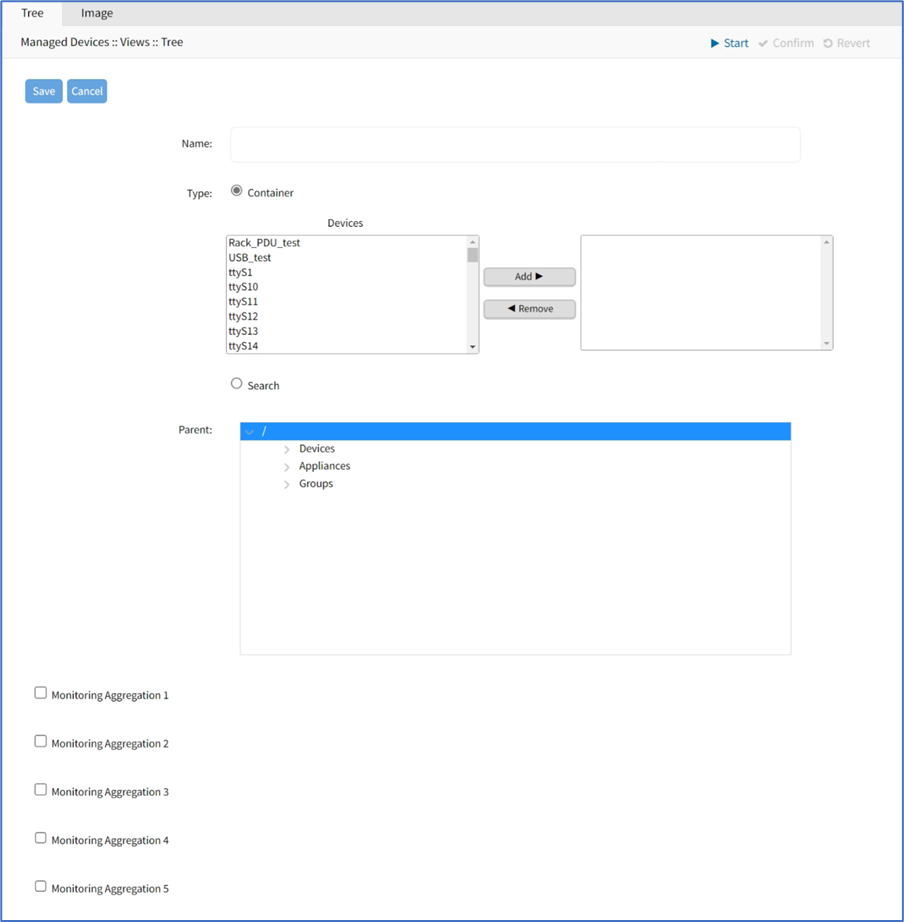
- Enter Name.
- In Type menu, select one:
- Container radio button. In Devices panel, select from left-side panel, click Add► to move to right-side panel. To remove from right-side panel, select, and click ◄Remove.
- Search radio button (expands dialog). Enter Query to locate and select.
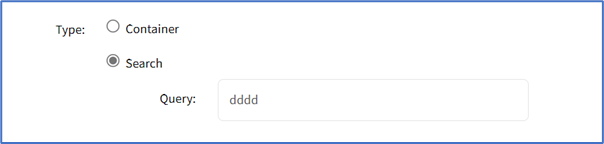
- To select a Parent, click on the solid bar, expand the tree to locate the parent for this addition.
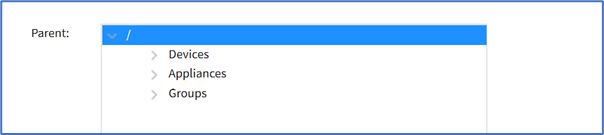
- Select Monitoring Aggregation checkbox (expands dialog).
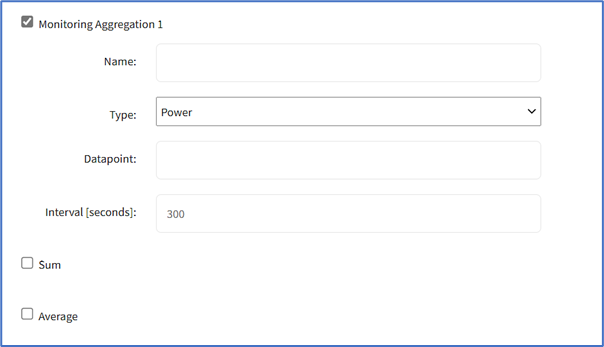
- Enter Name.
- On Type drop-down, select one (Power, Apparent Power, Power Factor, Current, Voltage, Frequency, Temperature, Humidity, Fan Speed, Time Left, Counter, Percent).
- Enter Datapoint.
- Set Interval (seconds) (default: 300).
- Select Sum checkbox.
- Select Average checkbox.
(as needed) Repeat for other Aggregations.
- Enter Name.
- When done, click Save.
Delete a Branch Item
- Go to Managed Devices :: Views :: Tree.
- Expand tree to locate item.
- Select checkbox.
- Click Delete.
- On confirmation dialog, click OK.
Was this article helpful?


 icon to display the next branch level.
icon to display the next branch level.