View This displays the physical hierarchies of the Nodegrid setup. Start connections can be applied to each device. Devices can be found based on location (i.e., Nodegrid name, city name, data center name, row and rack, and others). Filters can be applied based on location and device types. Select from the expanded View column branches: Devices, Appliances, Groups. 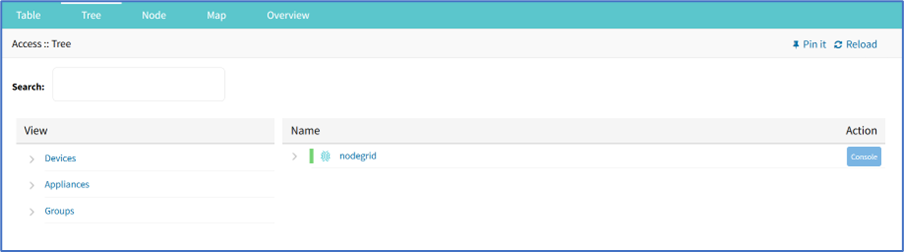
There are three trees in the View columns: Devices, Appliances, Groups. Details can be observed by clicking the Right-arrow icon.
Expand Individual Tree
This example uses Devices.
Click the Right-arrow icon to display the next branch level.
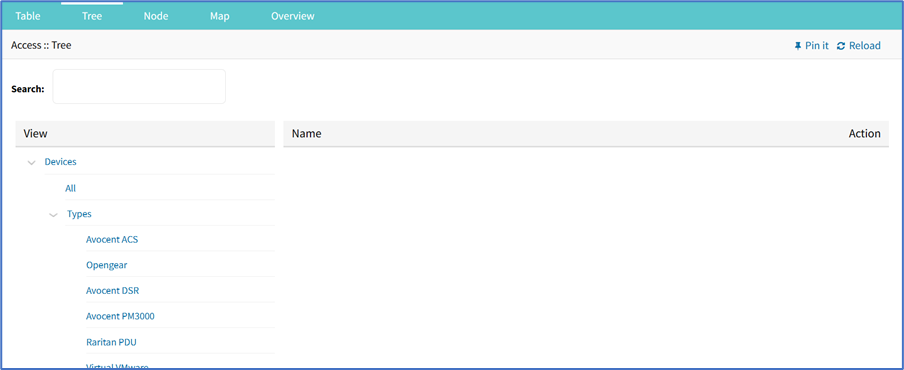
If further branch levels are available, expand as needed.
To contract the branch, click the Down-arrow icon.
To see every item in the tree, click on All.
Click on other items to see associated names (some clicked items may not have names).
In the Name column, click a name to display a pop-up dialog of details.
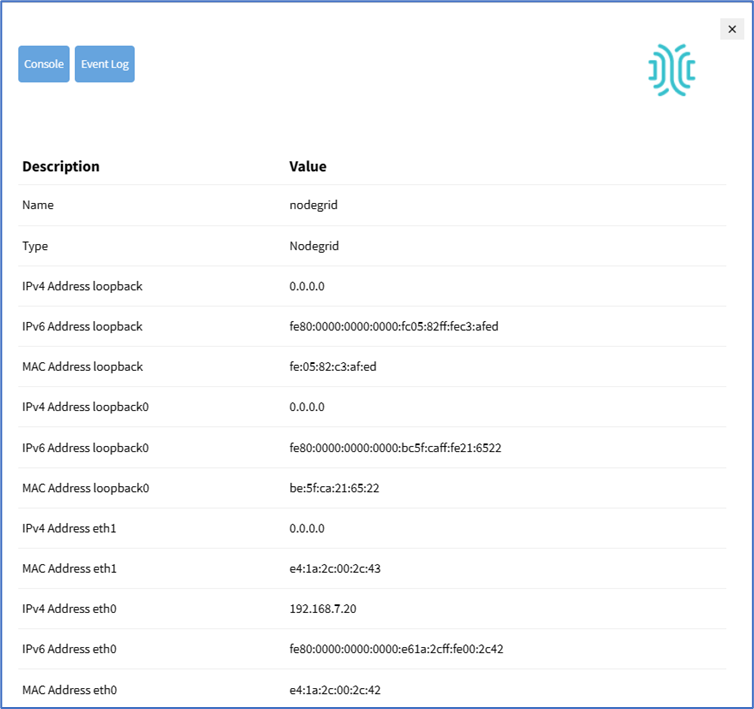
Search Cluster Peers and Devices
In the search bar, enter the name of the coordinator or peer device you want to find within the cluster, then press Enter. This action will navigate you to the searched device, enabling quick and easy access to locate the desired device.
Search– entry returns a list of matches. These entries are accepted:
[search string] (string to represent part of or a complete string)
Boolean (AND, OR, NOT – caps only)
[field name] (limits results to a specific Field Name).
Whether you are working within a single-cluster or multi-cluster setup, you can initiate a search for the coordinator or peer. In a multi-cluster configuration, there is a super-coordinator alongside peer coordinators and their associated peers/devices. The search option simplifies the device list, making it easier to identify devices based on your specified criteria.