It shows the VLAN configuration of the switch ports. 
VLAN-tagged packets are accepted if the port is a member of that VLAN; VLAN untagged packets are accepted and forwarded to the port that matches the Port VLAN Id.
Untagged/Access Ports
Packets egressing from Untagged (or Access) ports are untagged, i.e., they don’t have the VLAN tag.
Tagged/Trunk Ports
Tagged ports accept any packet that belongs to an assigned VLAN. The VLAN must exist before the port can be assigned. The Egress packet includes the VLAN tag.
Add VLAN
- Go to Network :: Switch :: VLAN.
- Click Add (displays dialog).
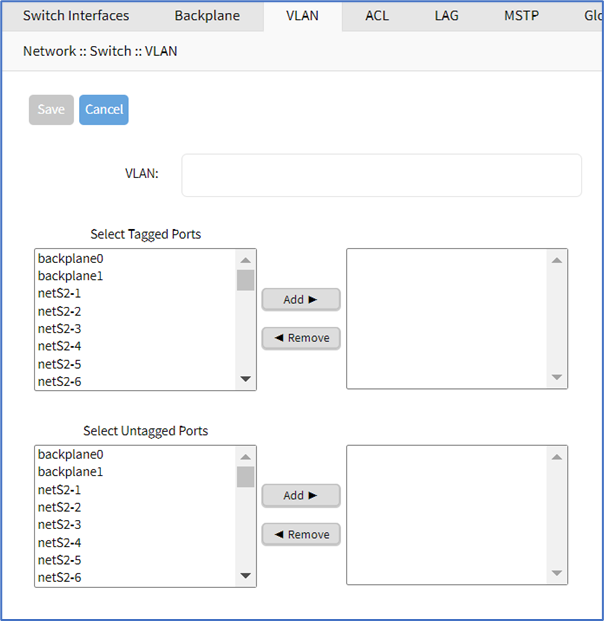
- Enter VLAN
- On Select Tagged Ports, select from the left-side panel, and click Add► to move to the right-side panel. To remove from the right-side panel, select and click ◄Remove.
- On Select Untagged Ports, select from the left-side panel, and click Add► to move to the right-side panel. To remove from the right-side panel, select and click ◄Remove.
- Click Save.
Edit VLAN
- Go to Network :: Switch :: VLAN.
- Select the checkbox next to the item to edit.
- Click Edit (displays dialog).
- Make changes, as needed.
- Click Save.
Delete VLAN
- Go to Network :: Switch :: VLAN.
- Select checkbox next to item to delete.
- Click Delete.
- On the confirmation dialog, click OK.