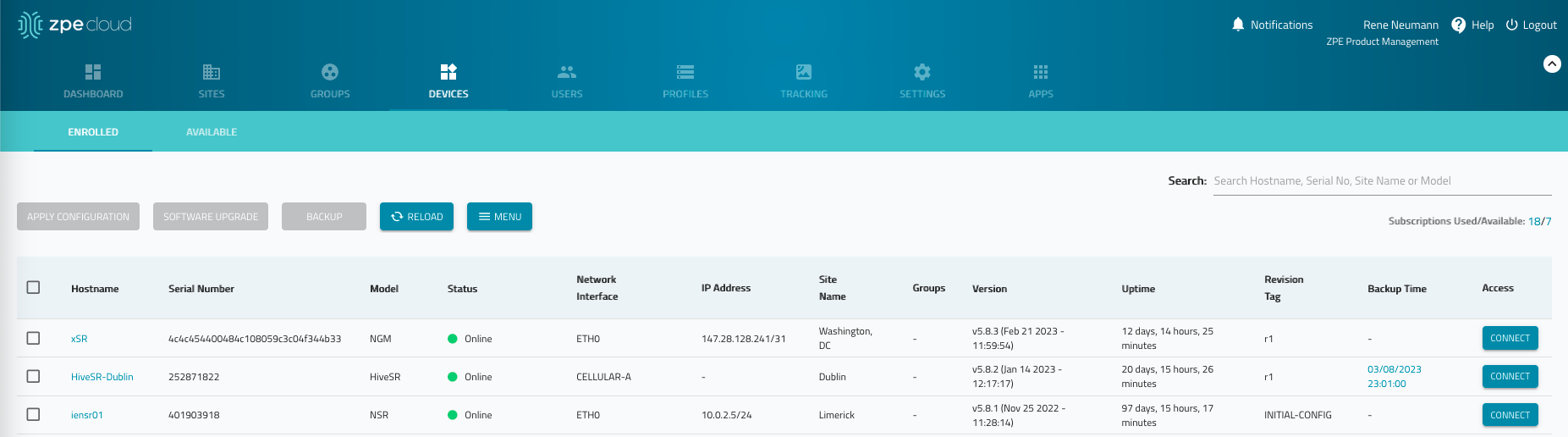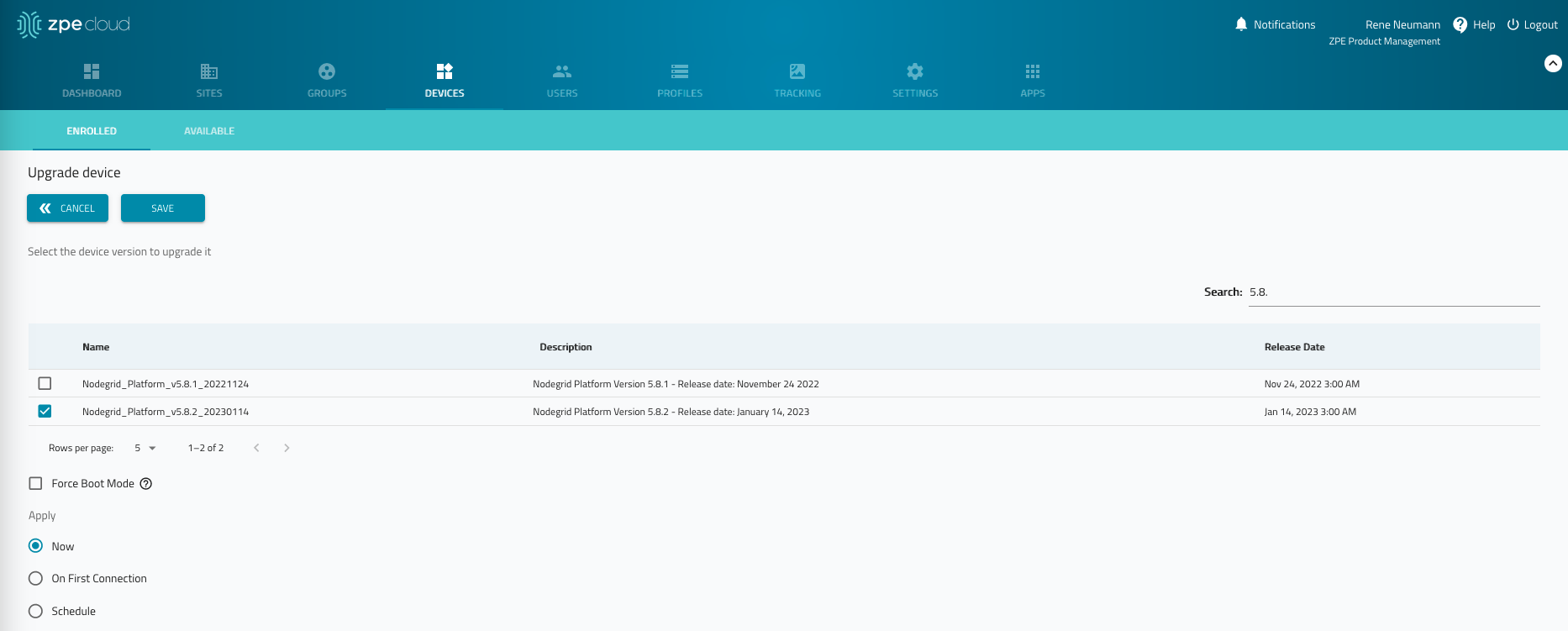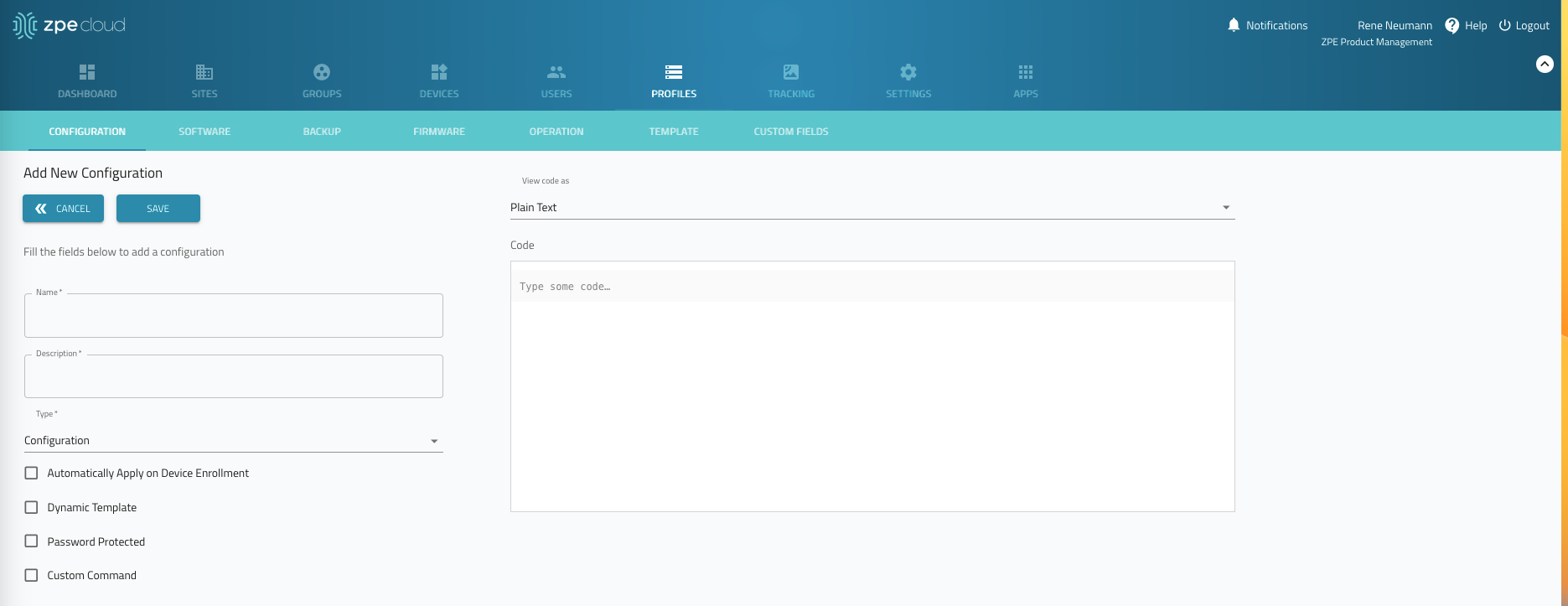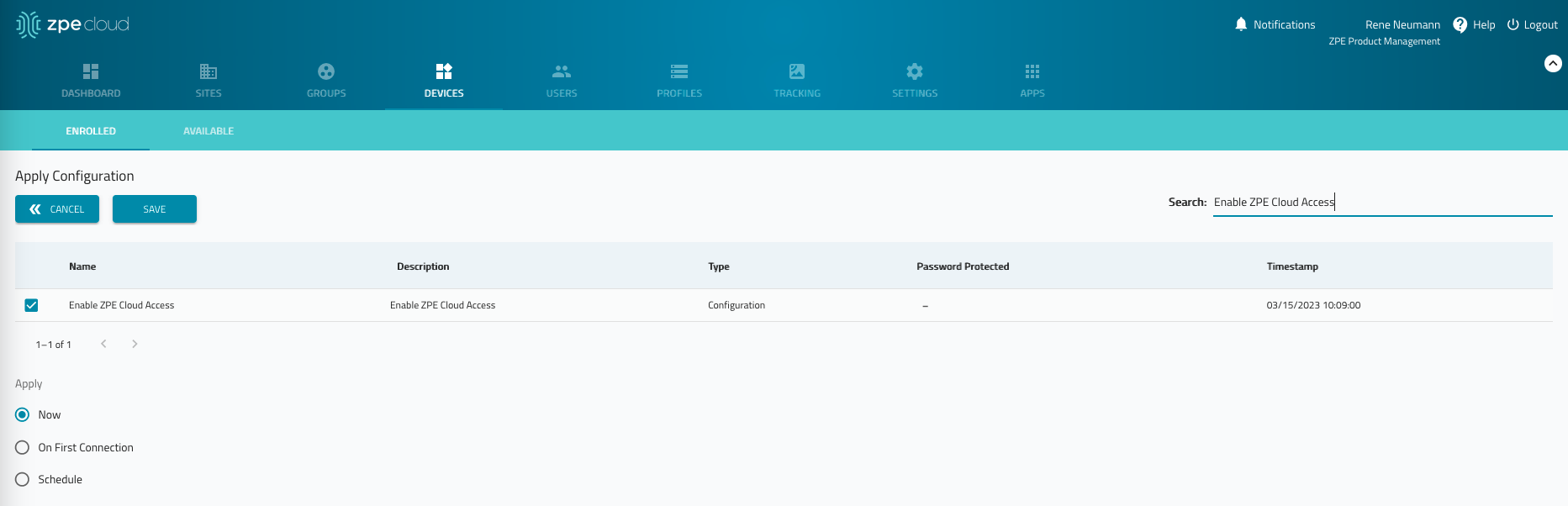- 13 Apr 2023
- 1 Minute to read
- Print
- DarkLight
- PDF
4. ZPE Cloud - First Steps
- Updated on 13 Apr 2023
- 1 Minute to read
- Print
- DarkLight
- PDF
4.1 Upgrade Software from ZPE Cloud
Before using the device, upgrade the version. This ensures all the latest features are available with the latest security patches. Administrators should review Release Notes.
The recommended minimum version for this guide is 5.6.7.
On ZPE Cloud, go to DEVICES :: ENROLLED.
In the table, locate the device. Confirm device version and it is Online.
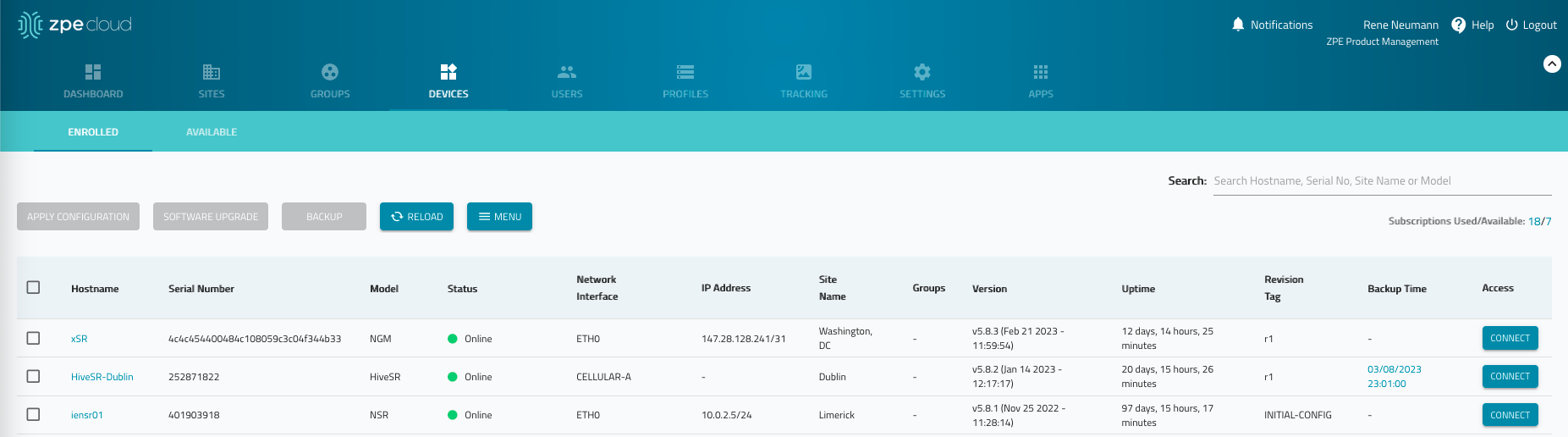
To upgrade software, select the device checkbox and click SOFTWARE UPGRADE
On the UPGRADE DEVICE page, locate the latest version (or search for a specific version).
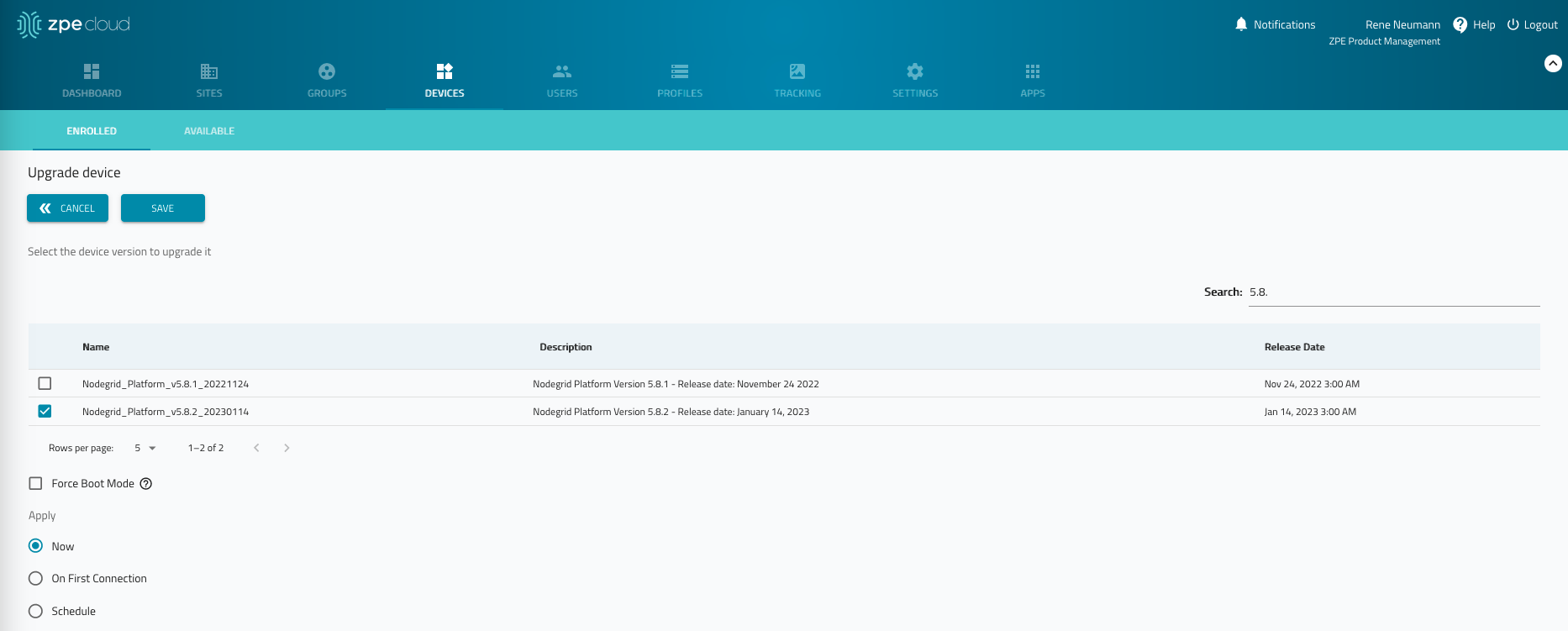
In the Apply menu, select the Now radio button (operation is immediately executed immediately).
Click SAVE.
The upgrade process takes a few minutes, depending on internet connectivity. The unit reboots and automatically updates the version on ZPE Cloud.
To review current firmware upgrade status, go to PROFILES :: OPERATION :: JOBS.
4.2 Apply Base Configuration
ZPE Cloud can automatically configure Nodegrid devices and push configurations and scripts for management and Edge automation.
After successful upgrade, a baseline configuration is applied. This enables Out-of-Band access from ZPE Cloud (default: disabled). The default idle timeout is set to 300 seconds. More complex or complete configurations can also be pushed (not part of this guide).
Go to PROFILES :: CONFIGURATION.

Click +ADD (displays dialog).
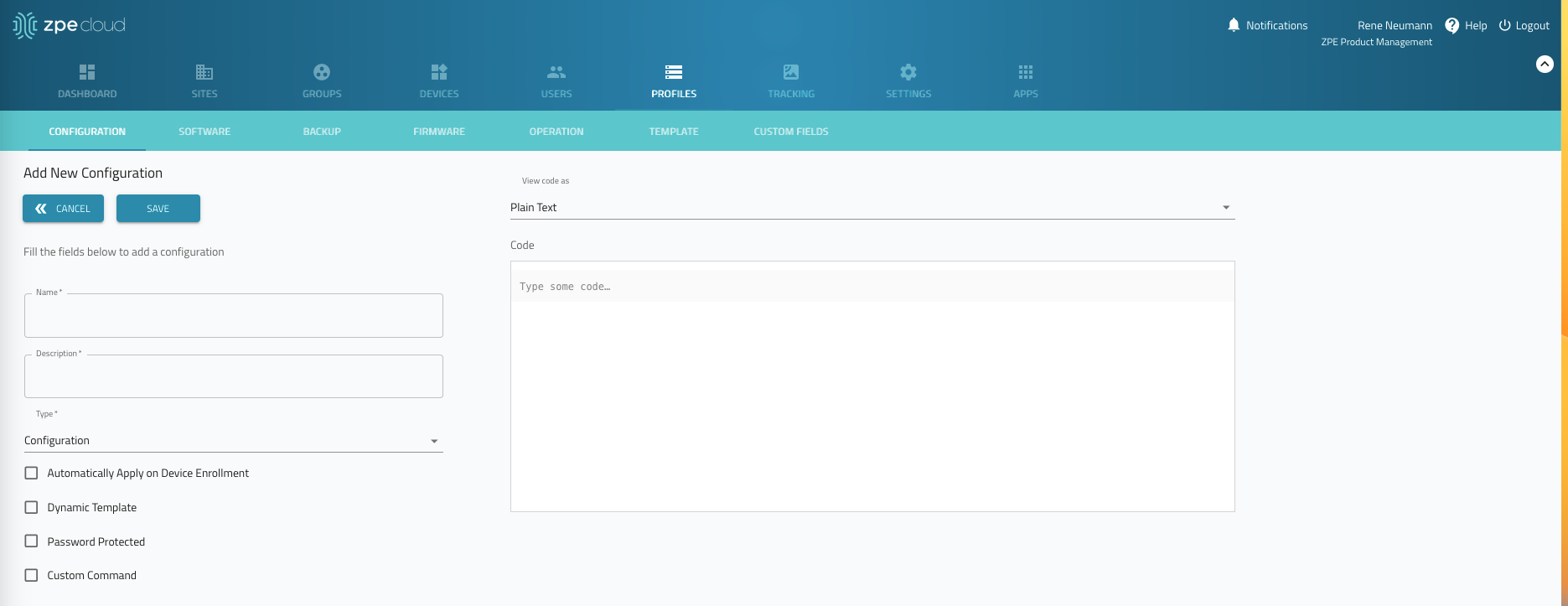
Enter these details:
| Setting | Value |
|---|---|
| Name | Enable ZPE Cloud Access |
| Description | Configuration to Enable ZPE Cloud Access |
| Type drop-down | Configuration |
| Code | see below |
cd /settings/zpe_cloud/
set enable_remote_access=yes
commit
cd /settings/systems_preferences
set idle_timeout=3600
commit

Click SAVE.
Go to DEVICES :: ENROLLED.
Select the device checkbox and click APPLY CONFIGURATION (displays dialog).
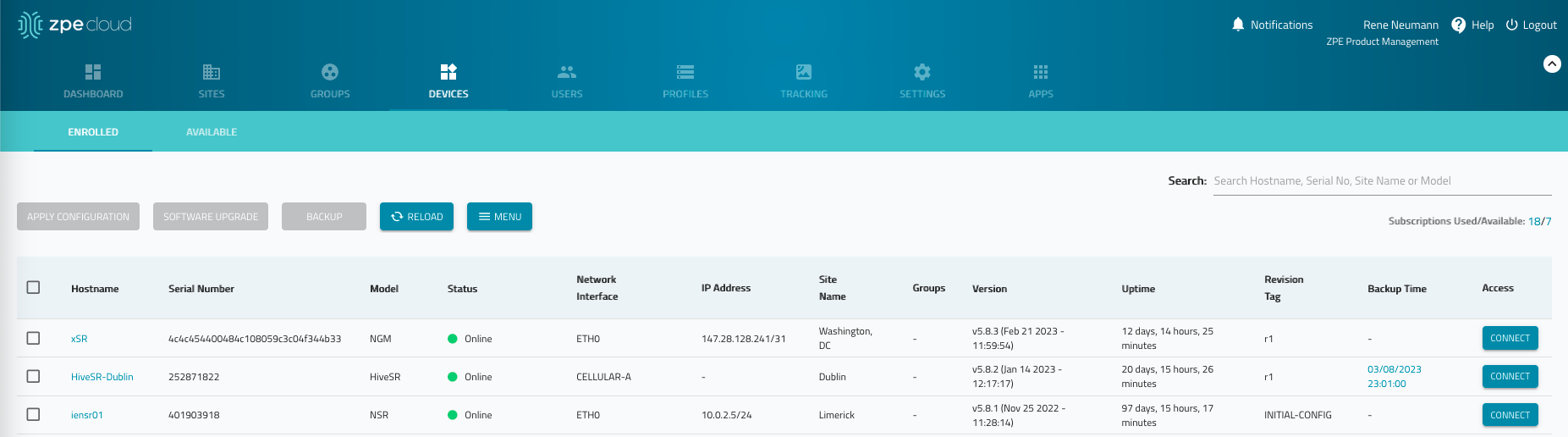
Locate Enable ZPE Cloud Access checkbox and select.
In Apply menu, select Now radio button.
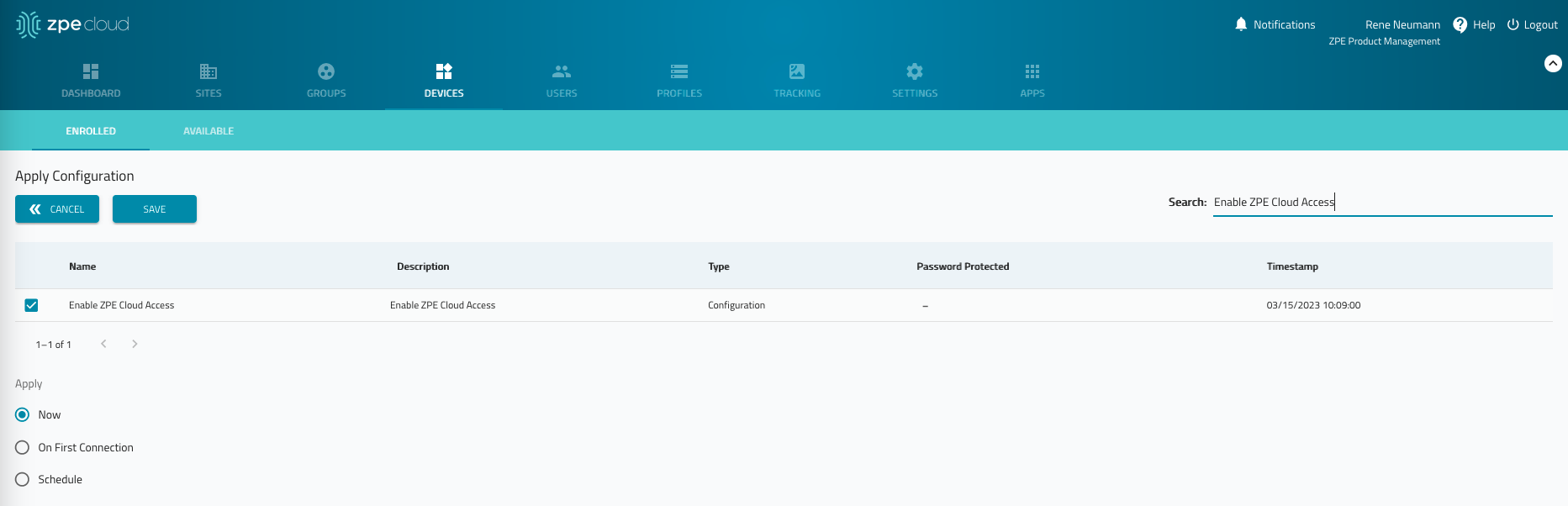
Click SAVE.
To verify that the configuration change was successful, go to PROFILES :: OPERATIONS. Check the Job results (SUCCESSFUL).