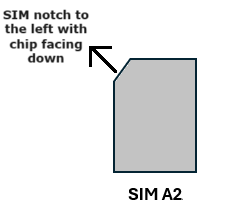Quick Start Guide for Nodegrid Serial Console Plus
Security Warning
The Nodegrid Serial Console Plus (NSCP) provides extensive access to the devices attached to this equipment. As a result, care must be taken to avoid compromising your security policies.
From the factory, this equipment is shipped with the following settings:
DHCP, SSHv2, HTTPS – ENABLED
All Serial including USB– DISABLED
Ethernet, SFP+ – ENABLED
One default user with password: – admin / admin
ZPE requires changing the default passwords of admin and root, as well as carefully configuring security settings immediately after initial setup.
Please consult the Nodegrid User Guide for more information on security settings.
Please consult the NSCP Safety Information before installation.
Nodegrid Serial Console Plus T48 shown
.png)
1 Rack mount your NSCP
For detailed rack mounting instructions, see the Nodegrid User Guide.
2 Connect to your network
Connect a ZPE-recommended CAT 5e or CAT 6 cable from the 10/100/1000BaseT port to your network. You may connect to either or both network ports for redundancy.
3 Connect to the serial console port
Using the ZPE’s RJ-45 console adaptor, connect a terminal or workstation to the serial console port on the NSCP. The NSCP will be configured using a terminal or terminal emulator with session settings of: 115200, 8, N,1, with no flow control. Alternatively, use the HDMI port.
4 Connect power cables and turn NSCP on
Connect the power cables to the appliance. Turn on the power switches.
5 Insert SIM card
Insert SIM cards to connect the cellular modem. The NSCP device contains a single integrated modem. Where the modem operates over 5G connections connections. The SIM slots SIM A1 and SIM A2 are available in the NSCP device to allow SIMs to be active on either slot.
Wherein SIM A1 is the primary slot that gets selected when the device boots up. If the SIM card is not present in the primary slot, the alternative slot is selected if SIM card is present. If a SIM card loses network connectivity, failover to the alternative slot occurs, if a SIM card is present.
Ensure that the cards are oriented correctly in the slots as indicated in the following table:
Modem | SIM Slot | SIM Card Orientation |
|---|---|---|
Single modem | SIM A1 (Primary) |
|
SIM A2 (Alternative) |
|
6 Change admin password
Log in Nodegrid with admin/admin, then change admin password to your own password other than “admin”.
7 Configure network parameters
NOTE: Skip to step 6 if you have a DHCP environment. DHCP is the default IP configuration. If no DHCP server is available, please log in to Nodegrid SR via its console or HDMI port using admin credentials and configure a static IP address using CLI instructions as follows:
[admin@nodegrid /]# cd
settings/network_connections/ETH0/
[admin@nodegrid ETH0]# set ipv4_mode=static
[admin@nodegrid ETH0]# set ipv4_address=10.0.0.10
[admin@nodegrid ETH0]# set ipv4_bitmask=24
[admin@nodegrid ETH0]# set ipv4_gateway=10.0.0.1
[admin@nodegrid ETH0]# show
name: ETH0
type: ethernet
ethernet_interface = eth0
connect_automatically = yes
set_as_primary_connection = yes
enable_lldp = no
ipv4_mode = static
ipv4_address = 10.0.0.10
ipv4_bitmask = 24
ipv4_gateway = 10.0.0.1
ipv4_dns_server =
ipv4_dns_search =
ipv6_mode = address_auto_configuration
ipv6_dns_server =
ipv6_dns_search =
ipv6_default_route_metric = 90
ipv6_ignore_obtained_default_gateway = no
ipv6_ignore_obtained_dns_server = no
[admin@nodegrid eth0]# commit
[admin@nodegrid eth0]# exitLogin as root to change the root password.
7 Configure network, serial, and USB devices
Note: Your NSCP will respond over the network at 192.168.160.10 if your DHCP server fails or is unavailable.
Note: To check your current IP address, connect to the NSCP console port and hit Enter at the login prompt until you see the IP address of ETH0 interface.
To configure the NSCP for the first time via Network:
a) Open a web browser (HTTP/S) and enter its IP address in the address field. Or start an SSH session to your NSCP’s IP address.
b) Log in to your NSCP as admin.
c) Set your NSCP basic configuration:
Security
Security, Services page: Select the desired services and Ports, cryptographic protocols and cipher suite levels. Click Save when finished.
Authentication page: add your Remote Authentication servers (AD, LDAP, Tacacs+, Radius and/or Kerberos).
Authorization page: create users groups, set profiles and assign devices
Network
Network settings tab: Set your desired Network and Interfaces parameters. Click Save for each submenu.
Serial and USB
Managed Devices tab: Set your desired port to Enable/Disable and configure the port settings.
Congratulations!
Your NSCP is now configured and ready to accept users and connections to its ports and interfaces.
8 Additional configuration
NOTE: We recommend that you set up a new Administrator account (in admin group with full privileges) and use the new account instead of the default admin account.
Add New Users
Click Security tab, Local Accounts, Add, set options, and Save.
Alerts & logging
Set and send alerts by email, SMS, and/or SNMP.
Power
Control network attached PDU power strips and server, network and storage devices.
For advanced configuration options, how-tos and tips please refer to your Nodegrid User Guide.
Get technical updates
To automatically receive future firmware updates and technical information, sign up here:
www.zpesystems.com/the-loop/
By installing, copying, or otherwise using this device, you agree to be bound by the terms of the licensing, maintenance and sale agreements set forth on www.zpesystems.com/docs/legal. If you do not agree to the terms of those agreements, do not install or use the Hardware and/or Software Product(s).
.png)