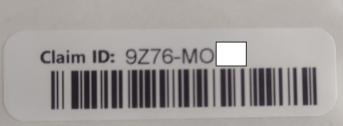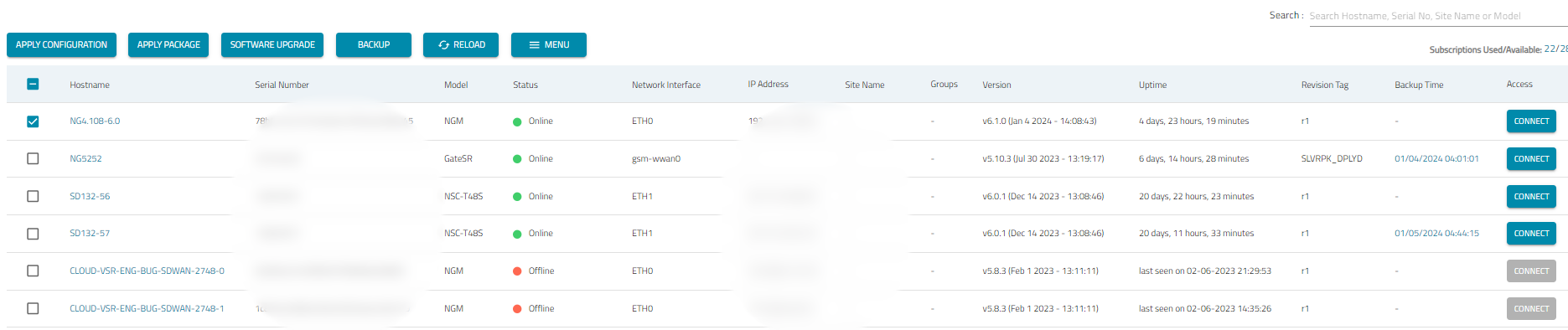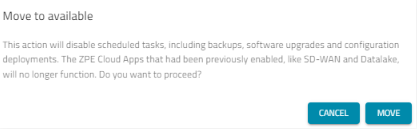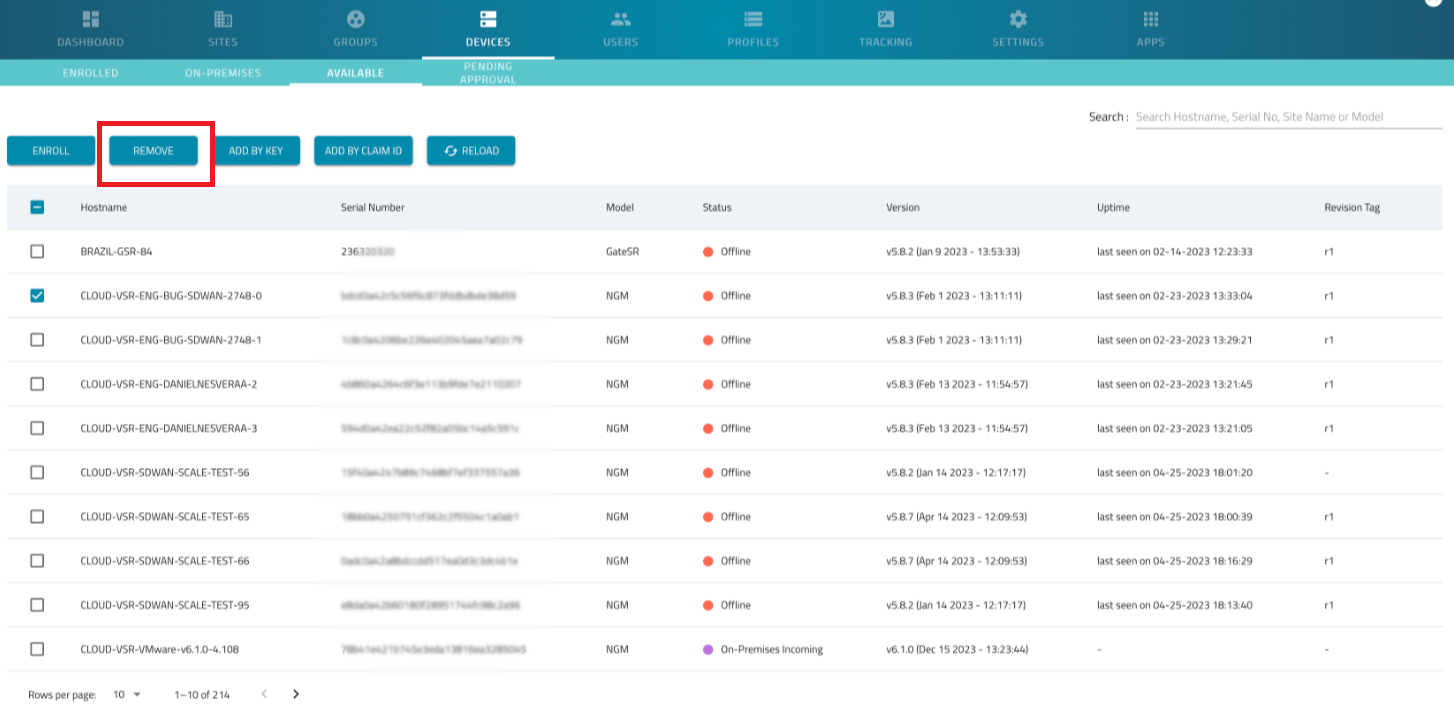- 13 Aug 2024
- 2 Minutes to read
- Print
- DarkLight
- PDF
How to Enroll and Unenroll Device for Proof of Concept (POC)
- Updated on 13 Aug 2024
- 2 Minutes to read
- Print
- DarkLight
- PDF
Overview
This document provides instructions for enrolling a device in either the US or EU region for POC, emphasizing the importance of verifying and generating the Claim ID, and it concludes with steps for unenrolling and removing a device from the tenant in preparation for a new Proof of Concept (POC)
Before you begin
- Determine whether the device needs to be deployed in the US or EU region. The enrolling steps differ for the US and EU regions.
- Ascertain whether the Claim ID of the intended device is used previously for the POC.
Enroll a Device
In this section, we will outline the steps for enrolling a device in the US and EU regions.
Enroll a Device in the US Region
- Locate the Claim ID of the Nodegrid device. The Claim ID is available on a sticker attached to the device. It is an 8-digit code that is unique to each device.
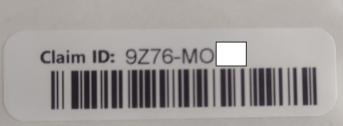
- If the device Claim ID is used previously for customer POC, it is strongly advised to generate a new Claim ID. Contact the Operations team to generate a new Claim ID and attach the ClaimID sticker to the device.
- Use the Claim ID to enroll the device in the ZPE Cloud. For more information, see the Enrolling Devices Using Claim ID section of the Getting Started with ZPE Cloud guide.
OR
If the Claim ID is unavailable or doesn't work, enroll the device using the Customer Code and Enrollment Key. For more information, see the Enrolling Devices Using Customer Code and Enrollment Key section of the Getting Started with ZPE Cloud guide.
Enroll a Device in the EU Region
To enroll a new device in the EU region, follow these steps:
- Ensure that the device is registered in the EU region. If not, contact the Operations Team to transfer the device from the US region to the EU region.
- Locate the Claim ID of the Nodegrid device. The Claim ID is available on a sticker attached to the device. It is an 8-digit code that is unique to each device.
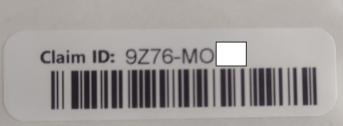
- If the device Claim ID is used previously for customer POC, it is strongly advised to generate a new Claim ID. Contact the Operations team to generate a new Claim ID and attach the ClaimID sticker to the device.
- Use the Claim ID to enroll the device in the ZPE Cloud. For more information, see the Enrolling Devices Using Claim ID section of the Getting Started with ZPE Cloud guide.
OR
If the Claim ID is unavailable or doesn't work, enroll the device using the Customer Code and Enrollment Key. For more information, see the Enrolling Devices Using Customer Code and Enrollment Key section of the Getting Started with ZPE Cloud guide.
Unenroll and Remove a Device
Upon completing the POC the device must be unenrolled and removed from the tenant. Perform the following actions to unenroll and remove a device:
- Log in to the ZPE Cloud.
- Navigate to the Devices section and select the Enrolled tab.
- Select the required device and click Menu.
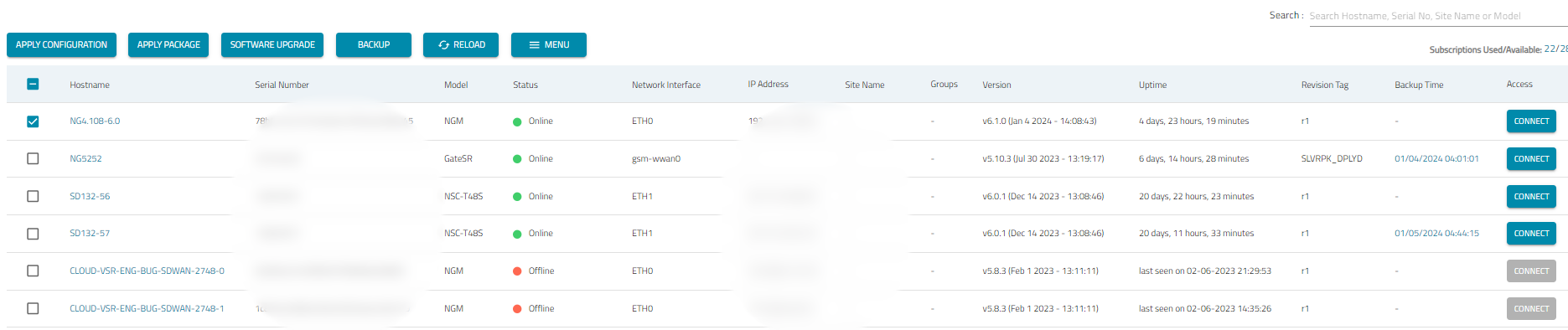
- Click Move to Available.

A warning message is displayed. Click Move to confirm.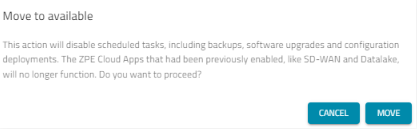
- Navigate to the Devices section and select the Available tab.
- Select the same device again.
- Click Remove. The device will no longer be listed under the Available tab.
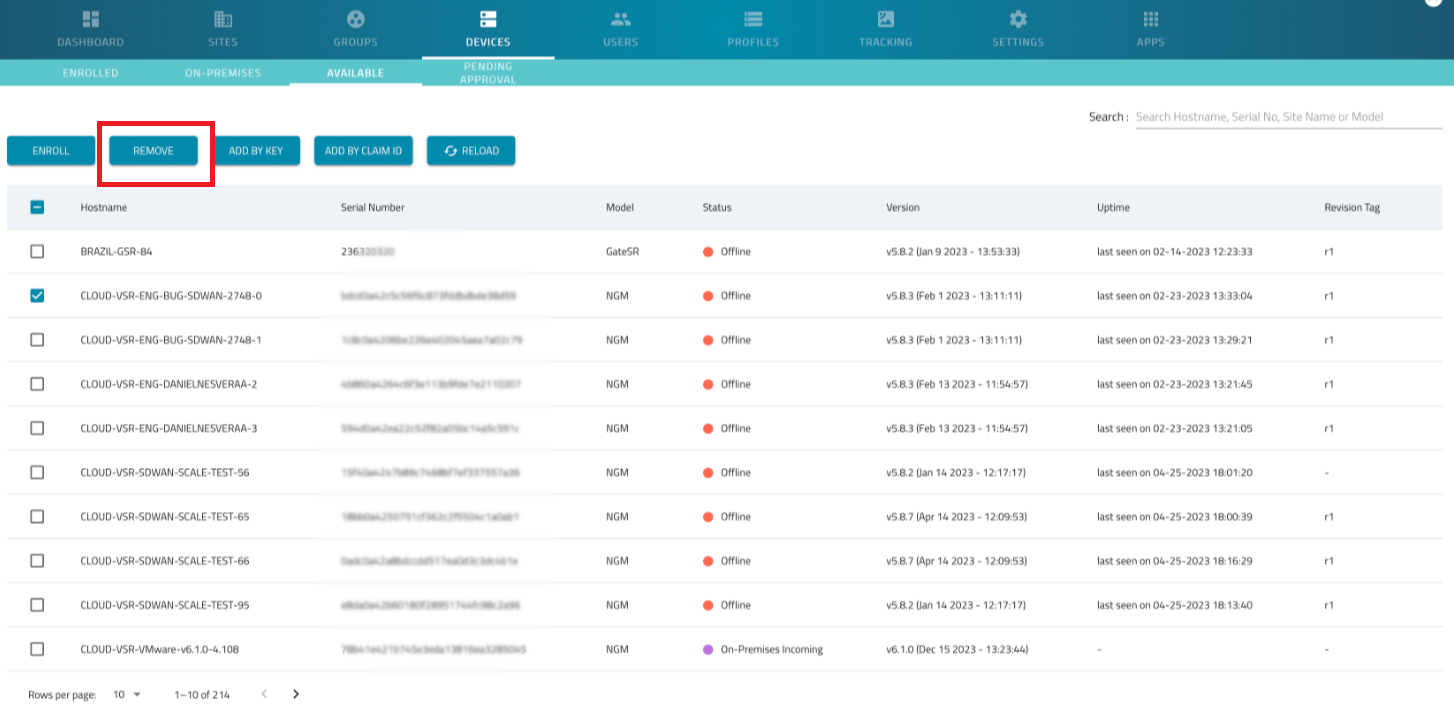
The device is now successfully removed from the tenant and is ready to be used for a new POC and can be attached to a new tenant.