Manage Sites
This page lists all of the Company’s Sites. You can add, delete, and update a site. It also shows how a device can be associated or disassociated with a site.
Add a new Site
Go to SITES :: GENERAL.
Click +ADD (displays dialog).
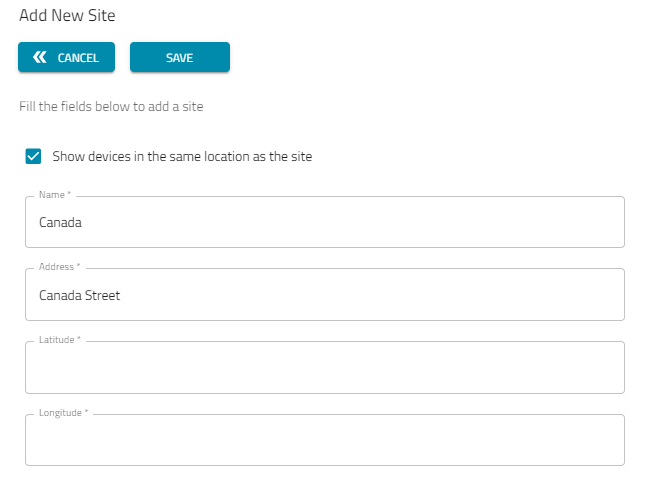
Select the checkbox Show devices in the same location as the site for the devices to appear on the map at the same location as the site.
Enter Name (name of site).
Enter the Site Address (street, city, state, country).
Enter Latitude and Longitude (use any GPS device).
Click SAVE.
The Site becomes visible on the MAP tab.
Edit Site Details
Go to SITES:: GENERAL.
On the list, identify the site and select the checkbox.
Click EDIT.
Make changes to the site details, as needed.
Click SAVE.
Note
The following rules apply when adding or editing a site:
a. When you enter a site address and press ENTER, the coordinates will automatically populate with zero values.
b. When you enter a site address and select one from the suggested list (by pressing ENTER or clicking on it), the coordinates will automatically populate with the values corresponding to the selected address.
c. In both cases, after the address or coordinates are set, you can manually adjust them. However, if you modify the typed address and press ENTER, the coordinates will reset to zero.
Delete a Site
Go to SITES :: GENERAL.
On the list, locate the site and select the checkbox next to the site name.
Click DELETE.
On the Delete Confirmation dialog, click DELETE.
To find the specific sites quickly, you can enter the site name or address in the Search field.
Configure Associate and Disassociate with Site for Devices
When you select the option Show devices in the same location as the site, the devices in this site get associated with the site. This means that all devices associated with this site will appear on the Dashboard Map at the same location as the site. Similarly, when you leave this option unchecked, the devices in this site become disassociated, and each device will be shown individually on the Dashboard Map based on its actual physical location, rather than being grouped with the site.
To associate the devices with a site:
On the list, identify the site with Site Association set as No and select the checkbox.
.png)
Click ASSOCIATE WITH SITE.
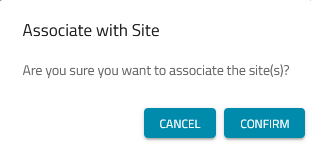
Click CONFIRM. The Site Association changes to Yes.
To disassociate the device from a site:
On the list, identify the site with Site Association set as Yes and select the checkbox.
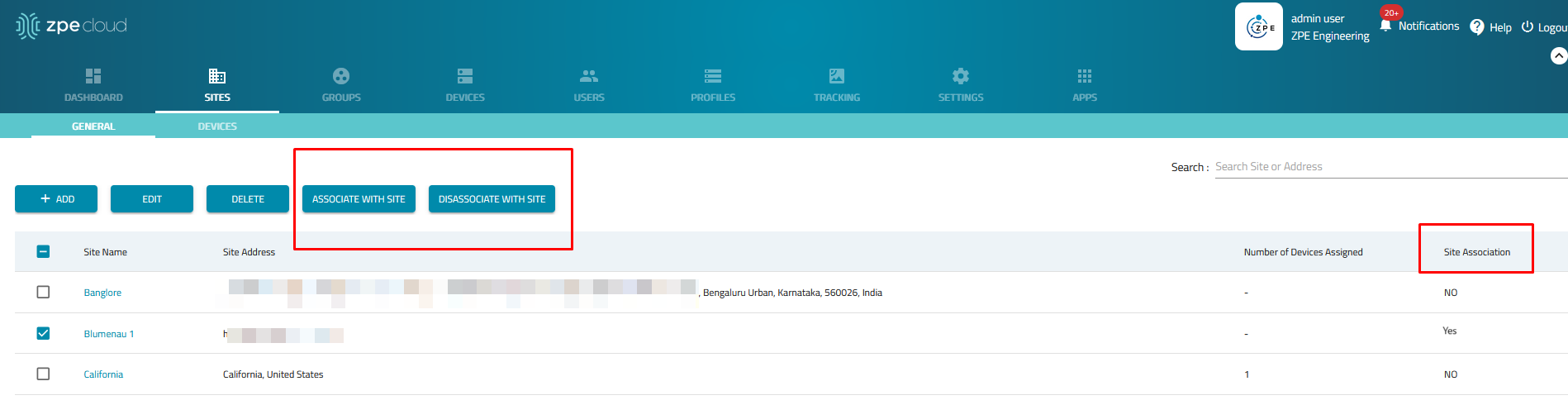
Click DISASSOCIATE WITH SITE.
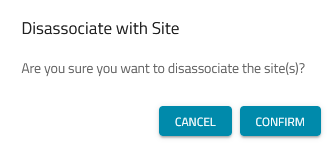
Click CONFIRM. The Site Association changes to No.
Note
You can also switch devices between the associated to disassociated sites and vice versa in bulk by selecting multiple entries at once. You can select a maximum of 25 sites to perform this operation. Selecting more than 25 devices shows a warning message You selected <rows> sites. The maximum allowed is 25.
See the following example:
