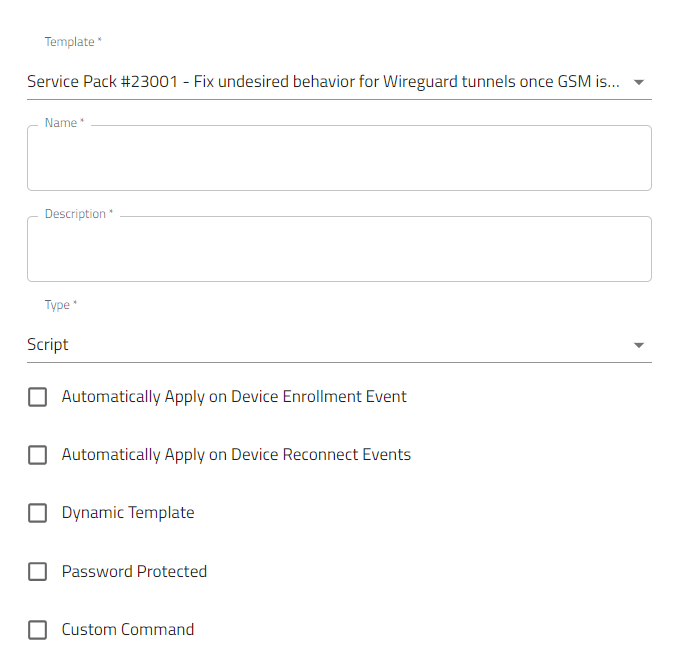GSM restarting Wireguard
- 24 Jul 2023
- 1 Minute to read
- Print
- DarkLight
- PDF
GSM restarting Wireguard
- Updated on 24 Jul 2023
- 1 Minute to read
- Print
- DarkLight
- PDF
Article summary
Did you find this summary helpful?
Thank you for your feedback
When a device participates in an SD-WAN topology and has a GSM interface, the Wireguard interface restarts if the GSM interface restarts.
This happens as Wireguard establishes overlay tunnels and these tunnels tend to restart, and no overlay interfaces are running until it starts.
This behavior is observed in another version except for the following listed versions and newer ones:
- 5.4.17
- 5.6.13
- 5.8.9
- 5.10.2
A new template called service pack #23001 has been added to resolve this issue.
Applying this template involves:
- Importing the template to the Nodegrid configuration
- Applying the imported template to the applicable devices
Importing the template to the Nodegrid configuration
- Go to PROFILES :: CONFIGURATION.
- Click ADD FROM TEMPLATE.
- Enter Name and Description.
- From the Template drop-down, select the Service Pack #23001 template.
- From the Configuration drop-down list, select Script.
- If you select , Automatically Apply on Device Enrollment Event, the configuration is applied when the device is enrolled.
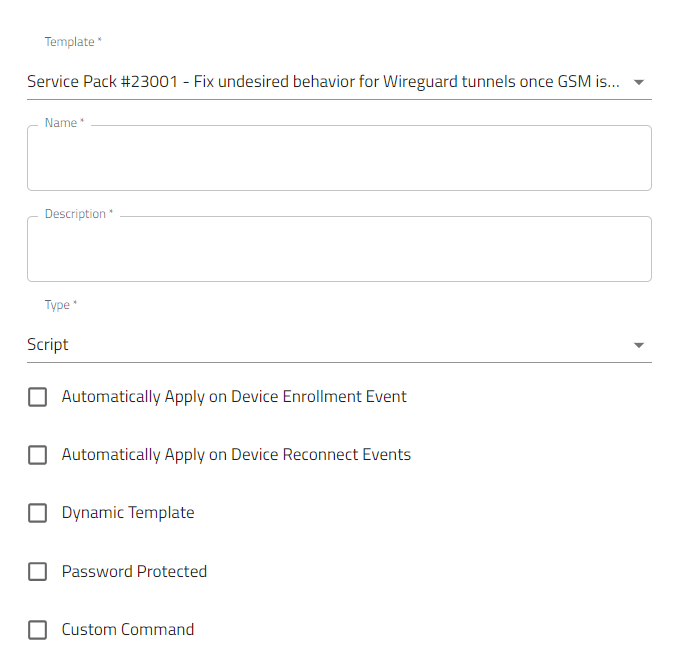
- Dynamic Template: when selected the template is made available as a dynamic template on the Devices tab.
Note: ZPE Cloud recommends not using the dynamic template option for this script. Also, additionally recommends not to make any changes to the template code as it may result in an error. - Password Protected: If you have enabled password protection from Nodegrid, ask the users to enter the password before applying the configuration.
- Custom Command: is listed as a custom command on the devices page.
- Dynamic Template: when selected the template is made available as a dynamic template on the Devices tab.
- Click SAVE.
Applying the Configuration to the applicable devices
To apply the template:
- Go to Devices :: Enrolled.
- Select the required device on which you want to apply the configuration.
- Click APPLY CONFIGURATION.
- On the** Apply Configuration** page, select the template that you added earlier, for more information see, Importing the Template.
- You can select either one of the following options to Apply changes:
- Now: when selected applies changes immediately to the device
- On first Connection: applies configuration on the first connection.
- Schedule: Specify the date and time to upload the configuration
- Click Save.
Was this article helpful?