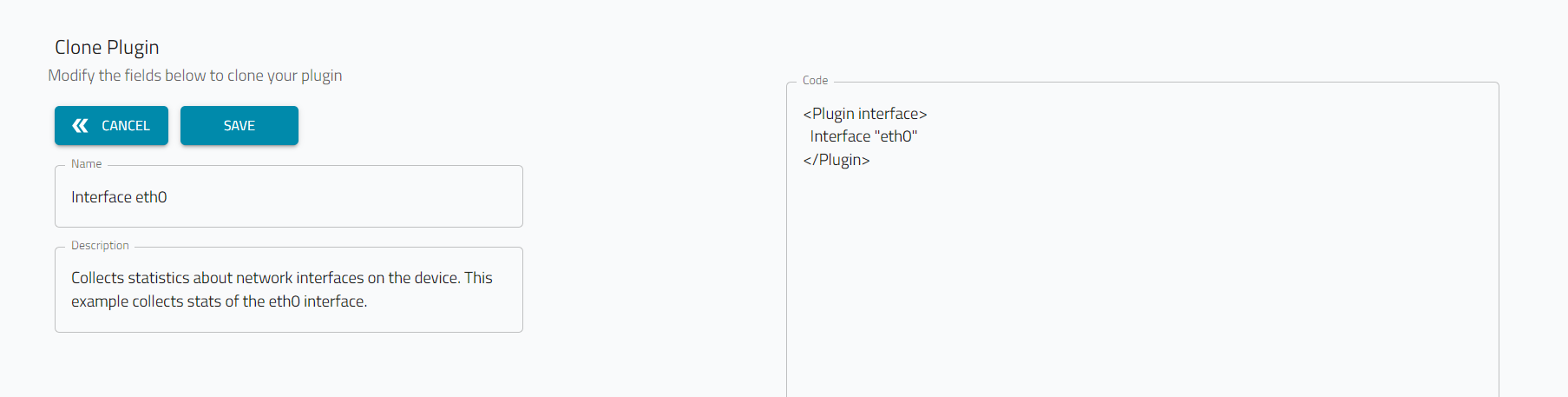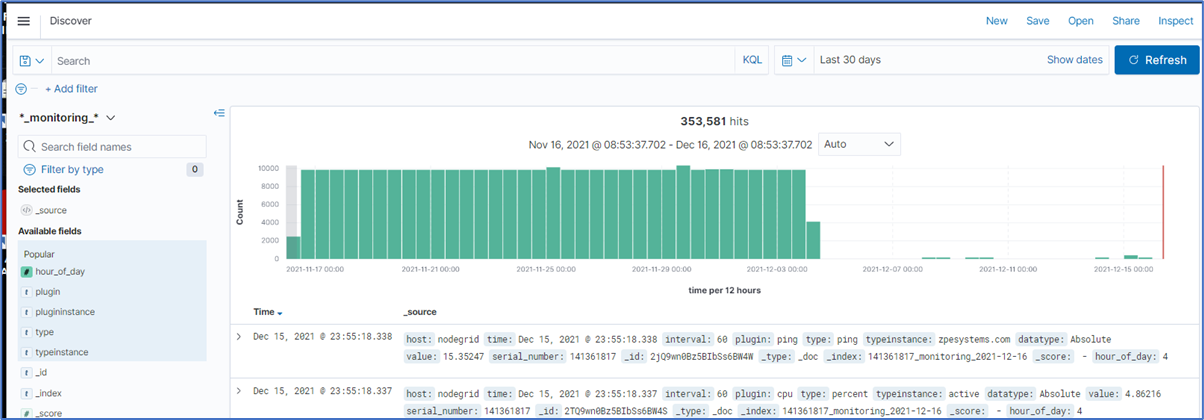Interface Plugin Example
- 12 Apr 2023
- 1 Minute to read
- Print
- DarkLight
- PDF
Interface Plugin Example
- Updated on 12 Apr 2023
- 1 Minute to read
- Print
- DarkLight
- PDF
Article summary
Did you find this summary helpful?
Thank you for your feedback
This example creates an interface plugin using the clone process. The new plugin is included in a new Profile to collect metrics from the new interface, memory, and cpu usage plugins.
- Go to APPS ;; ACTIVE ;; NODEGRID DATA LAKE :: PLUGINS.
- Select Interface eth0 checkbox.
- Click CLONE (displays dialog). Edit details.
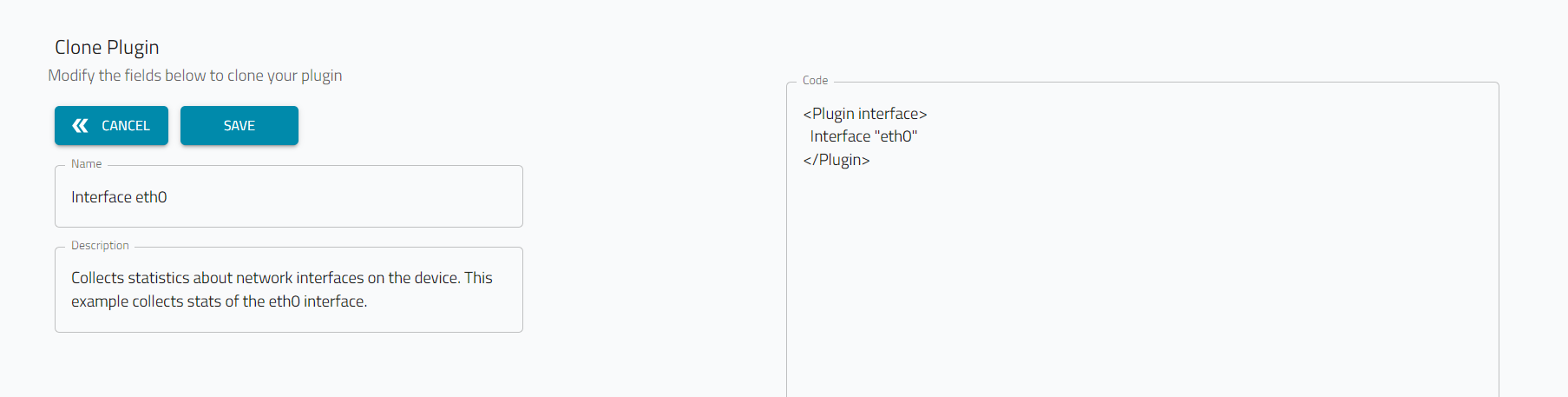
- Change Name to Interface eth1.
- (optional) Edit Description (as needed).
- In Code textbox, change "eth0" to "eth1", then click SAVE.
<Plugin interface> Interface "eth1" </Plugin> - To create a profile for the plugin, go to APPS ;; ACTIVE ;; NODEGRID DATA LAKE :: PROFILES.
- Click +NEW. On the dialog:
- Enter Name and Description.
- On the Available Plugins panel, select interface eth1, memory and cpu usage.
- In Default interval, enter 5. On Interval drop-down, select minute.
- Click SAVE.
- On the PROFILES page, select the new profile. Click APPLY TO DEVICES (displays dialog). Select device checkboxes, then click APPLY.
- On the Banner, go to PROFILES :: OPERATION. Look for an operation that indicates the Profile was successfully applied to the selected devices. (To refresh the page, click OPERATION tab.)
- To review results, go to: APPS :: ACTIVE :: NODEGRID DATA LAKE :: EXPORER.
- Click the Hamburger icon.
- On the drop-down dialog, click Discover.

- The Discover panel provides these options: New, Save, Open, Share, Inspect. The table lists events on the Profile.
- To view more details, click Right-arrow to display expanded document details.
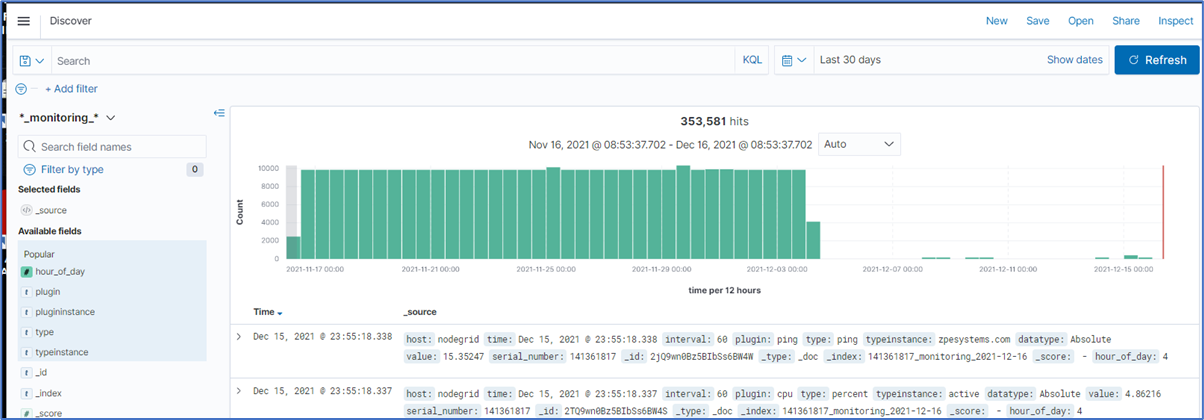
Hover over the symbol to display operation options.
Hover over these pop-out options for tooltips on functionality (Filter for value, Filter out value, Toggle column in table, Filter for field present).
Was this article helpful?