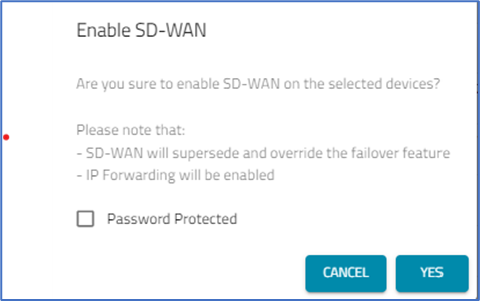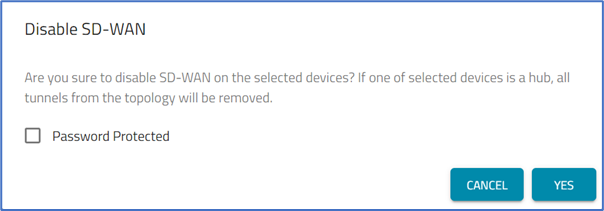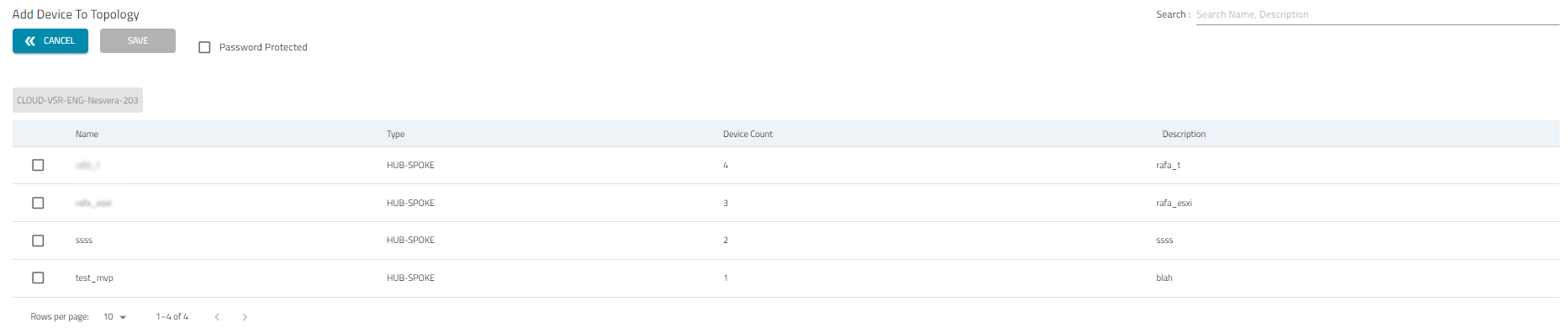Manage Devices
- 14 Nov 2023
- 1 Minute to read
- Print
- DarkLight
- PDF
Manage Devices
- Updated on 14 Nov 2023
- 1 Minute to read
- Print
- DarkLight
- PDF
Article summary
Did you find this summary helpful?
Thank you for your feedback
Enable SD-WAN Device
- Go to APPS :: ACTIVE :: SD-WAN :: DEVICES.
- On the list, identify a device (in column SD-WAN Status, device listed as DISABLED), and select the checkbox.
- Click ENABLE SD-WAN (displays dialog).
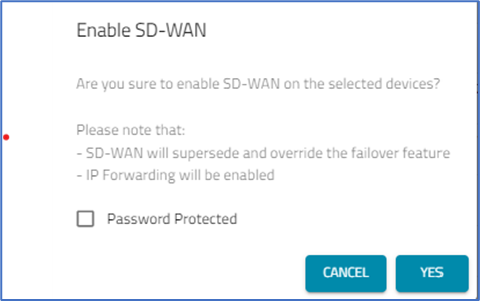
- (optional) Select the Password Protected checkbox. Then enter Password.
- Click OK
Disable SD-WAN Device
- Go to APPS :: ACTIVE :: SD-WAN :: DEVICES.
- On the list, identify a device (on column SD-WAN Status, device listed as ENABLED), and select the checkbox.
- Click DISABLE SD-WAN (displays dialog).
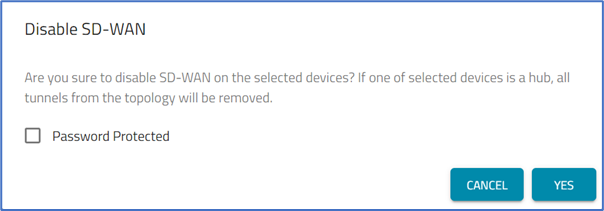
- (optional) Select the Password Protected checkbox.
- Click YES.
Add to Topology
- Go to APPS :: ACTIVE :: SD-WAN :: DEVICES.
- On the list, identify a device to be associated with a Topology.
- Click ADD TO TOPOLOGY (displays dialog).
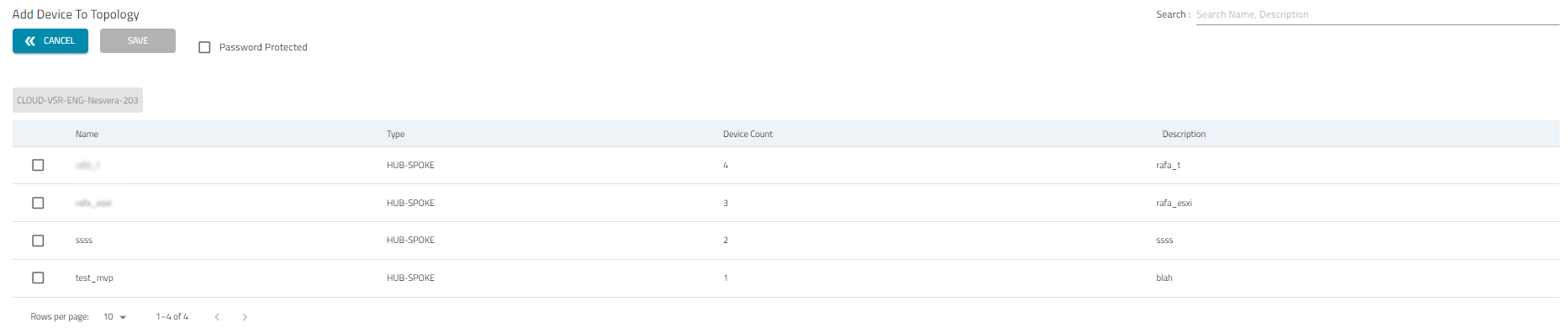
- On the table, select the checkbox next to Topology Name.
- (optional) Select the Password Protected checkbox. Enter Password.
- Click SAVE.
Remove from Topology
- Go to APPS :: SD-WAN :: DEVICES.
- On the list, identify a device to be removed from a Topology.
- Click REMOVE FROM TOPOLOGY (displays dialog).

- On the table, select the checkbox next to the Topology Name.
- Click REMOVE.
Was this article helpful?