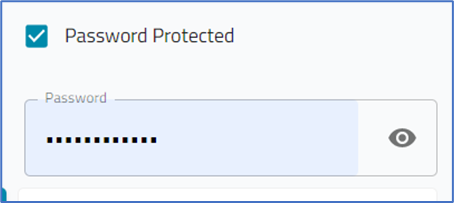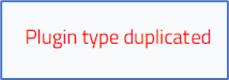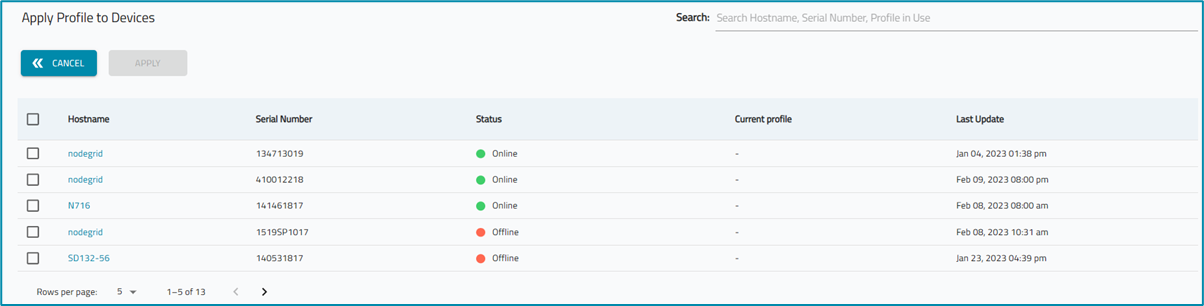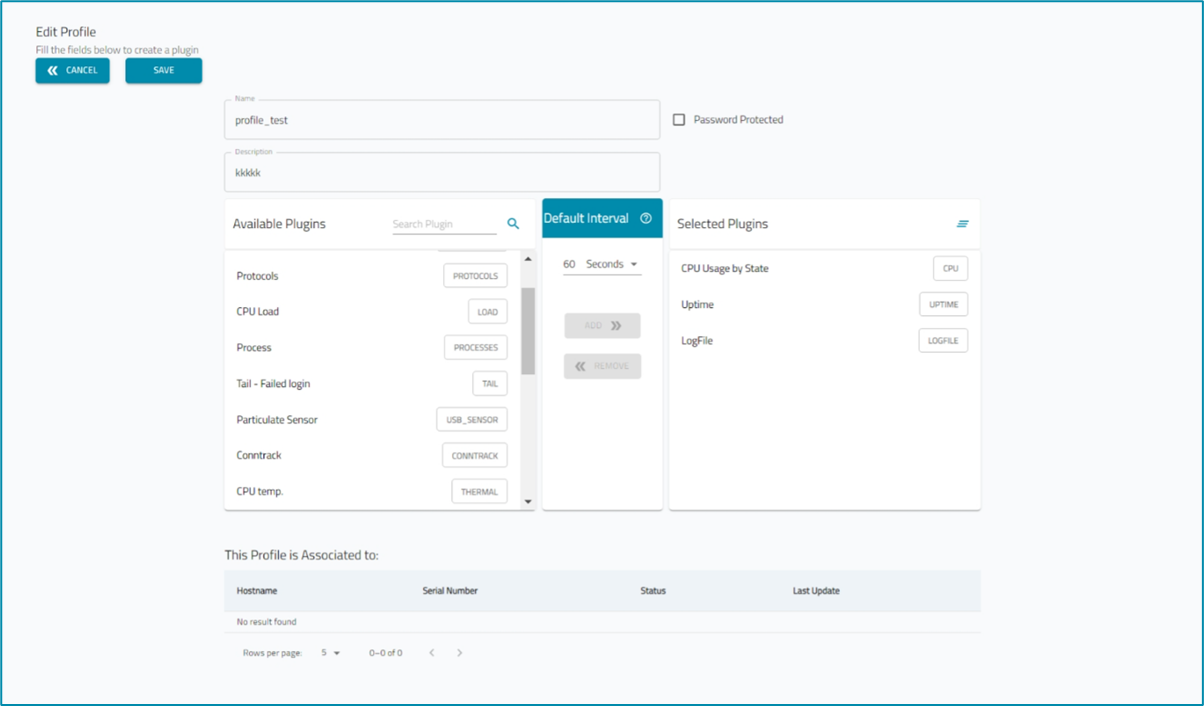Manage Profiles
- 12 Apr 2023
- 1 Minute to read
- Print
- DarkLight
- PDF
Manage Profiles
- Updated on 12 Apr 2023
- 1 Minute to read
- Print
- DarkLight
- PDF
Article summary
Did you find this summary helpful?
Thank you for your feedback
Create new Profile
- Go to APPS :: ACTIVE :: NODEGRID DATA LAKE :: PROFILES.
- Click +NEW (displays dialog).
- Enter Name.
- Enter Description.
- (optional) Enter Password Protected checkbox. Enter Password.
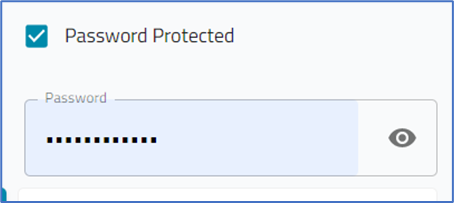
- In Available Plugins panel, select plugin.
- Click Add (moves to Selected Plugins panel. As needed, select one in Selected Plugins and click Remove.
If an item is duplicated, a message displays (lower right). To resolve, remove duplicate.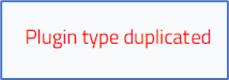
- Default Interval settings, enter a number. On drop-down, select one (Seconds, Minutes, Hours, Days, Weeks, Months).
- Click SAVE.
Delete Profile
- Go to APPS :: ACTIVE :: NODEGRID DATA LAKE :: PROFILES.
- On the table, locate and select checkbox.
- Click DELETE.
Apply Profile to Devices
- Go to APPS :: ACTIVE :: NODEGRID DATA LAKE :: PROFILES.
- On the table, locate and select checkbox.
- Click APPLY TO DEVICES (displays dialog).
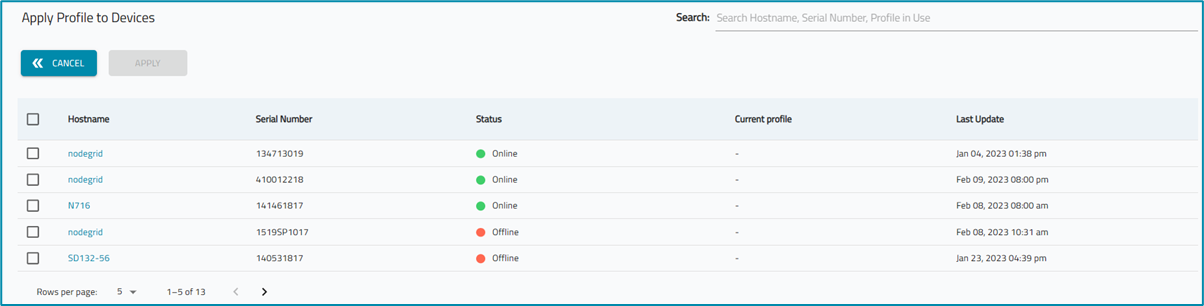
- Select checkboxes.
- Click APPLY.
Edit Profile
- Go to APPS :: ACTIVE :: NODEGRID DATA LAKE :: PROFILES.
- On the table, locate and select checkbox.
- Click EDIT (displays dialog).
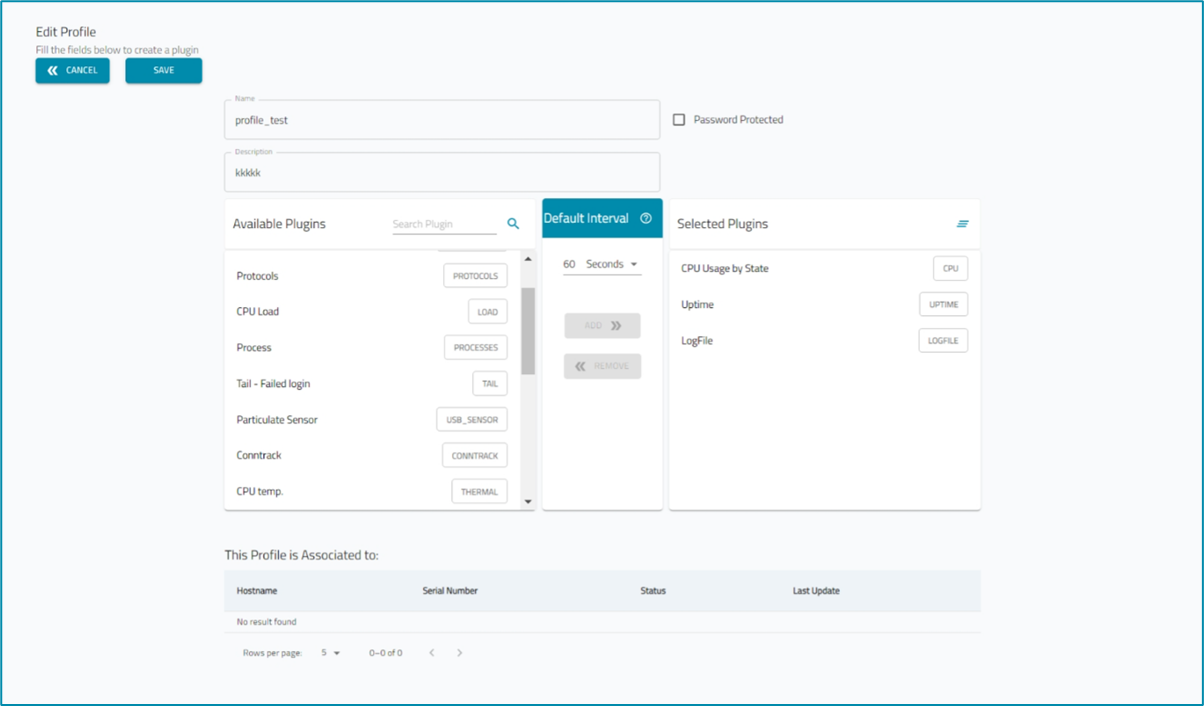
- Make modifications, as needed.
- Click SAVE.
Was this article helpful?