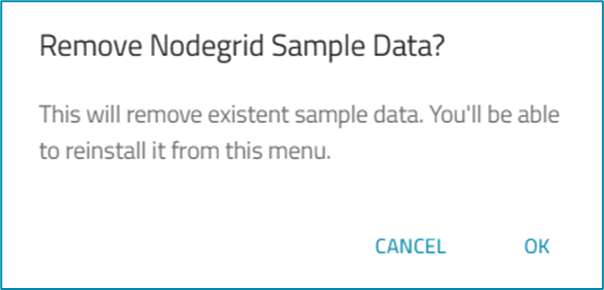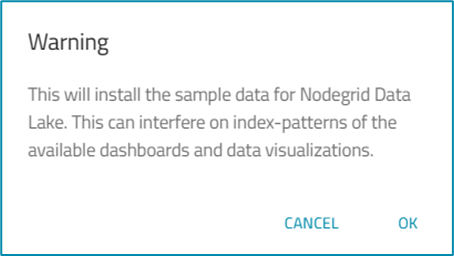SAMPLE DATA sub-tab
- 12 Apr 2023
- 1 Minute to read
- Print
- DarkLight
- PDF
SAMPLE DATA sub-tab
- Updated on 12 Apr 2023
- 1 Minute to read
- Print
- DarkLight
- PDF
Article summary
Did you find this summary helpful?
Thank you for your feedback
Sample data is provided to demonstrate visualizations on the dashboard works. It is installed on zpe_monitoring_sample index (to avoid conflicts with your device data). 
Remove Sample Data
- Go to APPS :: ACTIVE :: NODEGRID DATA LAKE :: CONFIGURATION :: SAMPLE DATA.
- Click REMOVE (displays dialog).
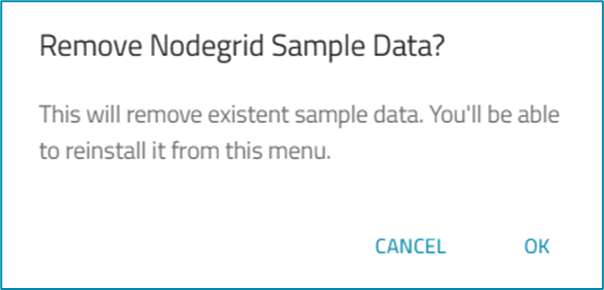
- Click OK to remove (may take about a minute to be removed).
Install Sample Data
If sample data was removed, it can be restored.
- Go to APPS :: ACTIVE :: NODEGRID DATA LAKE :: CONFIGURATION :: SAMPLE DATA.

- Click +INSTALL (displays dialog).
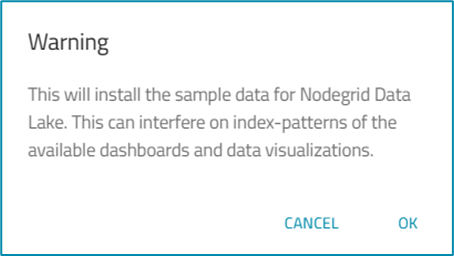
- Click OK.
Refresh Sample Data
- Go to APPS :: ACTIVE :: NODEGRID DATA LAKE :: CONFIGURATION :: SAMPLE DATA.
- Click Refresh.
- UPDATES and REMOVE buttons become available.
Was this article helpful?