The Console Server appliances can be discovered using the Network Devices process. Use the Auto Discovery process to automatically add and configure managed devices for third-party console server ports and KVM switch ports.
Step 1 – Create a Template Device
The template device must be created first. In this process, only enter the details listed.
- Go to Managed Devices :: Devices.
- Click Add.
- On the Add dialog, enter Name (of the template).
- On Type drop-down, select one (console_server_acs, console_server_acs6000, console_server_lantronix, console_server_opengear, console_server_digicp, console_server_raritan, console_server_perle).
- For IP Address, enter 127.0.0.1
- Select Ask During Login checkbox
- On End Pointmenu, select one
- Serial Port radio button
- KVM Port radio button
- Port Number
- On Mode drop-down, select Disabled (ensures the device is not displayed on the Access page).
- Click Save.
CLI Procedure
- Go to /settings/devices
- Use the add command to create a new device.
- Use the set command to define the following:
name
type (console_server_acs, console_server_acs6000, console_server_lantronix, console_server_opengear, console_server_digicp, console_server_raritan, console_server_perle)
ip_address as 127.0.0.1
Set credential to Ask During Login
endpoint (serial_port or kvm_port)
port_number (port number)
Set mode to disabled - Save the changes with commit.
[admin@nodegrid /]# cd /settings/devices
[admin@nodegrid devices]# add
[admin@nodegrid {devices}]# set name=Console_Server_Port_Template
[admin@nodegrid {devices}]# set type=console_server_acs6000
[admin@nodegrid {devices}]# set ip_address=127.0.0.1
[admin@nodegrid {devices}]# set end_point=serial_port
[admin@nodegrid {devices}]# set port_number=1
[admin@nodegrid {devices}]# set credential=ask_during_login
[admin@nodegrid {devices}]# set mode=disabled
[admin@nodegrid {devices}]# commit
Step 2 – Create a Discovery Rule
- Go to Managed Devices :: Auto Discovery :: Discovery Rules.
- Click Add (displays dialog).
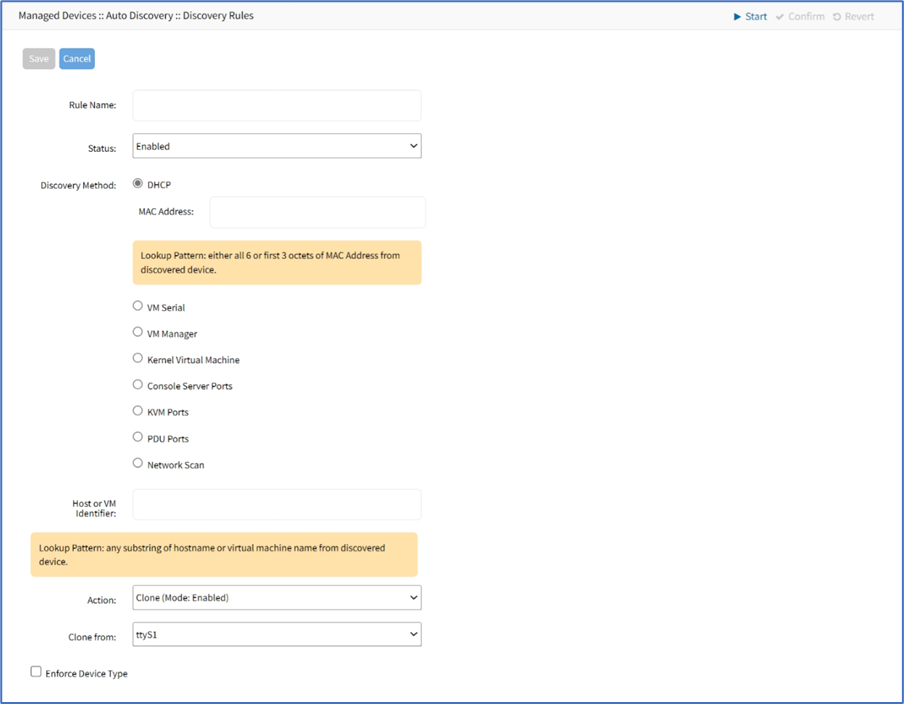
- Enter Rule Name
- On Status drop-down, select one (Enabled, Disabled)
- On Discovery Methodmenu, select one:
- Console Server Ports radio button. Enter Port List (list of ports to scan (i.e., 1,3,5,10-20).
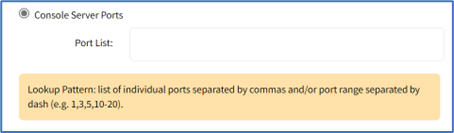
- KVM Ports radio button. Enter Port List (list of ports to scan (i.e., 1,3,5,10-20).
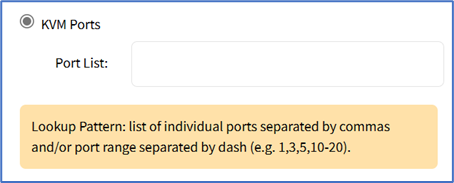
- Console Server Ports radio button. Enter Port List (list of ports to scan (i.e., 1,3,5,10-20).
- (optional) In Host or VM Identifier menu, enter parameter to further filter (if provided, part of port name must match value).
- On Action drop-down, select what to do when a new device is discovered: Clone (Mode: Enabled), Clone (Mode: On-Demand), Clone (Mode: Discovered), Discard Discovered Devices.
- On Clone from drop-down, select the template device (created earlier).
- Click Save.
After the appliance is created, the Nodegrid Platform automatically starts discovering attached devices (based on the created Discovery Rules).
This process takes several minutes.
CLI Procedure
- Go to /settings/auto_discovery/discovery_rules/
- Use the add command to create a Discovery Rule.
- Use the set command to define the following settings:
rule_name (for the Discovery Rule)
status for the rule (enabled, disabled)
method set to console_server_ports or kvm_ports
port_list (list of ports which should be scanned – i.e., 1,3,5,10-20)
host_identifier parameter (apply as a filter) (If a value is provided, part of the port name must match the value.) - For action (enter action taken when a new device is discovered) (clone_mode_enabled, clone_mode_on-demand, clone_mode_discovered, discard_device).
- clone_from (template device created earlier).
- Save the changes with commit.
[admin@nodegrid /]# cd /settings/auto_discovery/discovery_rules/
[admin@nodegrid discovery_rules]# add
[admin@nodegrid {discovery_rules}]# set rule_name=Console_Server_Ports
[admin@nodegrid {discovery_rules}]# set status=enabled
[admin@nodegrid {discovery_rules}]# set method=console_server_ports
[admin@nodegrid {discovery_rules}]# set port_list=1-48
[admin@nodegrid {discovery_rules}]# set action=clone_mode_enabled
[admin@nodegrid {discovery_rules}]# set clone_from=Console_Server_Ports_Template
[admin@nodegrid {discovery_rules}]# commit
After the appliance was created, the Nodegrid Platform automatically starts discovery of attached devices based on the created Discovery Rules.
This process takes several minutes.