While Custom Commands can be executed through the WebUI and CLI, feedback and output of Custom Commands is only available on the CLI and not on the WebUI.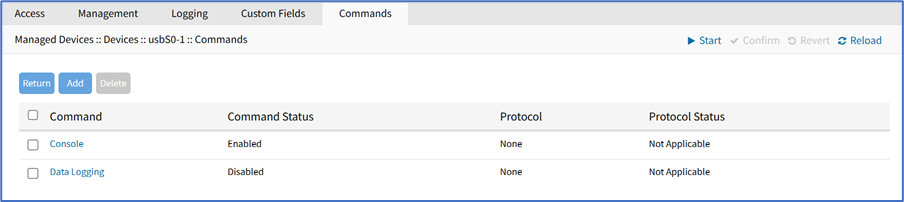
About Custom Scripts
Custom scripts required the following conditions:
- Written in Python
- “Command label” must match a function within the script
- Located in /etc/scripts/custom_commands
Custom script example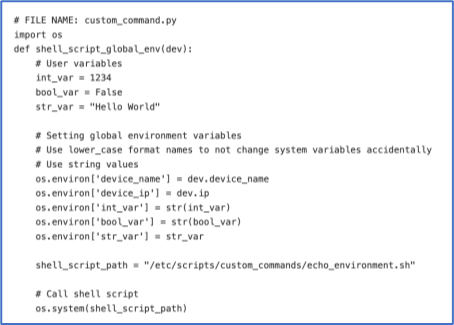
Create Commands
This integrates Out-of-Band and Console-like configurations with the In-Band command.
This can create specific types of commands:
- Custom
- Outlet
- SSH
- Telnet
- Web
Create Custom Command
- Copy the custom script into /etc/scripts/custom_commands.
- Go to Managed Devices :: Devices :: <device name> :: Commands.
- Click Add.
- In Command drop-down, select Custom Commands.
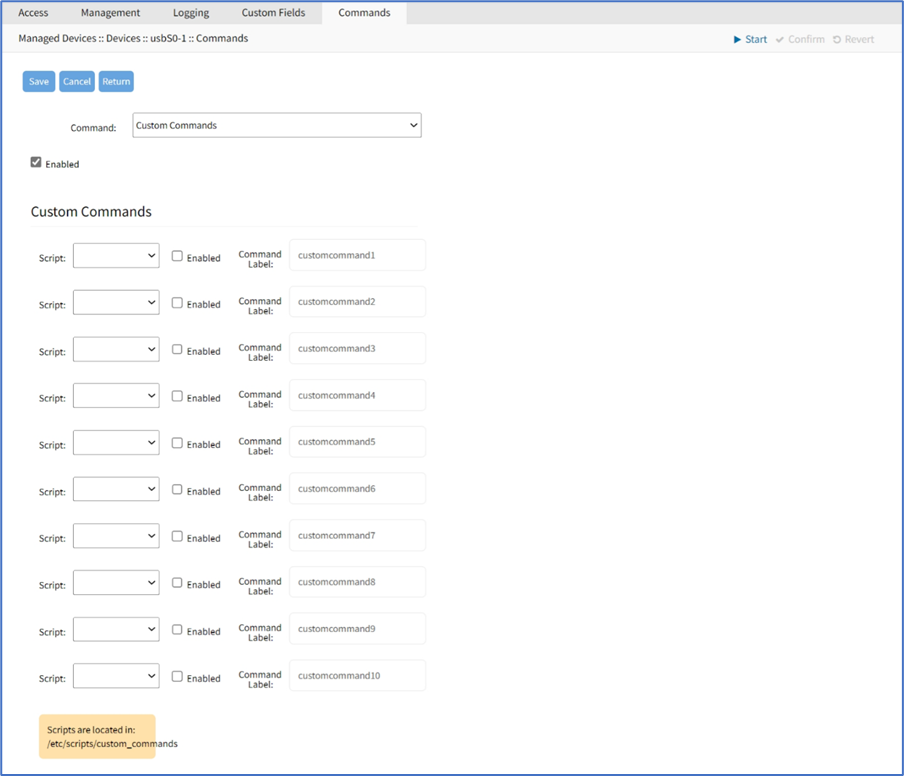
- Select Enabled checkbox.
- In Custom Commands menu:
- On Script drop-down, select one.
- Select Enabled checkbox.
- Enter Comment Label (short description).
- Repeat, as needed.
- Click Save.
Create Outlet Command
- Copy the custom script into /etc/scripts/custom_commands.
- Go to Managed Devices :: Devices :: <device name> :: Commands.
- Click Add.
- In Command drop-down, select Outlet.
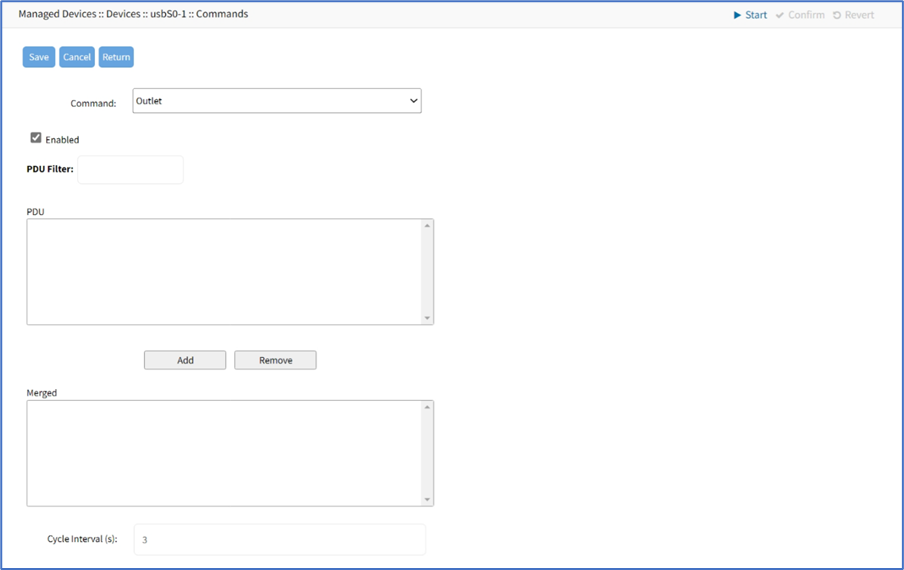
- Select Enabled checkbox.
- To add, select in PDU textbox, click Add (moves to Merged textbox).
- To remove, select in Merged textbox, click Remove (moves to PDU textbox).
- Set Cycle Interval (s) (default: 3).
- Click Save.
Create SSH Command
- Copy the custom script into /etc/scripts/custom_commands.
- Go to Managed Devices :: Devices :: <device name> :: Commands.
- Click Add.
- In Command drop-down, select SSH.
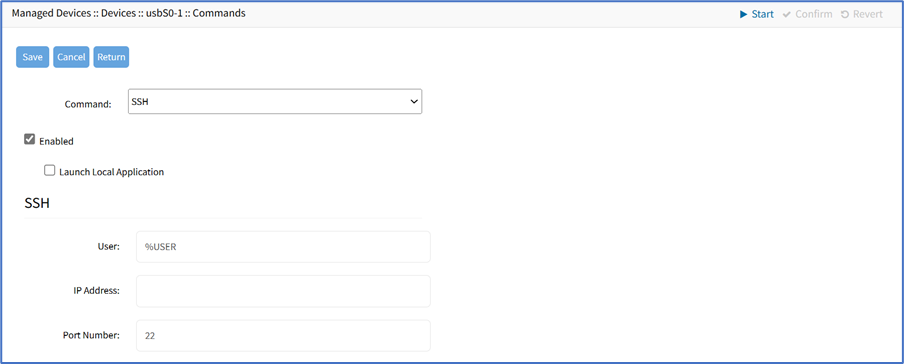
- Select Enabled checkbox.
- Select Launch Local Application.
- In SSH menu, enter:
- User
- IP Address
- Port Number (default: 22)
- User
- Click Save.
Create Telnet Command
- Copy the custom script into /etc/scripts/custom_commands.
- Go to Managed Devices :: Devices :: <device name> :: Commands.
- Click Add.
- In Command drop-down, select Telnet.
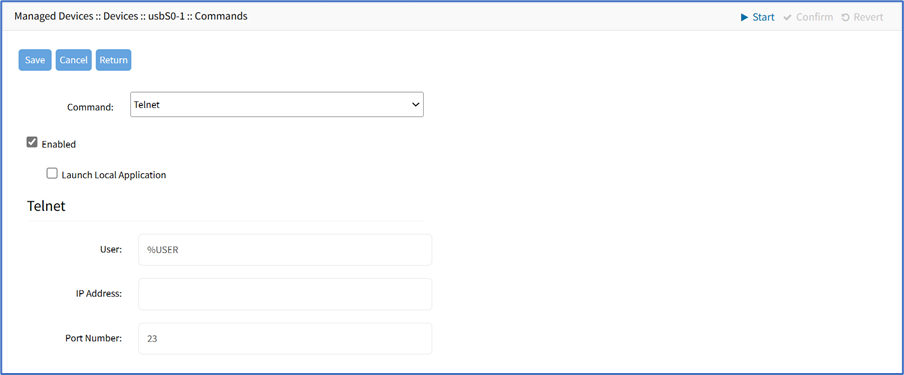
- Select Enabled. checkbox.
- Select Launch Local Application.
- In Telnet menu, enter:
- User
- IP Address
- Port Number (default: 22)
- Click Save.
Create Web Command
- Copy the custom script into /etc/scripts/custom_commands.
- Go to Managed Devices :: Devices :: <device name> :: Commands.
- Click Add.
- In Command drop-down, select Web.
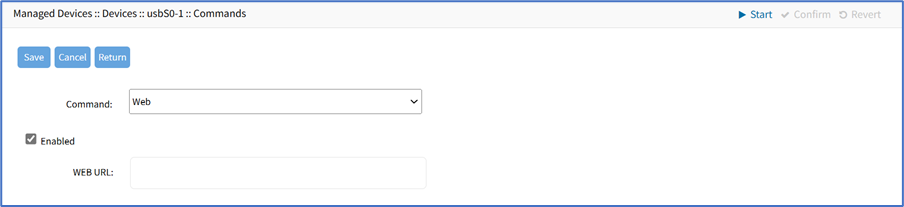
- Select Enabled.
- Enter WEB URL
- Click Save.
Device Access via RDP
- Go to Managed Devices :: Devices :: <device name> :: Commands.
- Click Add (displays dialog).
- In Command drop-down, select KVM.
- Select Enabled checkbox.
- On Protocol drop-down, select one.
- On Type Extension drop-down, select one.
- Click Save.