This tab shows device status on a global map. It provides an overview of all managed devices and Nodegrid peers in a Cluster. Precise device location details are included down to a building level. Use the mouse to navigate. Hover the mouse over a marker to display further controls. Click on a marker to display device information and connections. Use the Lock View button to change the default map window and zoom level.
Map data is fetched from OpenStreetMap directly from/to the user's browser.
Device location can be set on System :: Preferences :: Nodegrid Location. When location (static or GPS) is not available, it is considered as (0,0) and a global map is displayed:
Blue markers are displayed for statically set locations, and green markers are shown when the location is read from GPS.
Managed devices are shown with a circle whose color reflects the device state, similarly to Access :: Table:
 When coordinates are available, the view is zoomed in to fit the devices. Hovering over a device reveals options to Zoom, Hide, Link, and Hide Peers. In the following example, a Nodegrid device in Fremont, CA manages two other devices in other locations, and the Link option is selected:
When coordinates are available, the view is zoomed in to fit the devices. Hovering over a device reveals options to Zoom, Hide, Link, and Hide Peers. In the following example, a Nodegrid device in Fremont, CA manages two other devices in other locations, and the Link option is selected:
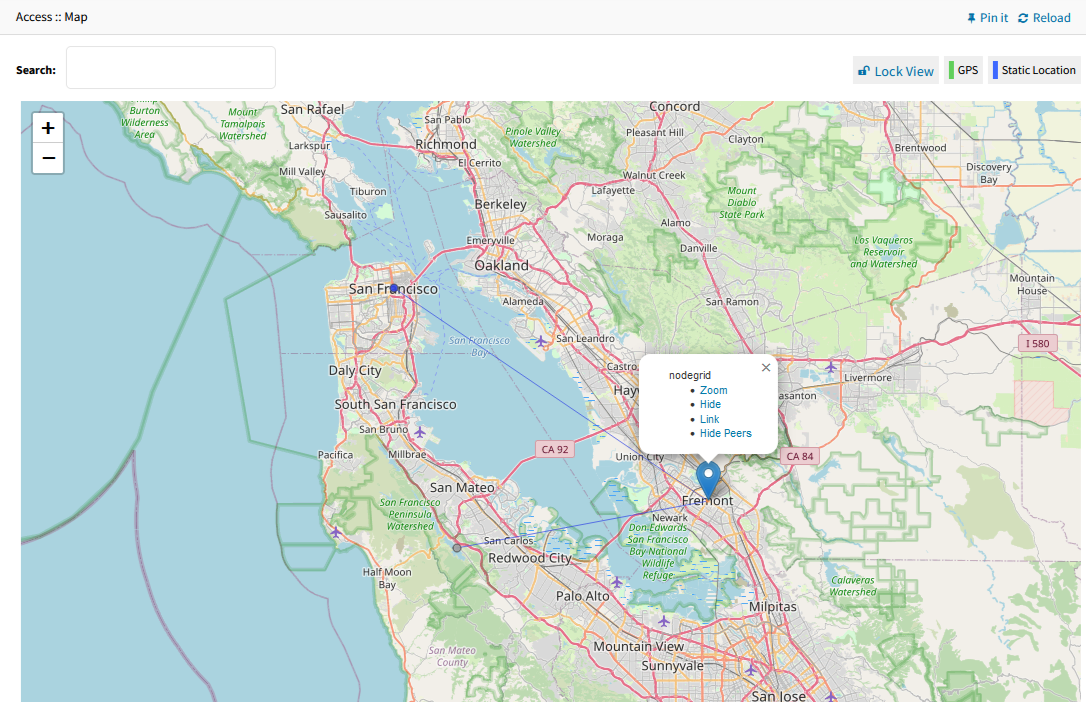
When in a cluster, other visible peers are also shown, along with their own visible managed devices.
Clicking on one of the devices shows the summary information and control modal:
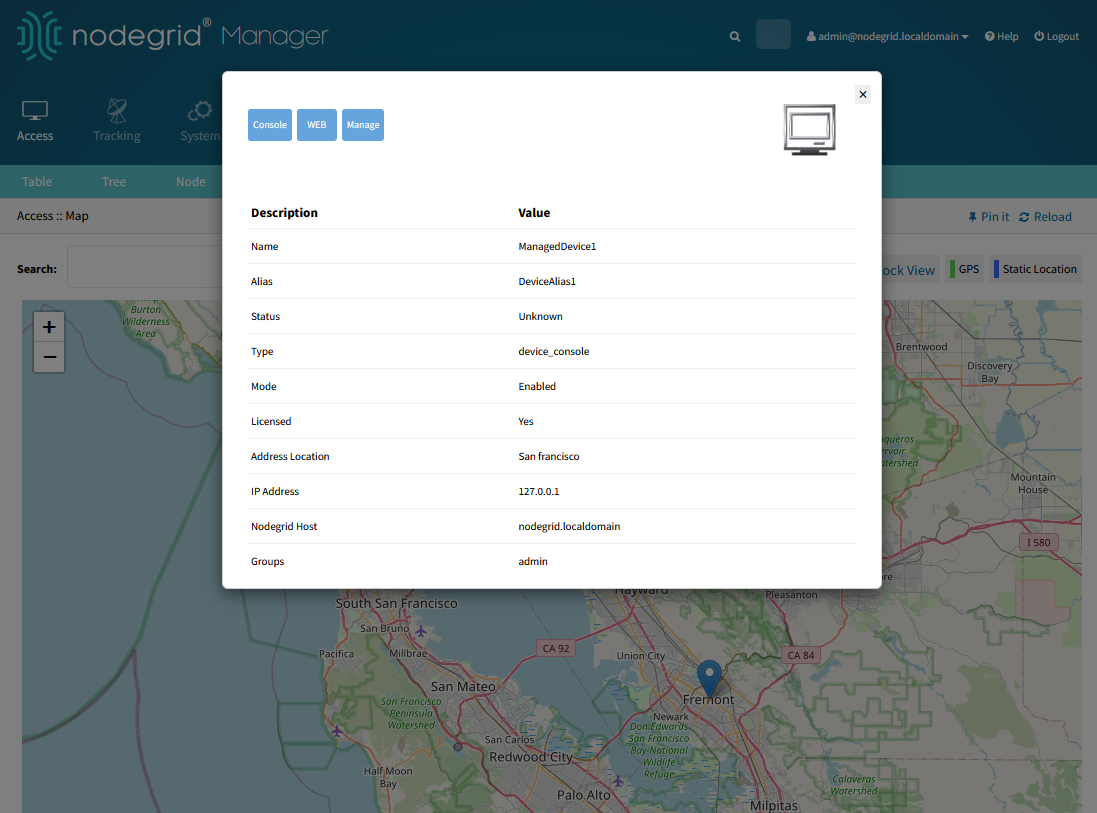
Navigation is available with mouse controls (drag, scroll). When the user leaves and returns to the page, the last locked view is loaded.
When the "Lock View" button is clicked, the padlock icon changes:  When the button is toggled from unlocked to locked, the current view window is saved in a cookie on the user's browser, and it is displayed when the user returns to the page.
When the button is toggled from unlocked to locked, the current view window is saved in a cookie on the user's browser, and it is displayed when the user returns to the page.
If the user leaves the page with the view unlocked and returns later, the default view is displayed.
.PNG)