This monitors and collects sensor data from Managed Devices, connected to a Nodegrid sensor or that support SNMP or IPMI protocol.
The collected data are defined and controlled through Monitoring Templates which will be assigned to a monitored device during its configuration.
Customize a Monitoring Template
Several preexisting monitoring templates are available. These typically fulfill user requirements. As needed, these templates can be customized. All templates are text files, located in sub directories at /etc/collectd.templates according to the protocol used to collect monitoring data (SNMP or IPMI).
/etc/collectd.templates/snmp
/etc/collectd.templates/ipmi
Any new file added to these directories automatically appear in the user interface.
SNMP Template
Create a new SNMP Template
CLI Procedure
- Login to the Shell as root.
- Create a copy of one existing template as a starting point for the new template.
- Each SNMP template file has two types of subsections:
- Data (one entry per data point, each identified by a unique ID.)
- Host (one single entry, defined SNMP parameters, collecting interval, and data points to be collected.)
- The template file should only include data points of general common use. All other data points can be removed from the file.
- Use commit to save the template.
Settings and Values for Data Entry
Setting | Value | Description |
Data | Internal name of the data point as it is collected. Should be unique. | Cannot have spaces. Example: "pdu_in_cur", "pdu_in_vol". |
Type | Temperature, fan speed, humidity, counter, percent time left, voltage, current power, apparent_power, power_factor, frequency | Data type |
Table | True/False | reflects if the OID is part of a table or not |
Instance | True/False | If Table= true (SNMP OID prefix retrieves a list of names associated with the corresponding values). For example, in a PDU this could be the outlet name. If Table = false (name of the instance is associated with the value). |
InstancePrefix | String | (optional) String to prepend to the Instance, enclosed in double quotes. |
Values | True/False | If Table = true (SNMP OID prefix retrieves a list of values). If Table = false (SNMP OID retrieves a single value). |
Scale | Decimal value | (optional) Decimal value to be multiplied to the value retrieved before persisting it. |
Example:
<Data "pdu_in_cur">
Type "current"
Table true
Instance ".1.3.6.1.4.1.476.1.42.3.8.40.20.1.20"
Values ".1.3.6.1.4.1.476.1.42.3.8.40.20.1.130"
Scale 0.01
</Data>
The host entry in an SNMP template only requires an adjustment in the Collect setting. The values list should contain a list of all data entries to be collected. All listed data entries require a corresponding data entry definition.
IPMI Discovery Template
The discovery template for IPMI automatically discovers all available sensors on an IPMI device. The template has one subsection.
IPMI Options
Setting | Value | Description |
AuthType | None, md2, md5, straight | Authentication type for the IPMI protocol (default: negotiate the strongest one). |
Privilege | Callback, user, operator, admin | Privilege level for IPMI protocol (default: admin). |
Sensor | Name of the Sensor to be collected | Selects sensors to collect or ignore, depending on “Ignore, Selected” setting. Can be defined multiple times, each for one selected sensor. |
IgnoreSelected | True/False | If true, does not collect for the sensors selected by Sensor. If false, only collects for the sensors selected by Sensor. |
Scale | “” | (optional) A decimal value to be multiplied to the value retrieved before persisting it. |
Enable Monitoring
Monitoring is enabled on a per-device basis. The settings are part of the Managed Device settings.
- Go to Managed Devices :: Devices :: <device name> :: Management.NOTEFor <device name> on Devices table, click on a device to display the dialog with sub-tabs.
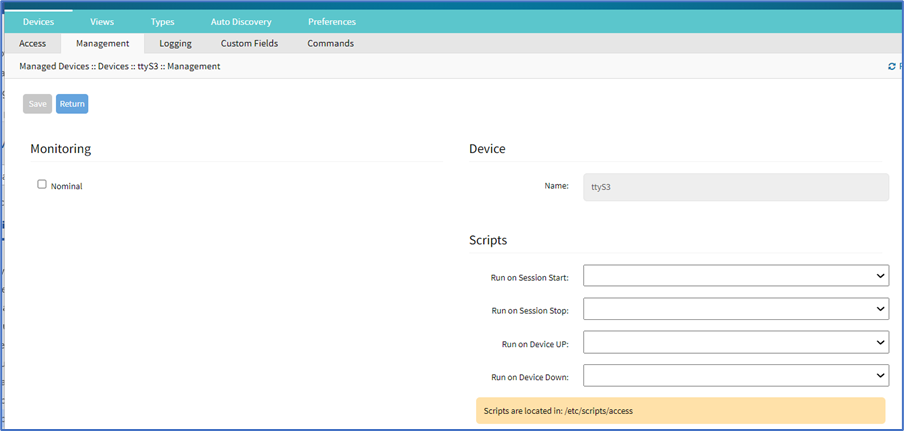
- Enable and configure the required monitoring protocol like SNMP or IPMI
- Select Enable Monitoring checkbox.
- Assign the template.
- Assign the collection interval.
- Click Save.