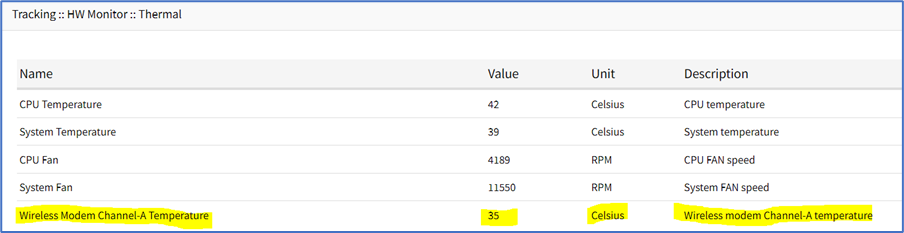USB Passthrough
This feature requires the latest USB controller (currently only available for NSR). Support for the Link SR, Bold SR, and Gate SR will become available in future releases. NSC does not support this feature.
USB Passthrough ties two consecutive ports (defined by the hardware). Two operation modes are available for USB ports:
Host Mode
USB devices connected to the port are detected. Power to the port can be controlled.
Passthrough Mode
USB devices connected to the port are not detected. Power to the port is not available.
USB Power
The USB Power feature allows control of power to specific USB ports. This requires the latest USB controller (currently only available for NSR). Support for the Link SR, Bold SR, and Gate SR will become available in future releases. NSC does not support this feature.
USB ports for the new hardware have two operation modes:
Host Mode
USB devices connected to the port are detected. Power to the port can be controlled.
Passthrough Mode
USB devices connected to the port are not detected. Power to the port is not available.
Nodegrid automatically detects if the installed USB card supports Power Control. Required configuration files are updated during boot. All USB ports are configured with USB mode set to Host. The initial state (by default) is set to On.
USB Type
If Power Control is supported, the USB Type can be configured without the device connected to the port. Three options are available:
- usb_serialB (USB serial adapter)
- usb_sensor (USB sensors – i.e., TRH320 for temperature and humidity)
- usb_device (all other USB devices)
When usb_device is selected, the Management and Monitoring tabs are not available.
KVM Dongle
With the KVM USB dongle, a KVM session can be established to a legacy server (VGA and USB connection). The System automatically detects the dongle when it is connected. The device must be enabled.
Bluetooth
Bluetooth devices are supported. These are primarily used for monitoring and IoT applications. The Bluetooth functionality is provided through the Nodegrid WiFi module which is available for the Nodegrid Service Router family.
By default, the Bluetooth functionality is disabled. It must be manually enabled before use.
An admin user can enable the service via the shell with these commands:
[admin@nodegrid /]# shell sudo su –
root@nodegrid:~#sed -i s/^BLUETOOTH_ENABLED=0/BLUETOOTH_ENABLED=1/g/etc/default/Bluetooth
root@nodegrid:~#sed -i s/^#AutoEnable=true/AutoEnable=true/g /etc/bluetooth/main.conf
root@nodegrid:~#sed -i s/^#InitiallyPowered=true/InitiallyPowered=true/g/etc/bluetooth/main.conf
root@nodegrid:~# /etc/init.d/bluetooth start
root@nodegrid:~# bluetoothctl
root@nodegrid:~# [bluetooth]# scan on
After that, Bluetooth devices can be paired to the Nodegrid, then configured for monitoring or an IoT application.
To pair to a device, use the bluetoothctl command:
root@nodegrid:~#bluetoothctl bluetoothctl
[bluetooth]# devices
Device 00:16:94:1A:EA:2C Sensor
[bluetooth]# pair 00:16:94:1A:EA:2C
Attempting to pair with 00:16:94:1A:EA:2C
Pairing successful
[bluetooth]# connect 00:16:94:1A:EA:2C
Attempting to connect to 00:16:94:1A:EA:2C
Connection successful
[bluetooth]# quit
5G Support
Cellular connection details are available in Network :: Connections :: <connection> (for Mobile Broad Band GSM type).
The M2/wireless modem supports dual SIM cards and GPS-dedicated antenna options. The following are the supported M2/wireless modems: EM7565, EM120R and FN990.
When a dual sim is supported, it must be enabled. Go to Network :: Connections :: <connection> and configure the settings. 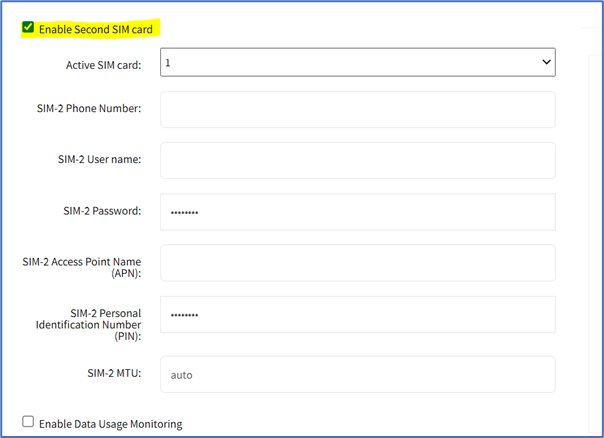
When the modem supports a dedicated GPS antenna, it is shown in the GPS Antenna drop-down. (If not, only the Shared GPS option is available.) 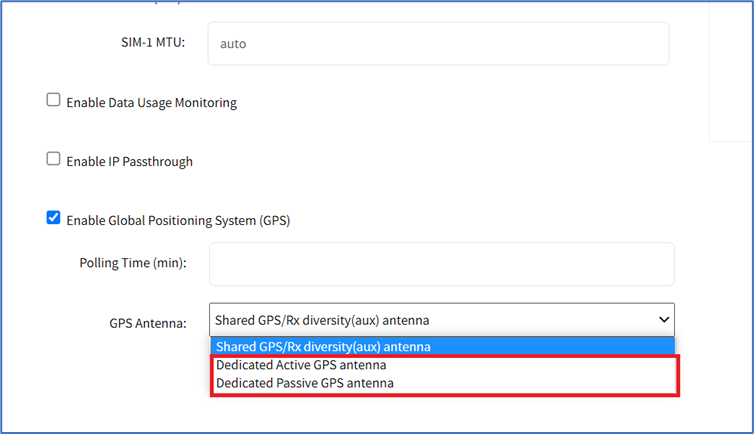
New temperature information field is displayed in Tracking :: Devices :: Wireless Modem :: <modem>. 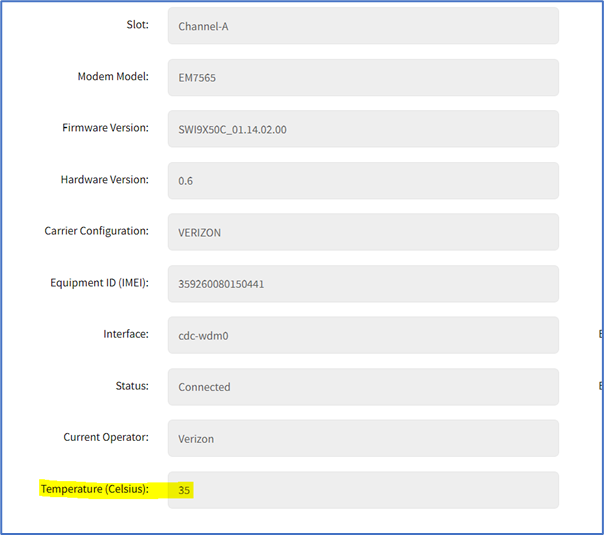
The information is also available in Tracking :: HW Monitor :: Thermal.