MSTP (Multiple Spanning Tree Protocol) exchanges BPDU (Bridge Protocol Data Units) to prevent loops in MSTI (Multiple Spanning Tree Instances) and CIST (Common and Internal Spanning Tree).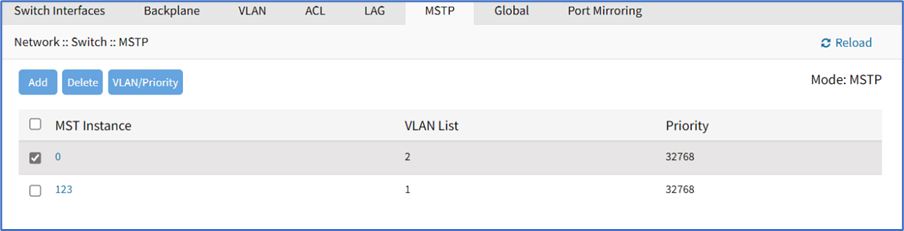
Besides the changes in the MSTP sub-tab, the Spanning Tree Status needs to be enabled under the Global sub-tab, and the STP Status needs to be enabled in the interfaces under the Switch Interfaces sub-tab.
Add MSTP
- Go to Network :: Switch :: MSTP.
- Click Add (displays dialog).
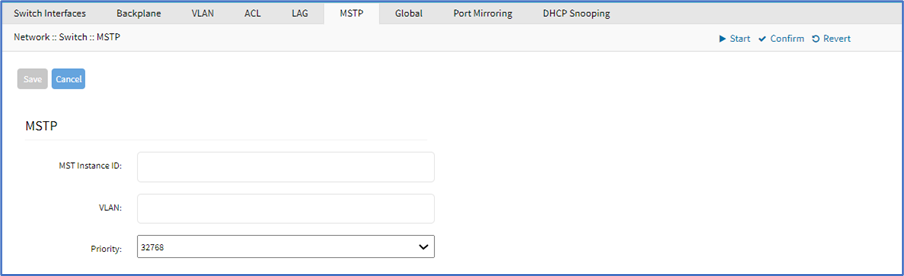
- Enter MST Instance ID,
- Enter VLAN,
- On Priority drop-down, select one (0, 4096, 8192, 12288, 16384, 20480, 24594, 28672, 32768, 40960, 45056, 49152, 53248, 57344, 61440)
- Enter MST Instance ID,
- Click Save.
Change MST instance port priority and cost
- Go to Network :: Switch :: MSTP.
- In the MST Instance column, click an instance number.
- In the Interface column, click the interface name, or select multiple interfaces

- Click Edit.
- As needed, make changes to port priority and cost. The lower the priority
- number, the higher the priority.
- Click Save.
Edit MSTP
- Go to Network :: Switch :: MSTP.
- In Interface column, click a name (displays dialog).
- As needed, make changes.
- Click Save.
Delete MSTP
- Go to Network :: Switch :: MSTP.
- In the MST Interface column, select the checkbox.
- Click Delete.
- On the confirmation dialog, click OK.
View MSTP State and MST Role
Go to Tracking :: Network :: MSTP to view the MSTP State and Role.
Set VLAN/Priority
- Go to Network :: Switch :: MSTP.
- In the MST Interface column, select the checkbox.
- Click VLAN/Priority (displays dialog).
- Make changes,
- Make changes to the MST instance priority, or to the VLANs associated with the MST instance.
- Click Save.