This configures preferences for defined order and labeling of the power menu as it appears in a console session. 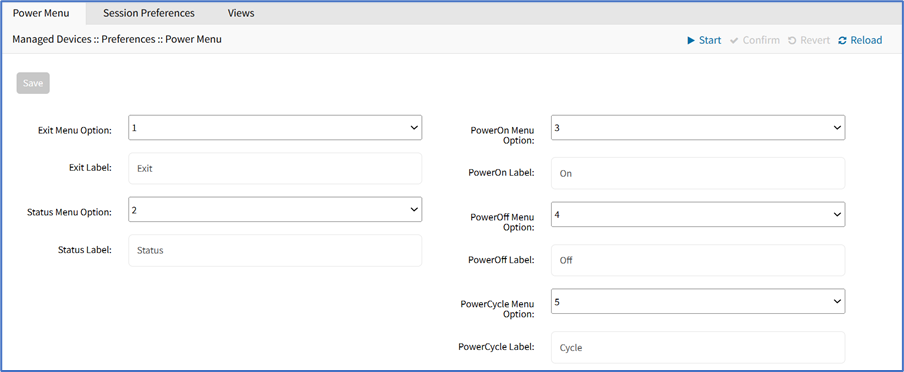
Edit Power Menu Settings
- Go to Managed Devices :: Preferences :: Power Menu.
- On Exit Menu Option drop-down, select one (0, 1, 2, 3, 4, 5, 6, 7, 8, 9). Enter Exit Label.
- On Status Menu Option drop-down, select one (0, 1, 2, 3, 4, 5, 6, 7, 8, 9). Enter Status Label.
- On PowerOn Menu Option drop-down, select one (0, 1, 2, 3, 4, 5, 6, 7, 8, 9). Enter PowerOn Label.
- On PowerOff Menu Option drop-down, select one (0, 1, 2, 3, 4, 5, 6, 7, 8, 9). Enter PowerOff Label.
- On PowerCycle Menu Option drop-down, select one (0, 1, 2, 3, 4, 5, 6, 7, 8, 9). Enter PowerCycle Label.
- Click Save.