The Nodegrid solution offers the following options to reset the unit to factory default settings. During this action, all configuration files are set to factory default.
Via Web UI
Via Console
Hard Restore
System Partition
Web UI Procedure
Go to System :: Toolkit.
Click the Restore to Factory Default Settings icon (displays dialog, depending on the device)
Gate SR, Bold SR, Net SR, Hive SR, Link SR, NSCP, Mini SR devices, NSC, NGM (VM) devices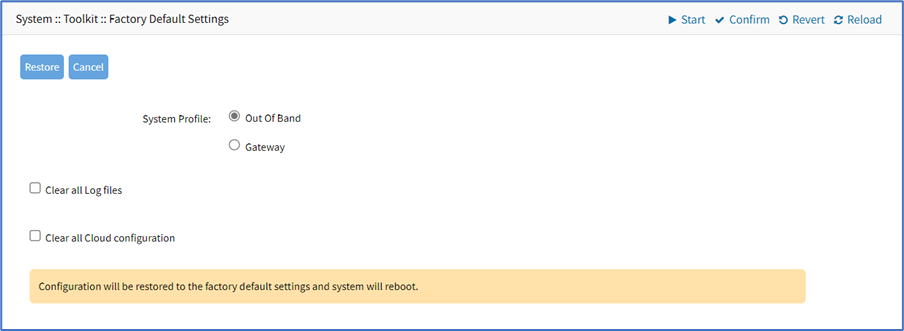
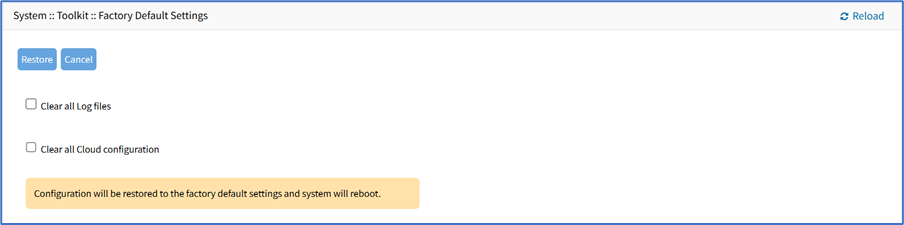
In the System Profile menu, select one:
Out of Band radio button
Gateway radio button
(optional) Select the Clear all Log files checkbox.
(optional) Select the Clear all Cloud Configuration checkbox.
Click Restore.
CLI Procedure
To perform the factory reset via the device console connection:
Access the Nodegrid device via telnet, ssh, or console.
Log in as an administrator user.
Type the following commands:
[admin@nodegrid /]# cd /system/toolkit/ [admin@nodegrid toolkit]# factory_settings [admin@nodegrid {toolkit}]# restore You are about to restore the configuration to factory default settings. The system will reboot after that. Do you want to proceed? (yes, no) : yes
Hard Restore
Hard restore is available on the Nodegrid device. To use, locate the RST button on the chassis. Press the RST button down for at least 10 seconds. All configuration files are reset to defaults and log files are cleared. The RST button (reset to factory default) requires a minimum ET version of 80814T00. To determine the current version, see the About page details.
System Partition
The system can also be reset by reformatting the whole system partition. This wipes all existing files and resets the system back to the shipped state.
Regaining Web UI Access to the Devices
When you factory reset a device using the Gateway system profile, you lose access to the device through the Web UI. To access the device through Web UI, you need to perform the following actions:
Access the device through the console.
Reset the password.
Set the value of the following field to no: set block_unsolicited_incoming_package= no
Save the changes.
You can now access the device through Web UI. Once you get access, ensure to set the security settings.
Setting up Security Settings
Go to Security :: Services.
Set the Cipher Suite Level Field value to High.
Select the Block host with the Multiple Authentication Failure field.
Verify if the following fields are disabled:
Enable VMware Manager
Enable Automatic Cluster Enrollment
Enable VM Serial Access
Enable Zero Touch Provisioning
Enable Telegraf
Enable SNMP Service
Enable Detection of USB devices
Enable PXE (Preboot Execution Environment)
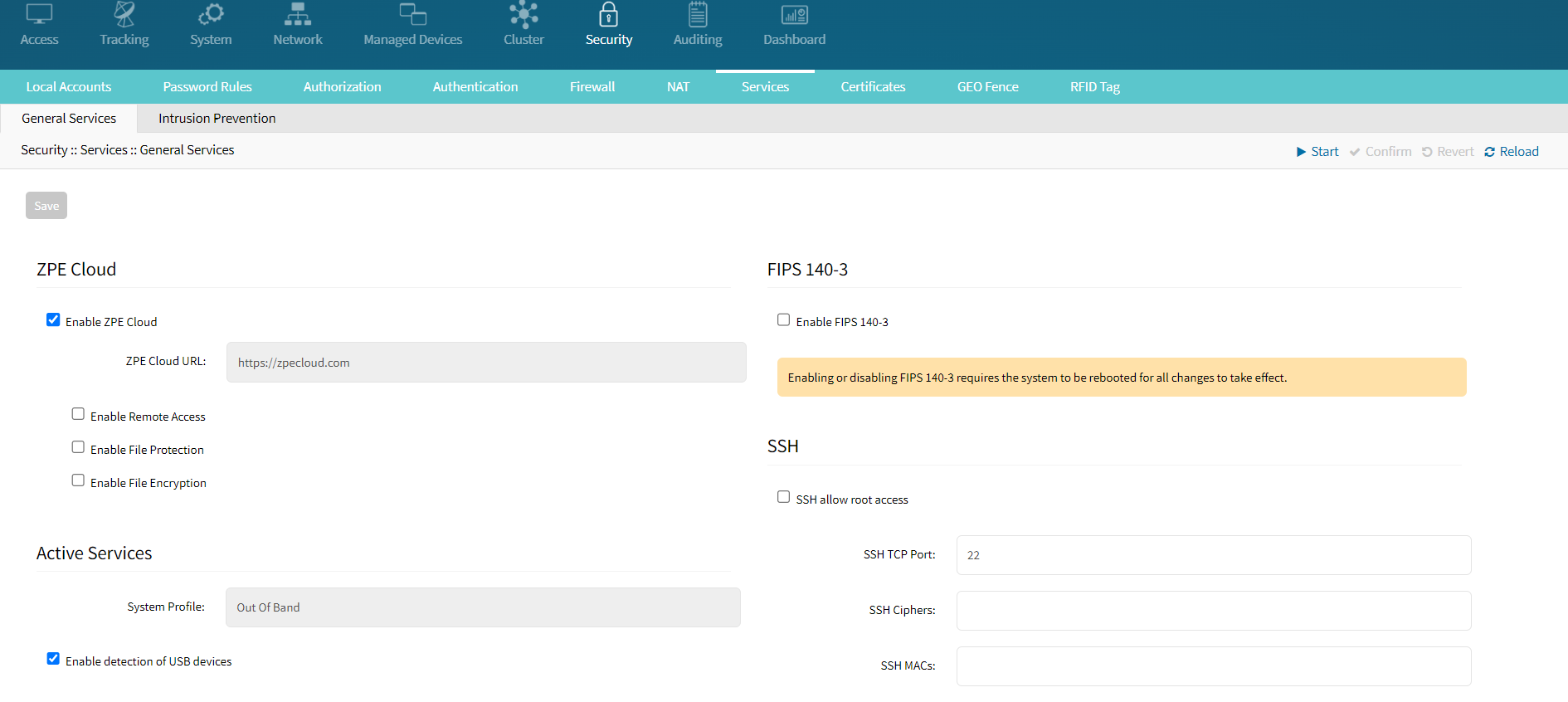
Troubleshooting
If you need to reset your Nodegrid to Factory Default and if for some reason the Nodegrid is unresponsive or does not work properly, then follow the steps below:
If you have the Nodegrid Serial Console access, have a terminal (Putty, SecureCRT) with a 115200bps baud rate connected to the Nodegrid console port, or a monitor to the HDMI and a keyboard to the USB port. If you have the Nodegrid Manager, launch the Remote Console on the VM.
Reboot the Nodegrid device.
Select Factory Default Settings in the bootloader menu. The bootloader loads the factory default configuration and presents the login prompt.
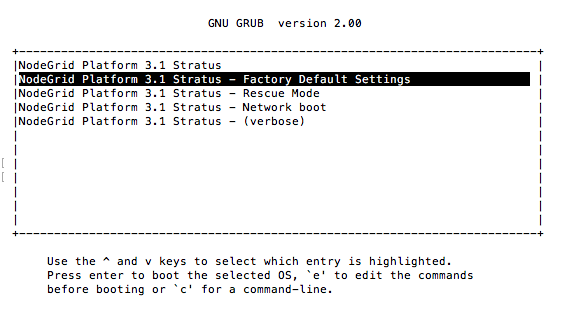
Log in as admin to the Web UI or CLI, and reconfigure the Nodegrid device.