The Save Settings tool helps the users to save the current configuration.
- Go to System :: Toolkit.
- Click the Save Settings icon (displays dialog).
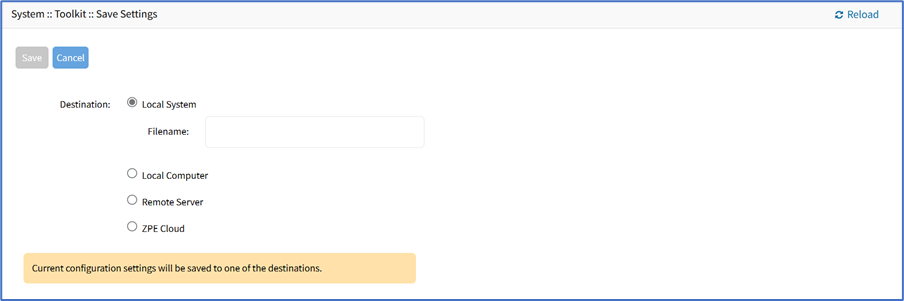
- In the Destination menu, select one.
- Local System radio button (expands dialog). When you select this option, the backup is stored in the local file system that is accessible to the administrator through the File Manager. Enter Filename.
 You can go to the File Manager and access the admin_group/config_backup file.
You can go to the File Manager and access the admin_group/config_backup file. - Local Computer radio button (file is saved on the local computer Download folder)
- Remote Server radio button (expands dialog)
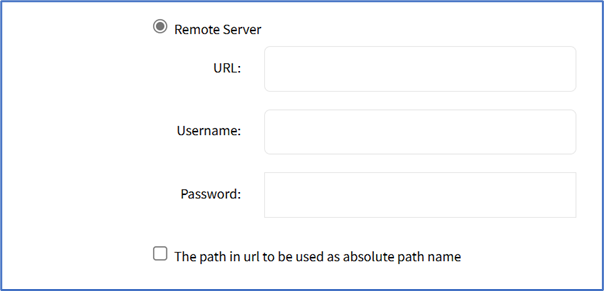
- Enter URL. (URL can be the IP address or hostname/FQDN. If using IPv6, use brackets [ ... ]. Supported protocols: FTP, TFTP, SFTP, and SCP.)
- Enter Username and Password
- (optional) Select The path in the URL to be used as the absolute path name checkbox.
- ZPE Cloud radio button (expands dialog) (displays only if ZPE Cloud is enabled).
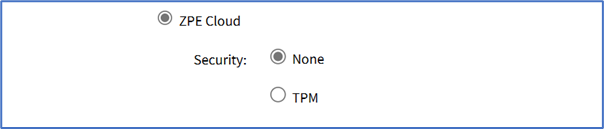 NOTE
NOTEZPE Cloud must be enabled on Security :: Services before this is available.
- On Security, select one:
- None radio button
- TMP radio button
- None radio button
- Local System radio button (expands dialog). When you select this option, the backup is stored in the local file system that is accessible to the administrator through the File Manager. Enter Filename.
- Click Save.