This section explains the following software upgrade and downgrade procedures of the Nodegrid application:
Upgrading via Web UI
NOTE
Software upgrade/downgrade requires several minutes to process. Be patient.
Go to System:: Toolkit.
.png)
Click the Software Upgrade icon (displays dialog).
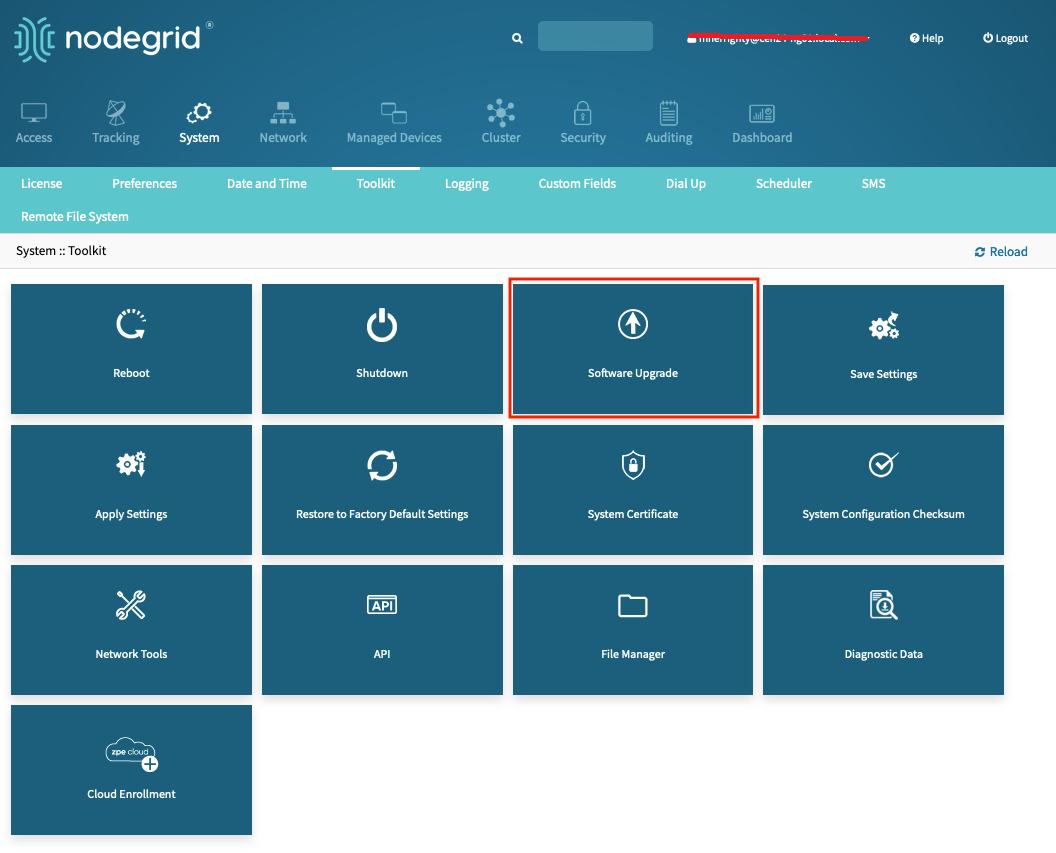
In Image Location menu, select one:
Local System radio button (expands dialog). Enter Filename.
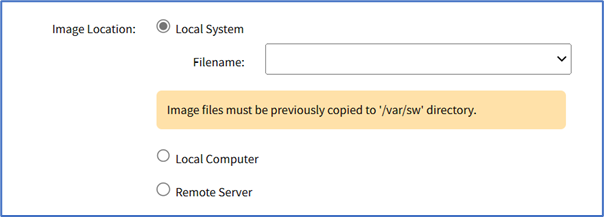
NOTE
Image files must be previously copied into '/var/sw' directory.
Local Computer radio button (expands dialog). Click Choose File. On dialog, locate and select the file. Navigate to the folder where the downloaded firmware file is placed. For instructions on how to download a firmware, see Download Firmware Update. You can also contact support to download the firmware update.
.png)
NOTE
A dynamic status bar provides a real-time status of the file upload progress. Once the upload is finished, the upgrade process will automatically commence. You can use the Cancel button to abort the operation.
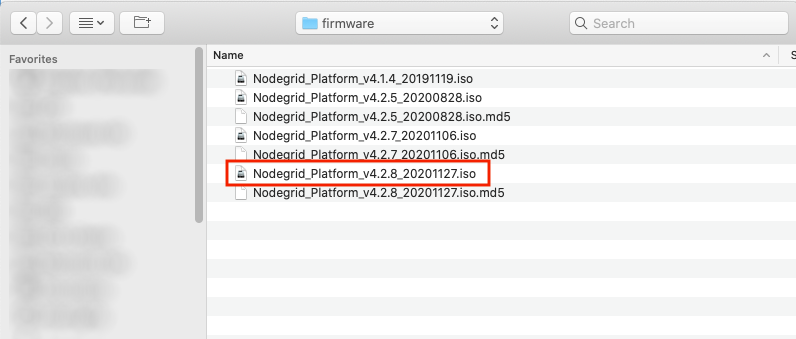
Remote Server radio button (expands dialog). Enter details.
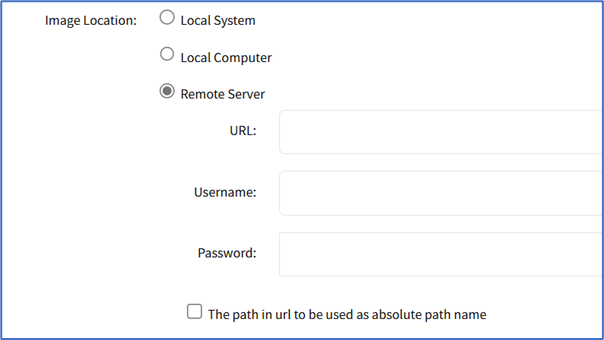 Enter URL. (URL can be the IP address or hostname/FQDN. If using IPv6, use brackets [ ... ]. Supported protocols: FTP, TFTP, SFTP, and SCP.) Enter Username and Password.
Enter URL. (URL can be the IP address or hostname/FQDN. If using IPv6, use brackets [ ... ]. Supported protocols: FTP, TFTP, SFTP, and SCP.) Enter Username and Password.
(optional) Select The path in url to be used as absolute path name checkbox.
(optional) Select Format partitions before upgrade. This will erase current configuration and user partition checkbox.
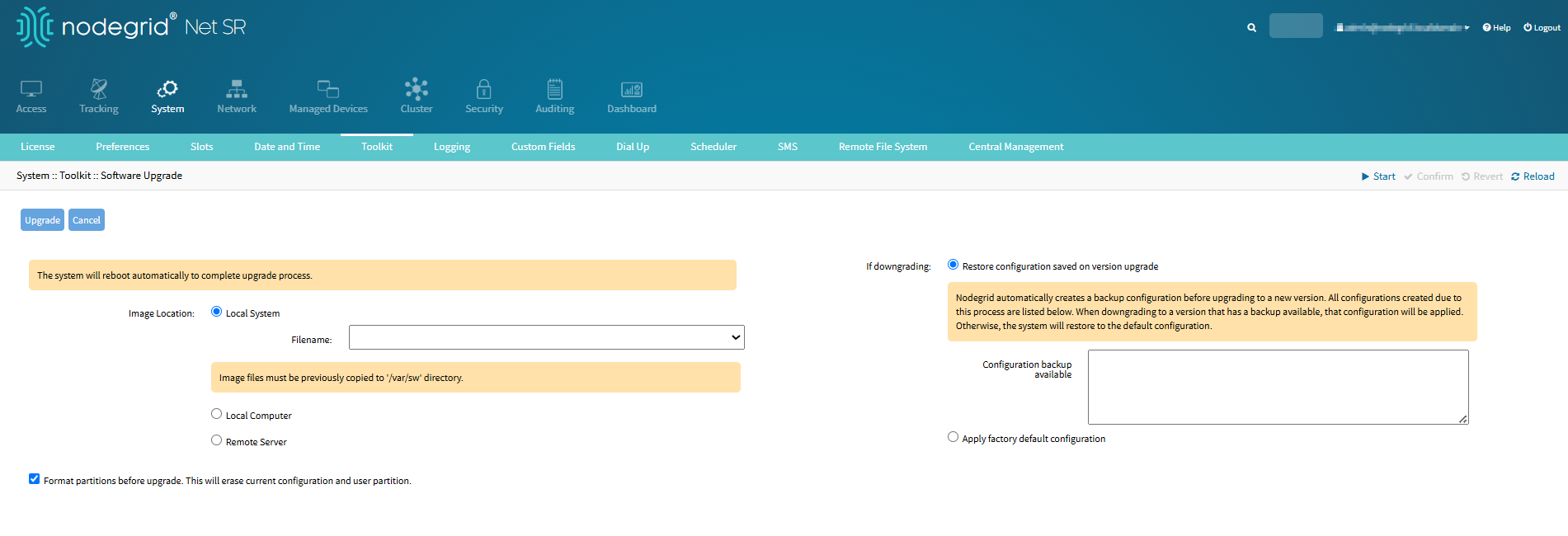
In If downgrading section, select one:
Restore configuration saved on version upgrade radio button (Read the instructions.)
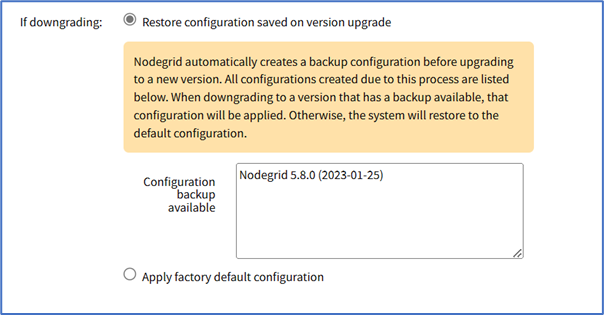
Apply factory default configuration radio button (out-of-the-box configuration)

Click Upgrade (requires several minutes) and click OK to continue.
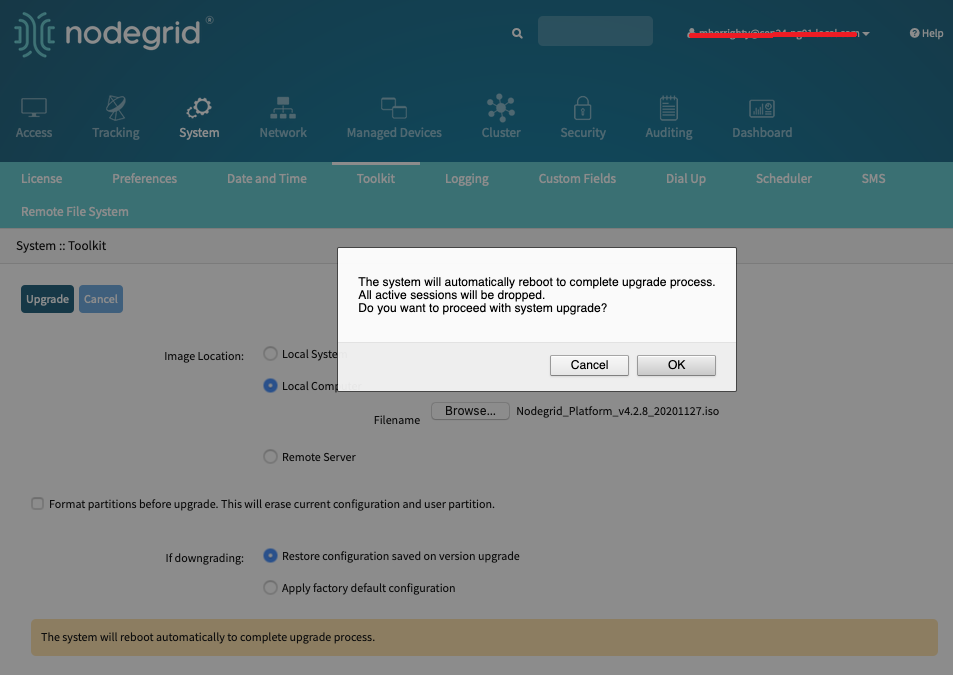
The firmware gets updated and the unit is rebooted (this will take a couple of minutes).
7. Log in to the Nodegrid Web UI.
8. Click About to verify the upgraded version.

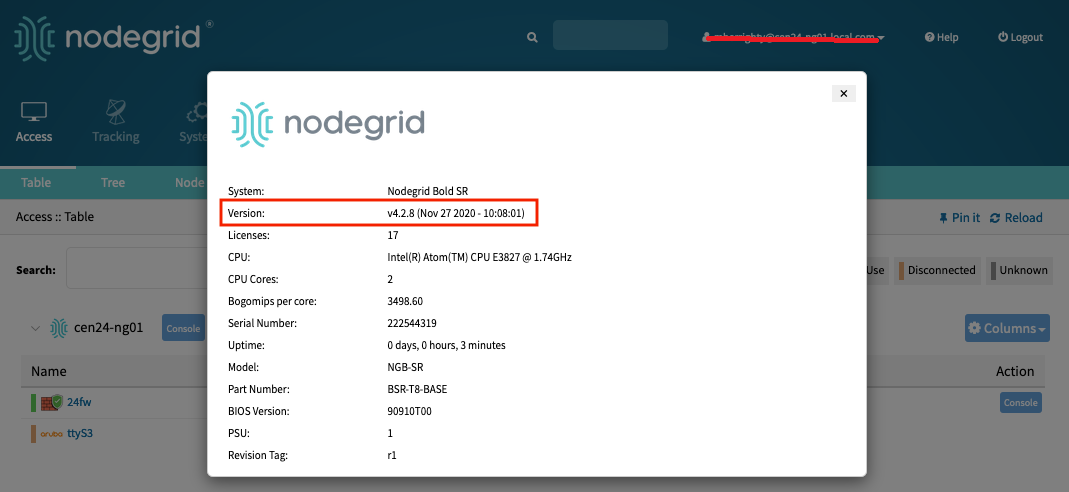
The software version can be upgraded from the previous release v4.2.4 or newer. If necessary, to upgrade from v3.2, v4.0, v4.1, or older v4.2 must first upgrade to v4.2.4, and then upgrade to the latest version.
Upgrading via CLI
The following is the prerequisite before you upgrade the Nodegrid software via the CLI application:
Download Firmware Update and save the ISO file to one of these locations.
Remote Server such as FTP, SSH, or HTTP.
Nodegrid, to the /var/sw directory:
Transfer the iso file using SCP. For example: scp nodegrid.iso admin@nodegrid:/var/sw/
Copy the iso file to a USB flash drive and plug it into a Nodegrid USB port.
Log in as admin to Nodegrid and launch the root shell (shell sudo su -).
Change the location (cd) to /run/media/sdb or /run/media/sdb1 directory.
Copy the iso file to the/var/sw directory.
Follow these steps to upgrade the software via CLI:
Access the Nodegrid via SSH, local port (Console or HDMI port), or telnet (if enabled).
Log in as admin.
Execute the following commands:
cd /system/toolkit/
software_upgrade
set image_location=local_system
set filename=<image_file>
upgrade
- OR -
cd /system/toolkit/
software_upgrade
set image_location=remote_server
set url=<protocol://ServerAddress/image_file>
set username=<user>
set password=<password>
upgradeNOTE
For the URL, the supported protocols are FTP, SFTP, TFTP, HTTP, HTTPS, and SCP.
CLI Configuration Examples
Local System
[admin@nodegrid /]# cd /system/toolkit/
[admin@nodegrid toolkit]# software_upgrade
[admin@nodegrid {toolkit}]# set image_location=local_system
[admin@nodegrid {toolkit}]# set filename=NodeGrid_Platform_v3.2.38_20170520.iso
[admin@nodegrid {toolkit}]# upgradeFTP Server
[admin@nodegrid /]# cd /system/toolkit
[admin@nodegrid toolkit]# software_upgrade
[admin@nodegrid {toolkit}]# set image_location=remote_server url=ftp://10.0.0.1/NodeGrid_Platform_v3.2.38_20170520.iso
[admin@nodegrid {toolkit}]# set username=john
[admin@nodegrid {toolkit}]# set password=john1234
[admin@nodegrid {toolkit}]# upgradeSCP Server
[admin@nodegrid /]# cd /system/toolkit
[admin@nodegrid toolkit]# software_upgrade
[admin@nodegrid {toolkit}]# set image_location=remote_server
[admin@nodegrid {toolkit}]# set url=scp://SCP.server.com/NodeGrid_Platform_v3.2.38_20170520.iso
[admin@nodegrid {toolkit}]# set username=jane.jane
[admin@nodegrid {toolkit}]# set password=janepasswd
[admin@nodegrid {toolkit}]# upgrade HTTPS Server
[admin@nodegrid /]# cd /system/toolkit
[admin@nodegrid toolkit]# software_upgrade
[admin@nodegrid {toolkit}]# set image_location=remote_server url= https://<nodegrid_IP>/NodeGrid_Platform_v3.2.38_20170520.iso
[admin@nodegrid {toolkit}]# set username=user password=userpassword
[admin@nodegrid {toolkit}]# upgradeView the Software Upgrade via CLI
[admin@nodegrid /]# software_upgrade
[admin@nodegrid {toolkit}]# show
The system will reboot automatically to complete upgrade process.
image_location = local_system
filename =
Image files must be previously copied to '/var/sw' directory.
format_partitions_before_upgrade = no
if_downgrading = restore_configuration_saved_on_version_upgrade
If no configuration matches the version, factory default will be applied.
saved_configurations:
Nodegrid 5.4.1 (2022-08-16)
Nodegrid 5.4.1 (2022-05-02)
Nodegrid 5.2.1 (2021-11-01)Downgrading
If you need to downgrade to a previous version of the Nodegrid software, two options are available:
Restore to factory default
Restore configuration
NOTE
To use the restore configuration option, the Nodegrid software version must match the version used to create the restoration file. For example, if the configuration file was created in version 4.2 and Nodegrid is currently on version 5.0, Nodegrid must be downgraded to version 4.2 before the restoration file can be used.