The Statistics page provides statistical information on the system event occurrences. There are different types of events generated by the system and you can see the list of all the different events triggered by the system on this page: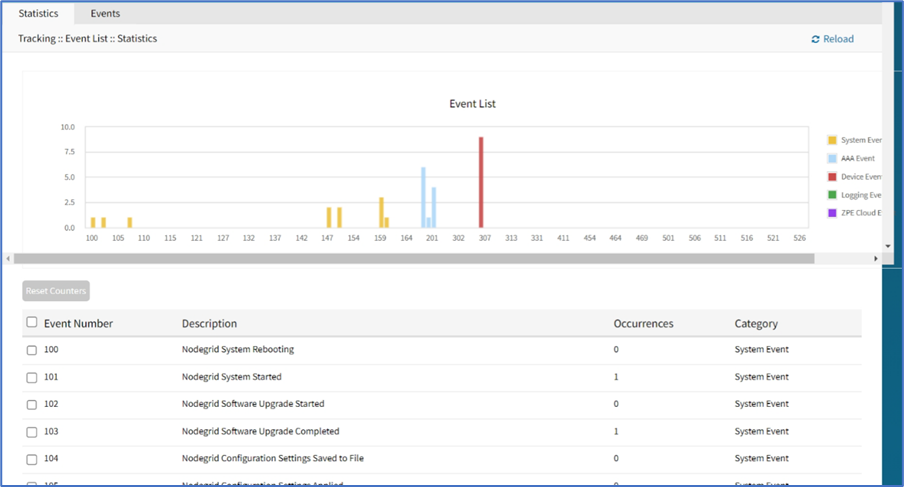
Reset Event Counter
Go to Tracking :: Event List :: Statistics.
In Event Number column, locate the number and select checkbox (can select multiple).
Click Reset Counters.
Understanding the System Health Check Event
Whenever any alerts are related to the file system, disk space full, or temperature of the device during the periodic scans, the Nodegrid System health check proactively creates an event to notify the user. The timely resolution of such issues is important to keep the system reliable and available.
How System Health Check can be useful to the User?
As an administrator, you can view the events and perform the necessary actions to resolve the errors. The following is the list of monitoring checks performed by the System Health, an event is triggered when it occurs for the first time:
For filesystem errors (bad blocks, critical errors, read-only mode, etc.), filesystem getting full or read-only, SSD life left, and CPU and SSD high-temperature temperature
How does the System Health Check work?
The system health check is executed daily at 2:30 AM; the time of the device. Based on the encountered issues, alerts are displayed under the Tracking > Event > Statistics page. The user can view these alerts and take necessary actions.
Note: You can also upload scripts that take necessary actions based on the alert event that is triggered.
For more information on uploading scripts, see the Event List sub-tab.
Viewing the System Health Check Alerts
Perform the following actions to view the System Health Check Alerts:
Log in to your Nodegrid web UI.
Go to Tracking:: Event List
Under the Statistics tab, the alerts are displayed as shown in the following image:
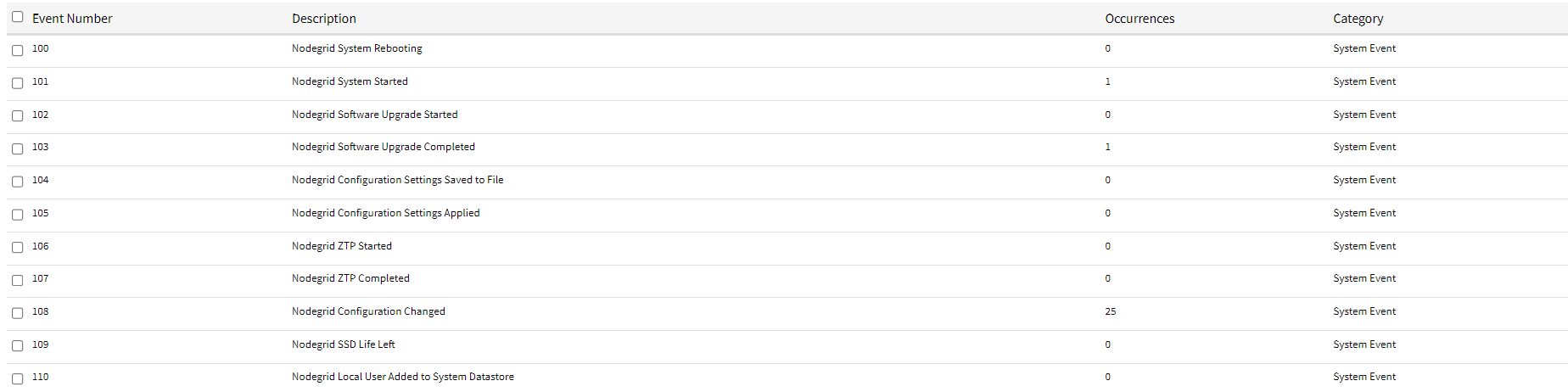

You can also view the system alerts using the following URL format: https://HostIPAddress/services/status
The Last System Health check column displays when the last system health check was executed as shown in the following image:
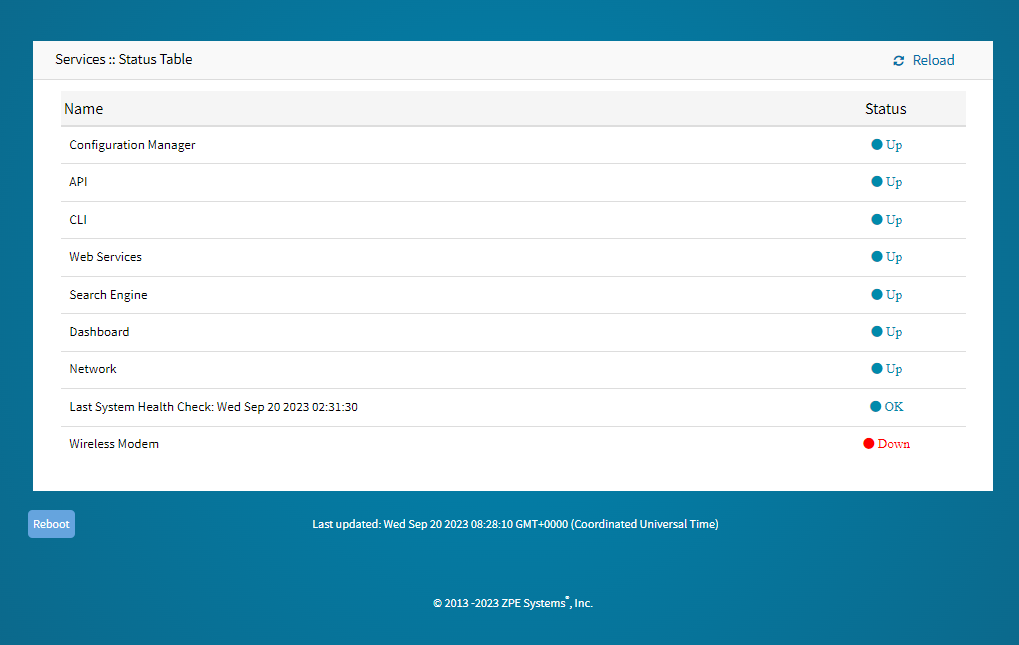
The last system check result is saved in the /var/run/system_check.txt file.