This provides easy access to all devices with current status conditions. Any connected devices to a device are shown on the Cluster page.
NOTE
When attempting to access an unlicensed or expired license device, an error message displays. Contact ZPE to update the license.
In the Table, the Action column shows buttons to access that device. The type of button depends on the device: Console, SSH, Telnet, KVM, MKS. 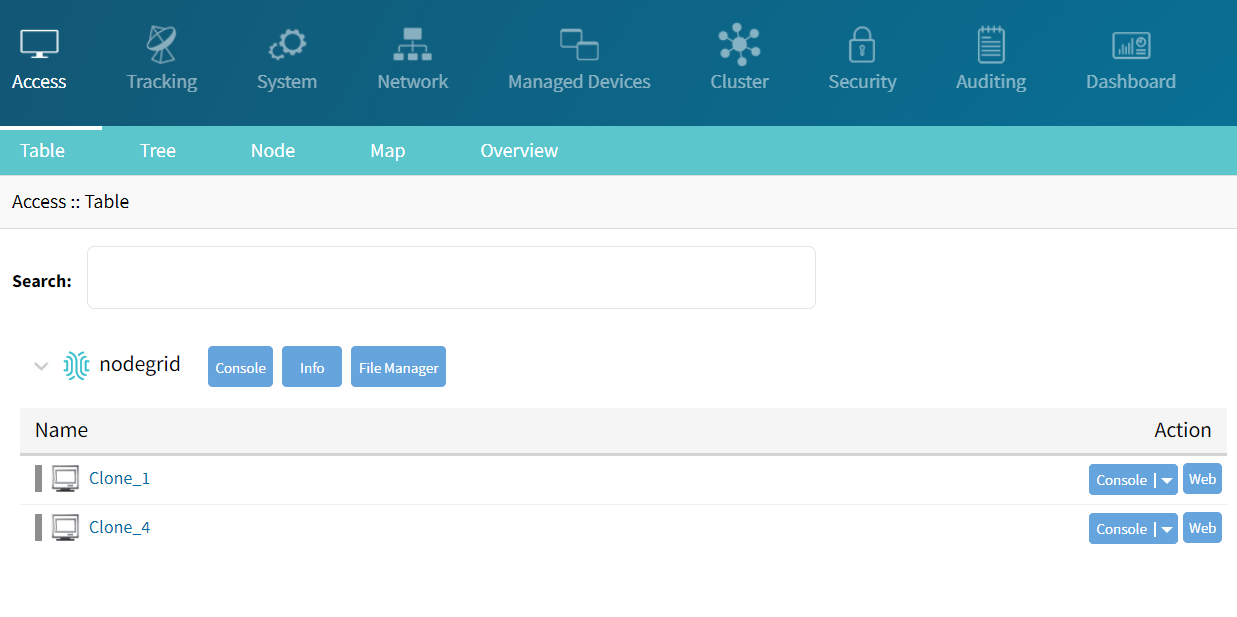
Click any device to provide the full range of access.
If the device has joined any remote clusters, the remote cluster details are displayed. This page capture shows three clusters. The top one displays the local cluster details and the others are remote clusters. 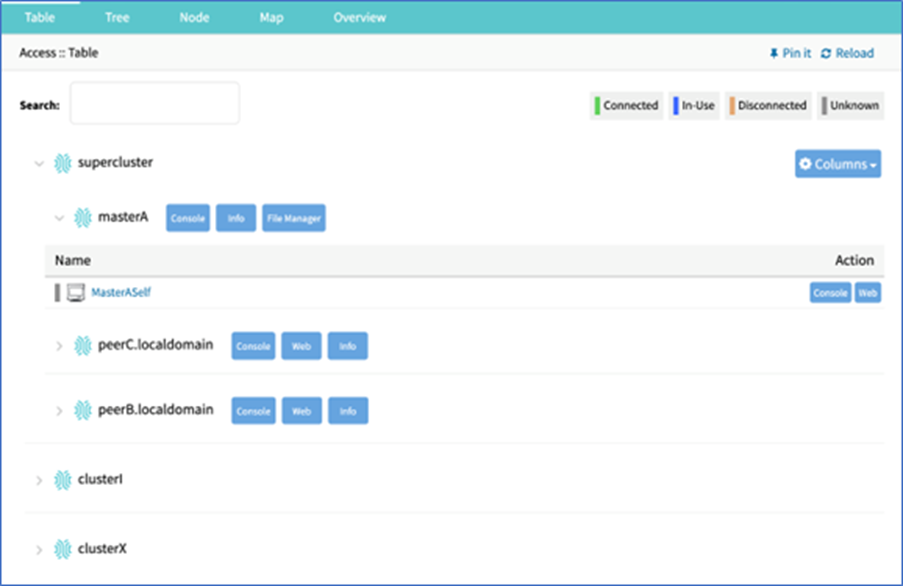
Managing a Device using the Access tab
When managing a large number of devices listed on this page, finding a specific device and configuring it on a separate page can be difficult and time-consuming. To simplify this process, you can click on the device name and then select Manage. This will direct you to the Managed Access :: Devices page, where you can easily manage the device settings. For more information, see Manage Devices.