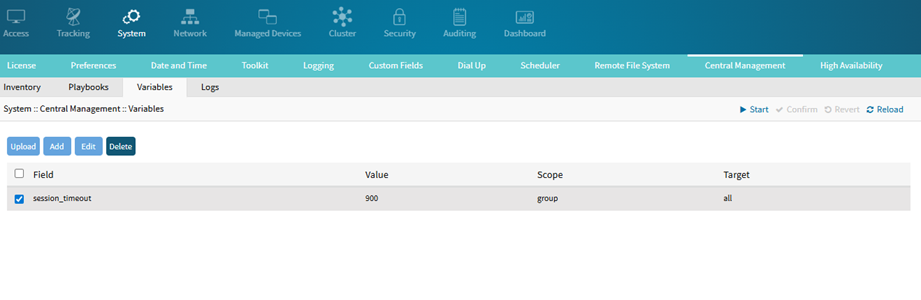This tab lists the specific host variables used in Playbooks. The user can upload a CSV variables file or manually create variables.
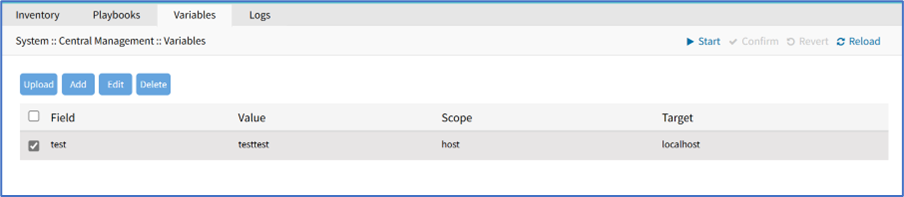
Upload Variable
Navigate to SYSTEM::CENTRAL MANAGEMENT::VARIABLES
Click Upload (displays dialog)
On File Location menu, select one:
Local Computer radio button (expands dialog). Click Browse. Locate and select the file
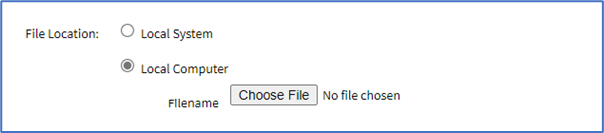
Remote Server radio button (expands dialog):
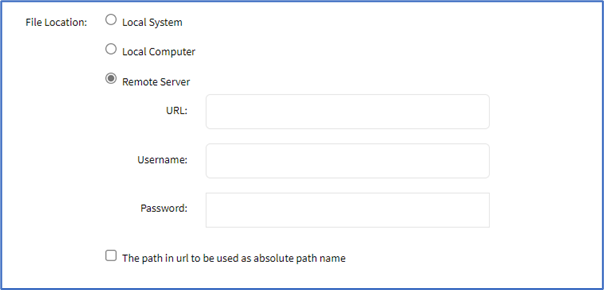
Enter URL. (URL can be the IP address or hostname/FQDN. If using IPv6, use brackets [ ... ]. Supported protocols: FTP, TFTP, SFTP, and SCP.)
Enter Username and Password
(optional) Select The path in url to be used as the absolute path name checkbox
Click Upload.
CVS file content example:
field,value,scope,target
session_timeout,1200,host,peer1.localdomain
Add Variable
You can add variables for a host and a group of hosts.
Navigate to SYSTEM::CENTRAL MANAGEMENT::VARIABLES
Click Add (displays dialog)
Enter Field
Enter Value
Select the Scope
If Host is selected, Target drop-down menu will be localhost
If Group is selected, Choose the appropriate Target (all, cluster, or local)
Click Save.
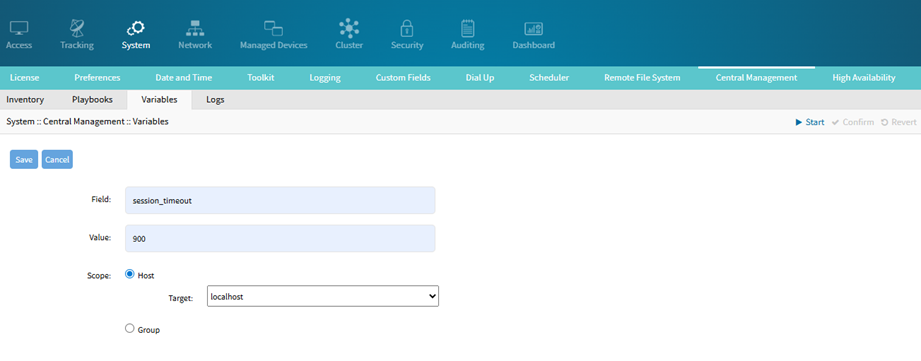
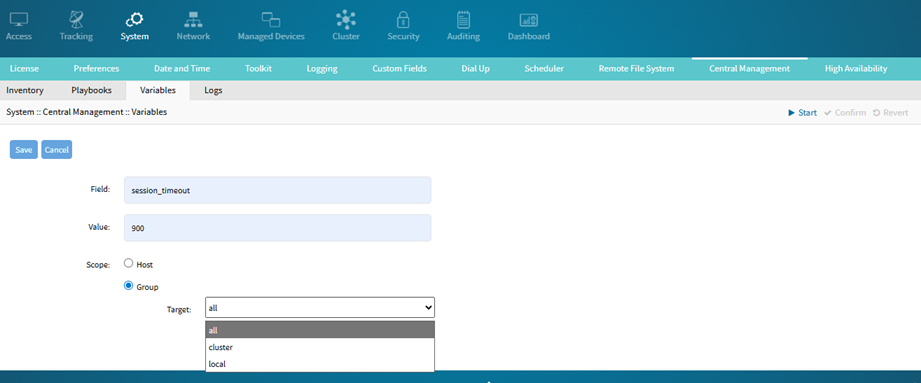
Alert
The following special are not allowed in variable values: [] {} > | * & ! % # `,
Edit Variable
Navigate to SYSTEM::CENTRAL MANAGEMENT::VARIABLES
Select the checkbox of the item to be edited
Click Edit
On the dialog, make changes as needed
Click Save
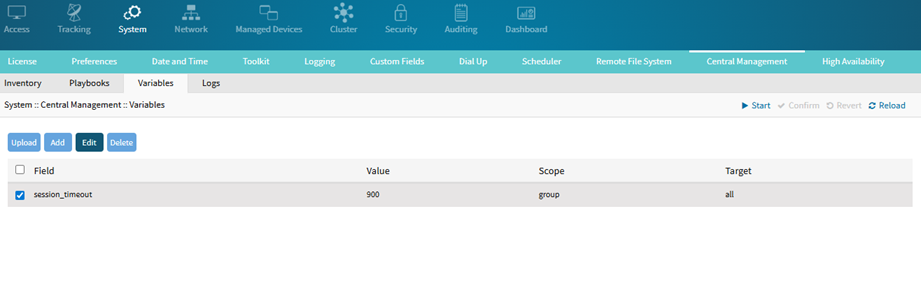
Delete Variable
Navigate to SYSTEM::CENTRAL MANAGEMENT::VARIABLES
Select checkbox of name to be deleted
Click Delete