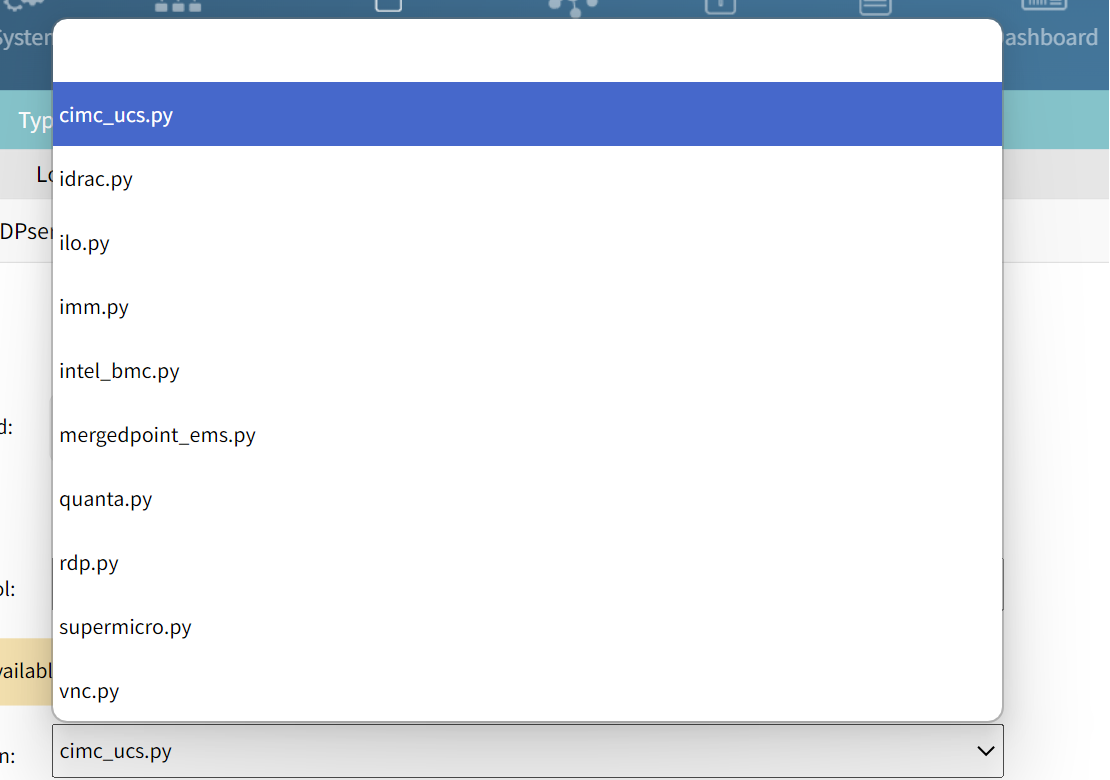Managed Device Connections
ZPE Systems Solutions Offers Nodegrid Console Server hardware to connect and reach the last mile accessibility console port of any IT /OT/ CT equipment in data centers remotely from any location. Nodegrid device offers serial ports to connect the serial console ports of the equipment physically and consolidate the unified device access. The following images show a Nodegrid Serial Console device with 16, 32, and 48 port variants.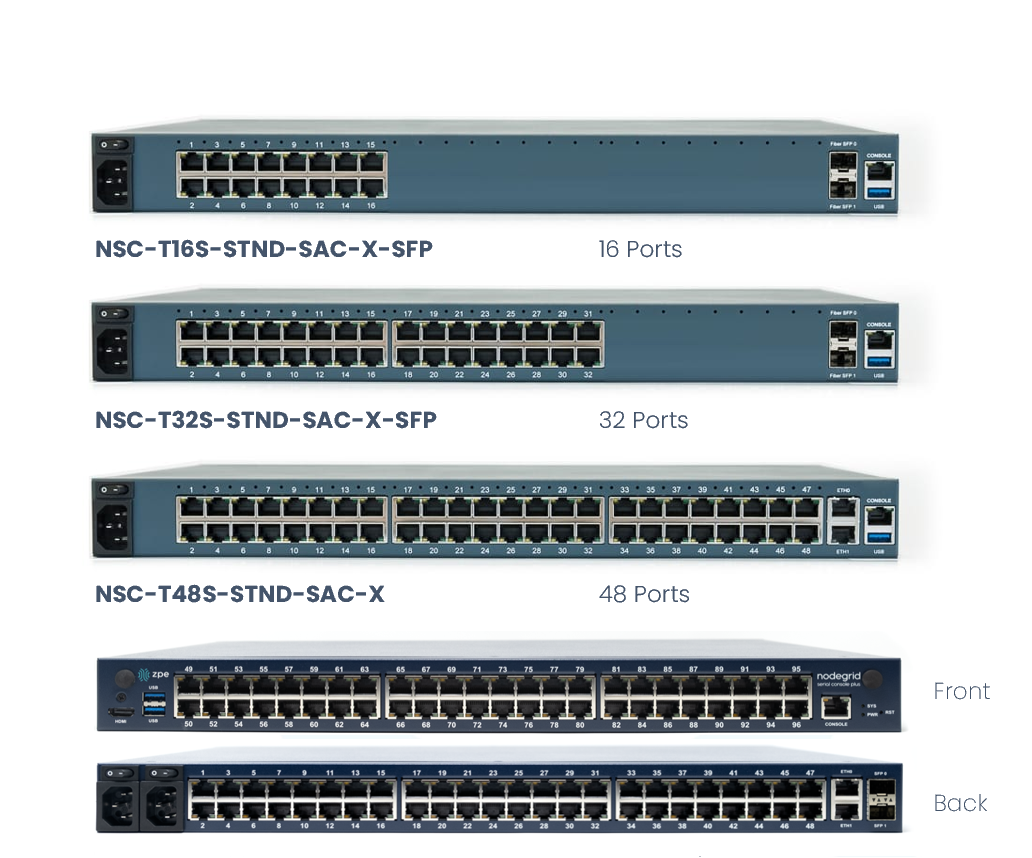
Examples of console ports on the following devices are shown in the image:
Cisco
Juniper
Fortinet
Palo Alto
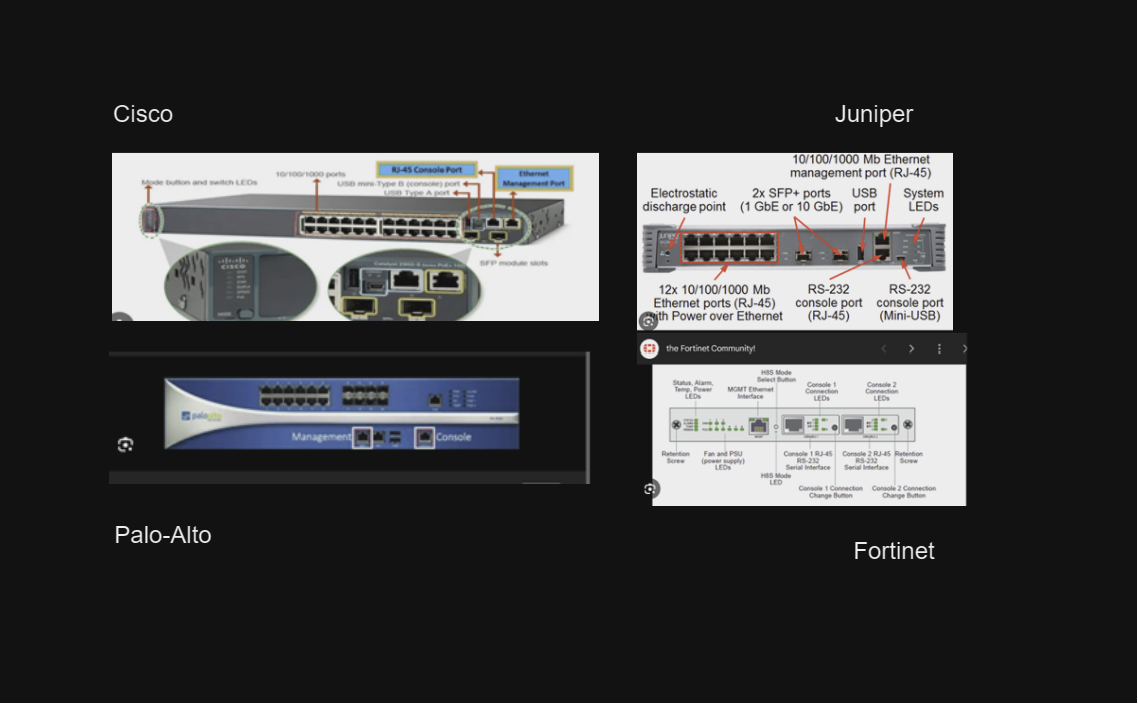
In this example, the following Network and infrastructure devices are connected to the NSCT48R 48 Port Serial Console server.
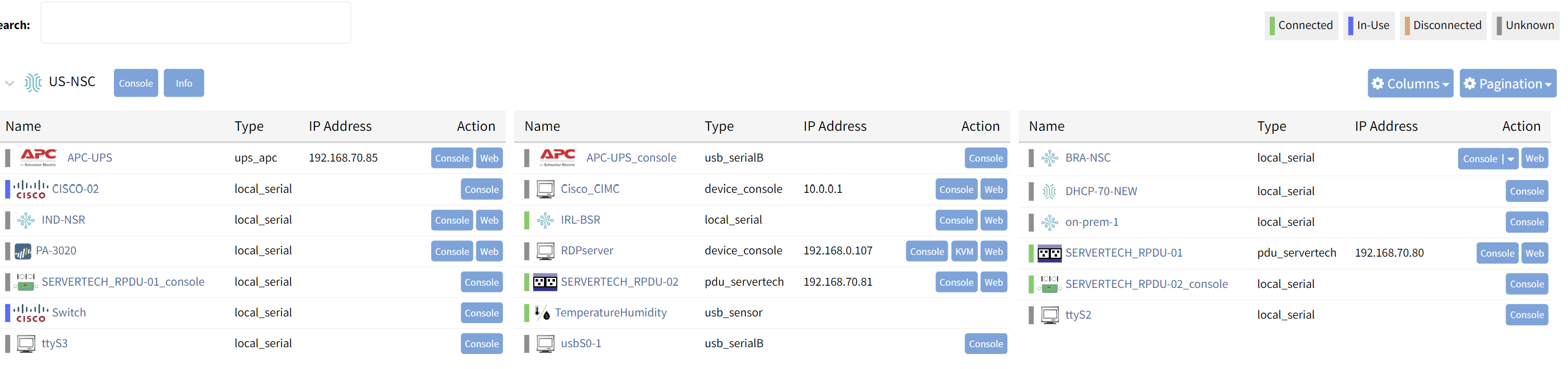
The following table shows the device type with its corresponding access, control, and manage types.
Device Type | Access | Control | Manage |
Switch | Console & WEB | BIOS level access, Power OFF/ON | Scripts – CLI, Shell, Python, ZTP |
Router | Console & WEB | BIOS level access, Power OFF/ON | Scripts – CLI, Shell, Python, Ansible, ZTP |
Firewall | Console & WEB | BIOS level access, Power OFF/ON | Scripts – CLI, Shell, Python, Ansible, ZTP |
Server | Console, WEB, KVM | KVM access Power OFF/ON | Scripts – CLI, Shell |
PDU | Outlets | Power Cycle OFF/ON | Power Cycle OFF/ON |
Windows server | RDP, KVM | Power OFF/ON | Update Patch, CLI & Shell Script, Ansible |
Sensors | USB Serial, Real-time Sensor Data | Power Cycle OFF/ON | Data Visualization and Sensor Management |
When the physical console port of any device connects to the Nodegrid device serial port, the Nodegrid device reads all RS-232 Signals and provides the console access and the status of the connected devices. Statuses include: Connected, In-Use, Disconnected, and Unknown.
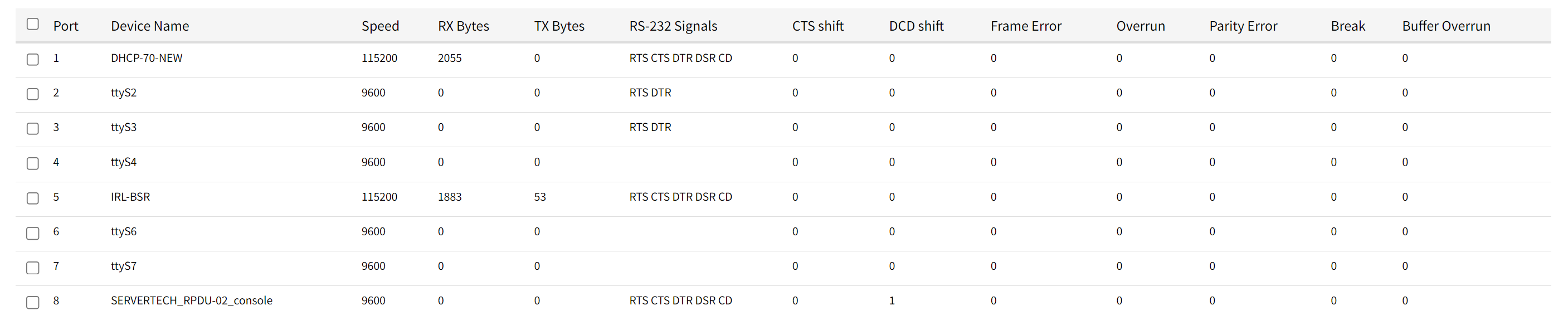 Provisioning via Nodegrid Web UI
Provisioning via Nodegrid Web UI
The Nodegrid Web UI provides an additional orchestration to managed devices for provisioning and configuration management.
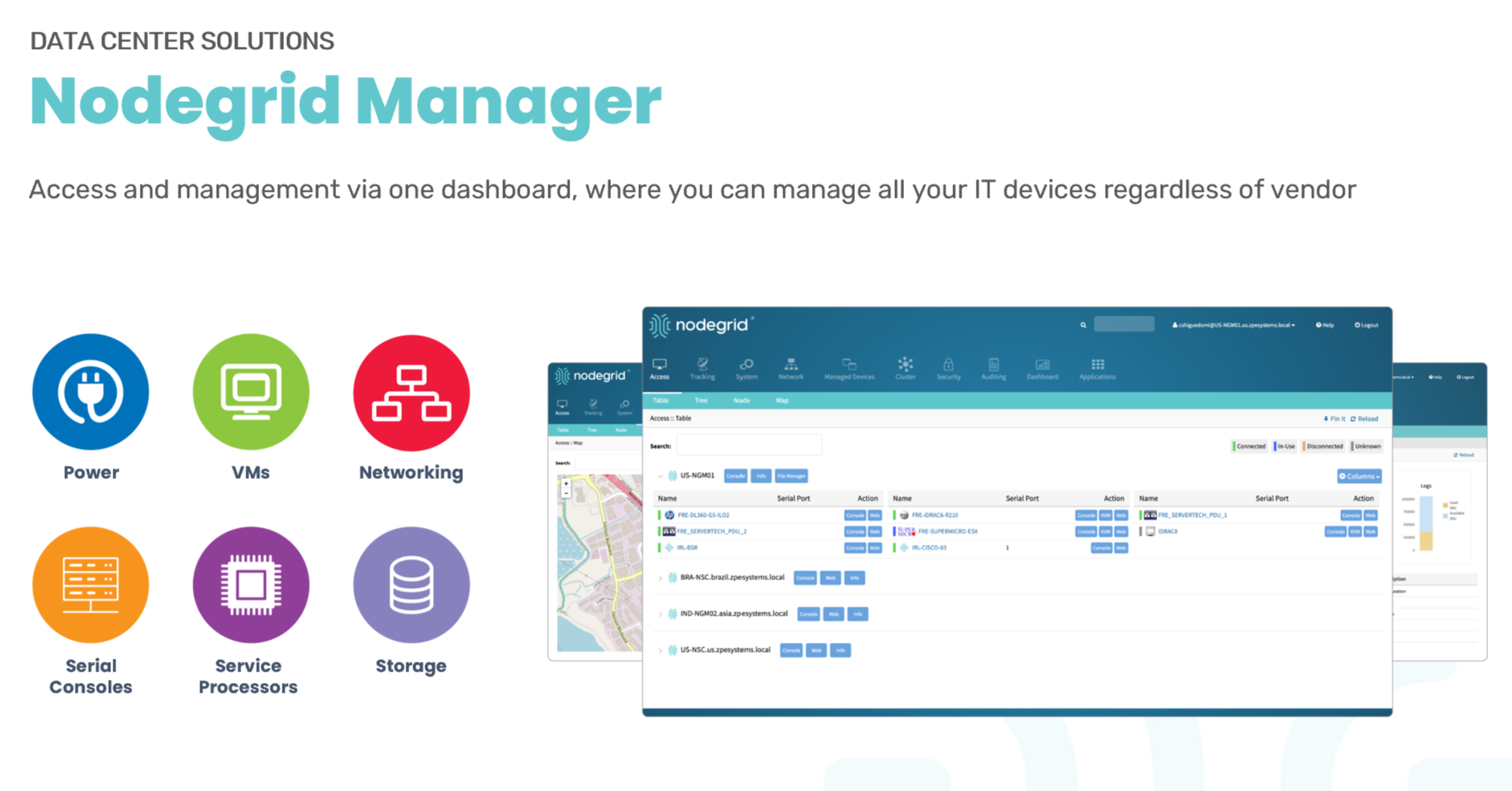
After you have installed the Nodegrid device, it can easily be accessible over the Web GUI from any browser.
Log in to Nodegrid Manager.
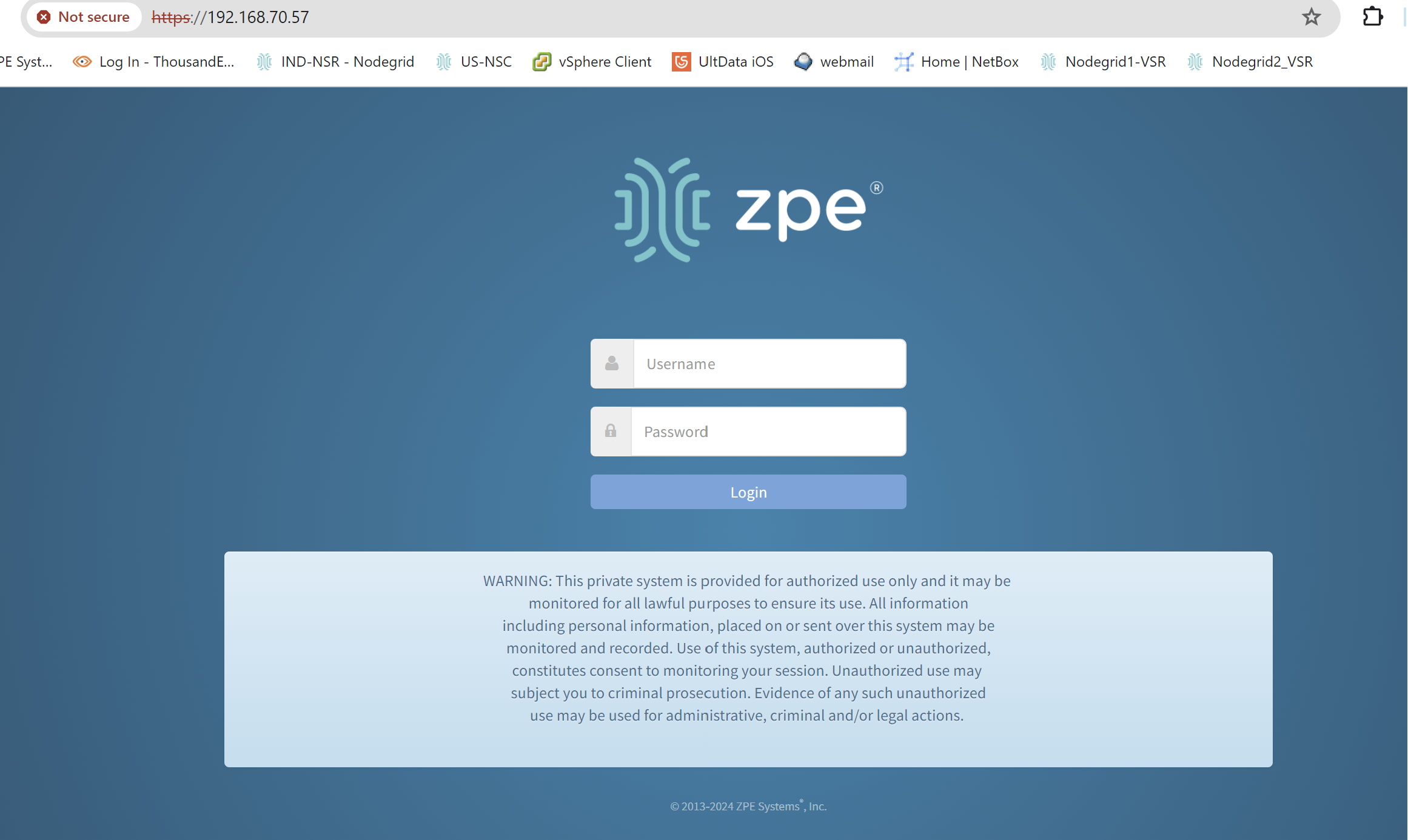
The Nodegrid Access dashboard shows all the devices configured using the IP address. As Nodegrid is a vendor-neutral platform any devices IT/OT/CT over IP can provide the following access:
Console
Web
KVM access (HP ILO, DELL IDRAC, KVM access)
KVM access to RDP and VNC servers and VM-hosted applications
The following figures show multiple infrastructure devices such as routers, firewalls, servers, PDUs, switches, Windows servers, and sensors that are managed by the Nodegrid device.
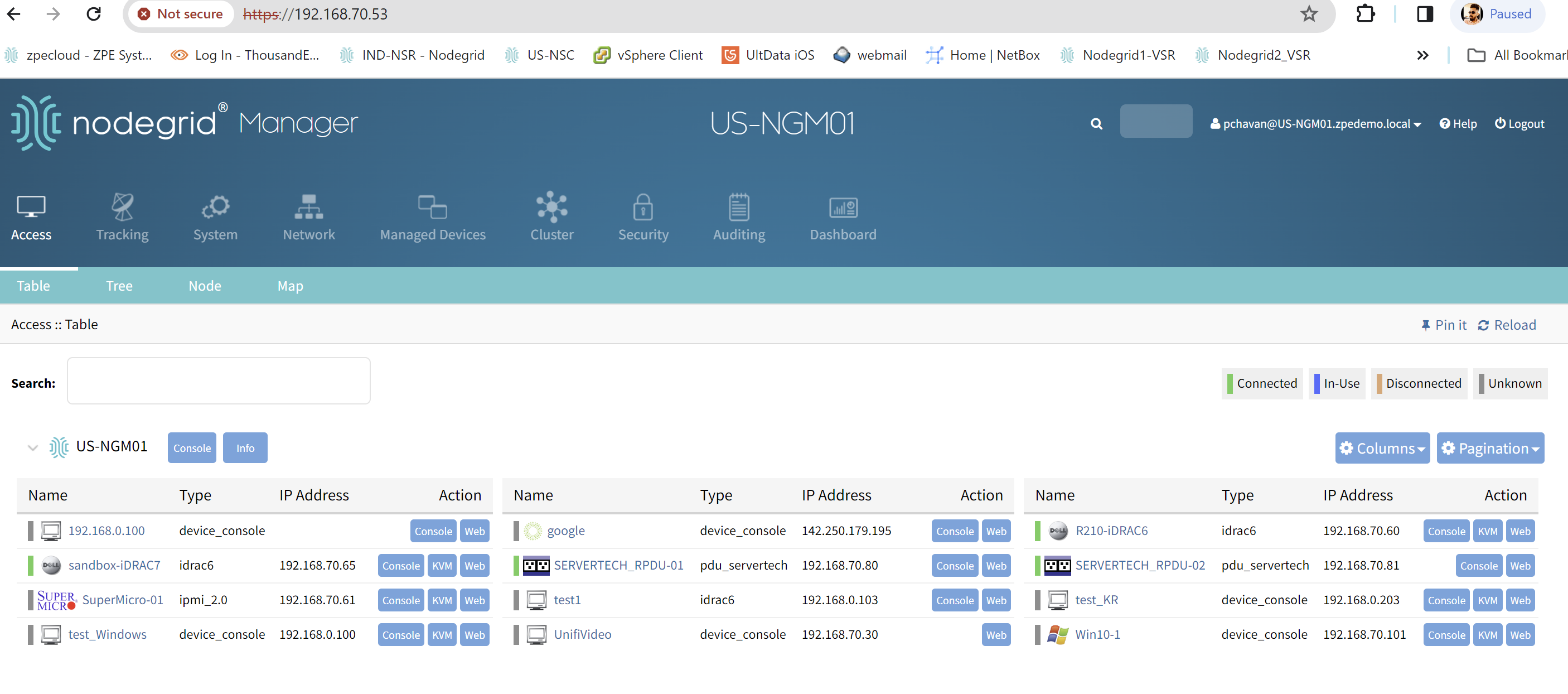
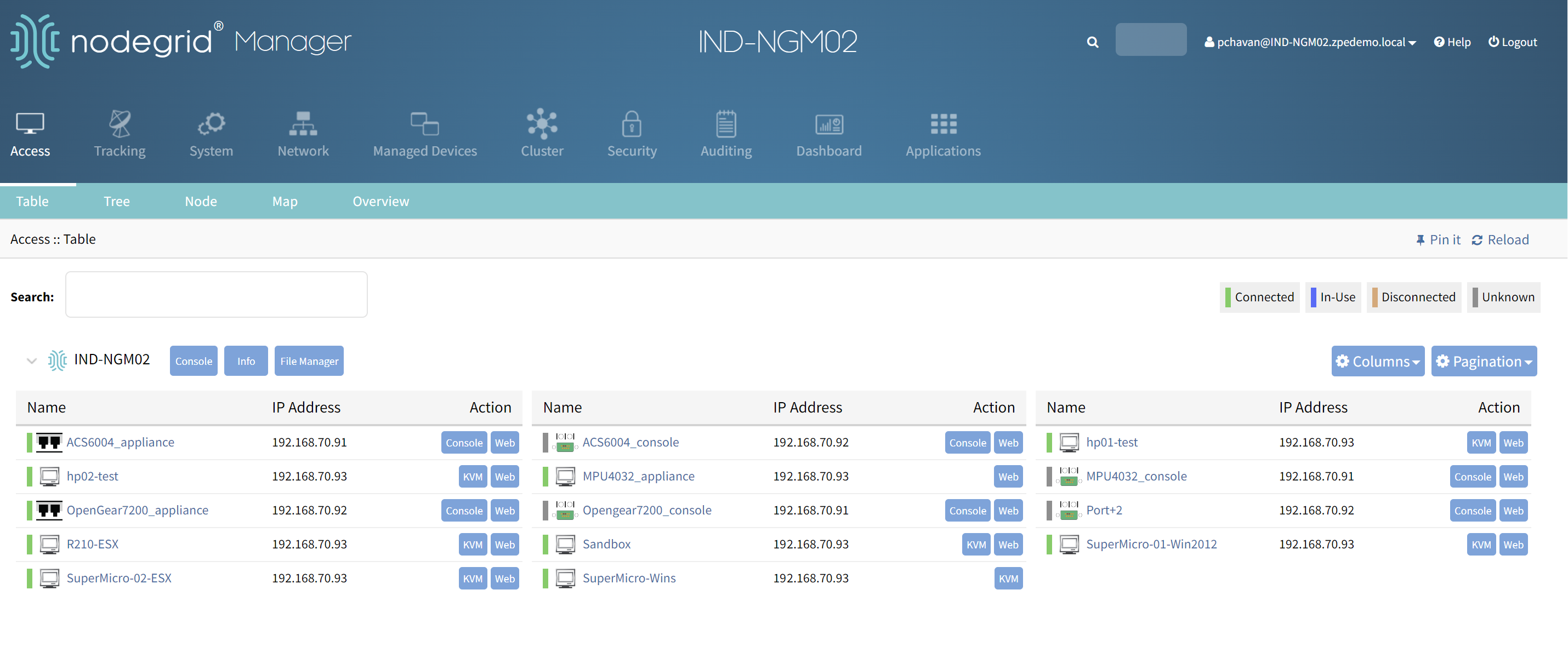
VM-based Nodegrid instance provides the central management of your management IP network/infrastructure devices. Nodegrid Manager as a software solution, provides a single unified dashboard for IT equipment. It uses VPN (SSL VPN / Wireguard Site to Site) connect to provide secure access and control to manage data center devices remotely from anywhere. Nodegrid Manager software subscription and additional managed device license must have a centralized single management dashboard.
Note
The number of devices to be managed equals the number of device licenses required. For example, if there are 1000 multi-vendor servers over an IP from Nodegrid then 1000 Managed device licenses are required.
This is the Dashboard or WEB GUI of the Nodegrid Serial Console Server.
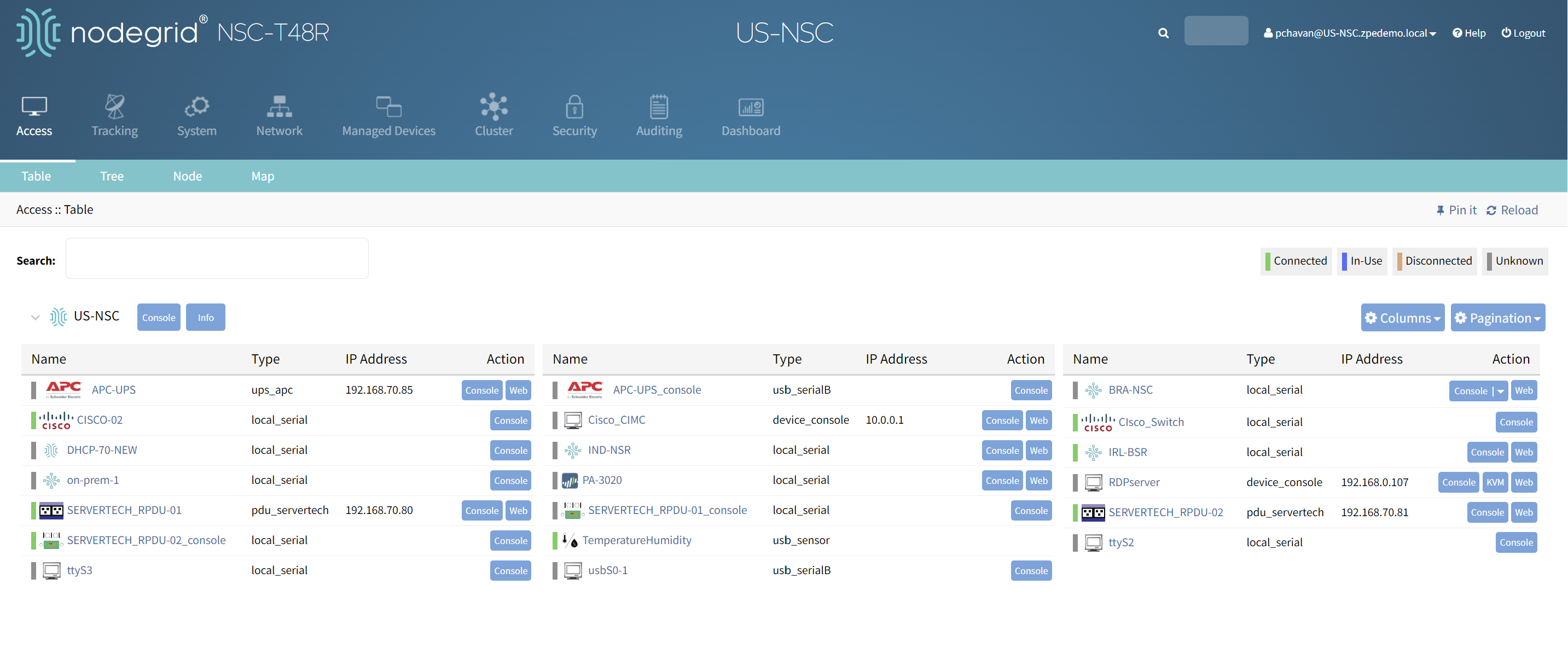 Accessing Managed Devices
Accessing Managed Devices
Use the following methods to access, control, and manage target devices connected to the Nodegrid device:
Switch Access
Click on SWITCH from the Access Page from the dashboard. A browser is shown with console access of switch on HTML5 Web functionalities.
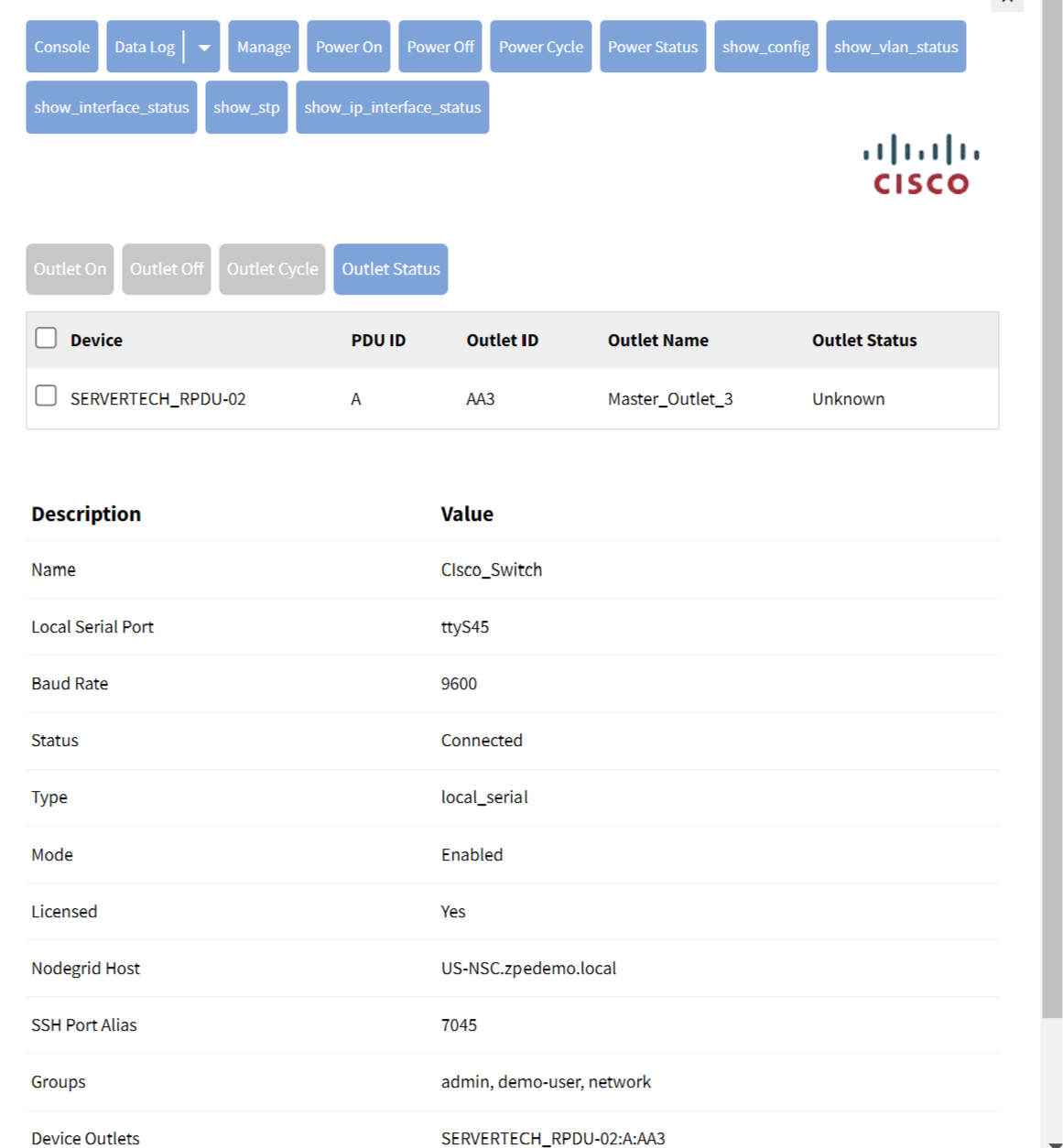
Click on the Console tab for console access to the switch.
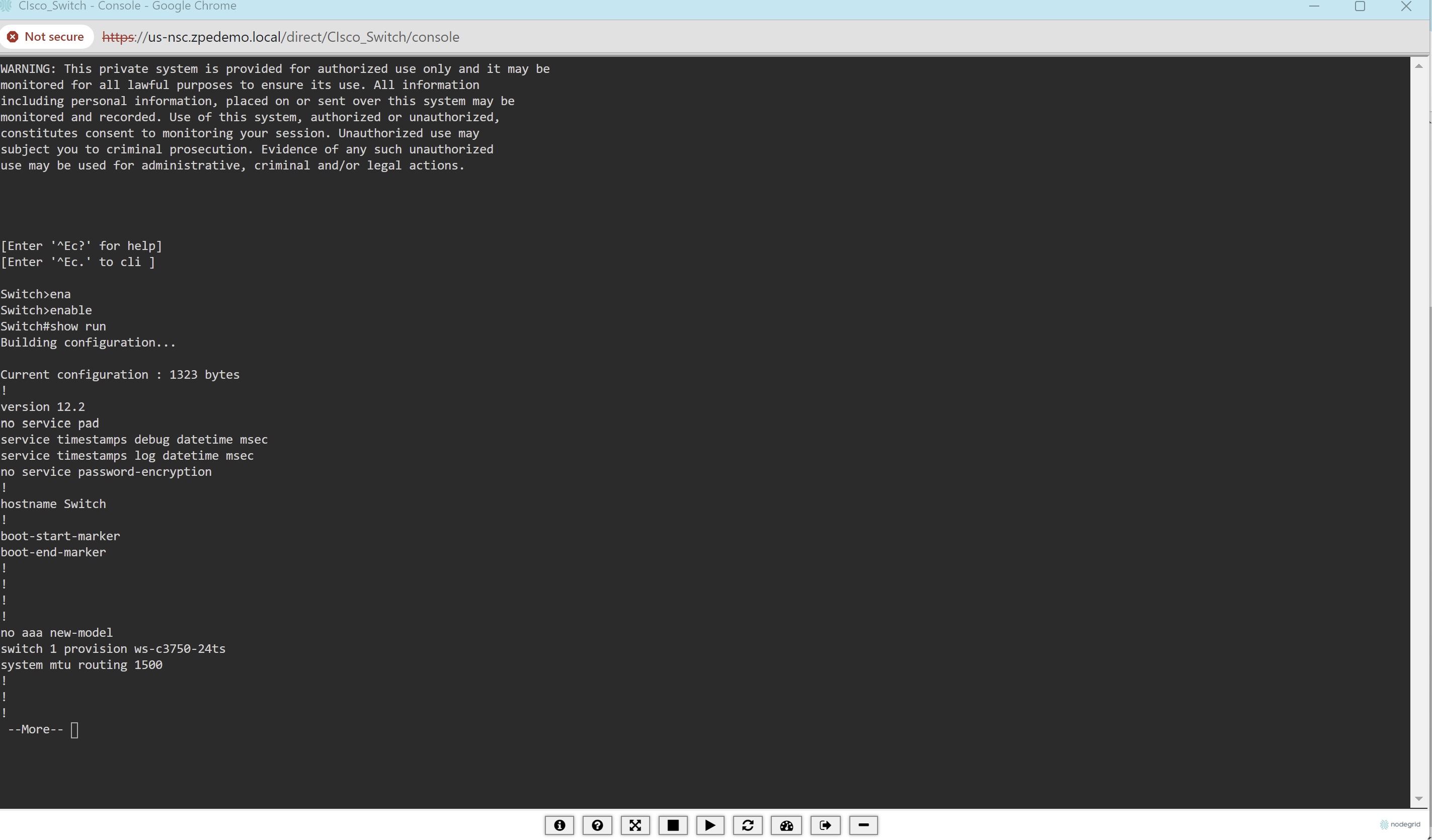
Router Access
Click on Router from the Nodegrid Access Dashboard. For example, IRL-BSR. Nodegrid Bold Service Router, which can connect through WEB (Management IP) and Console.
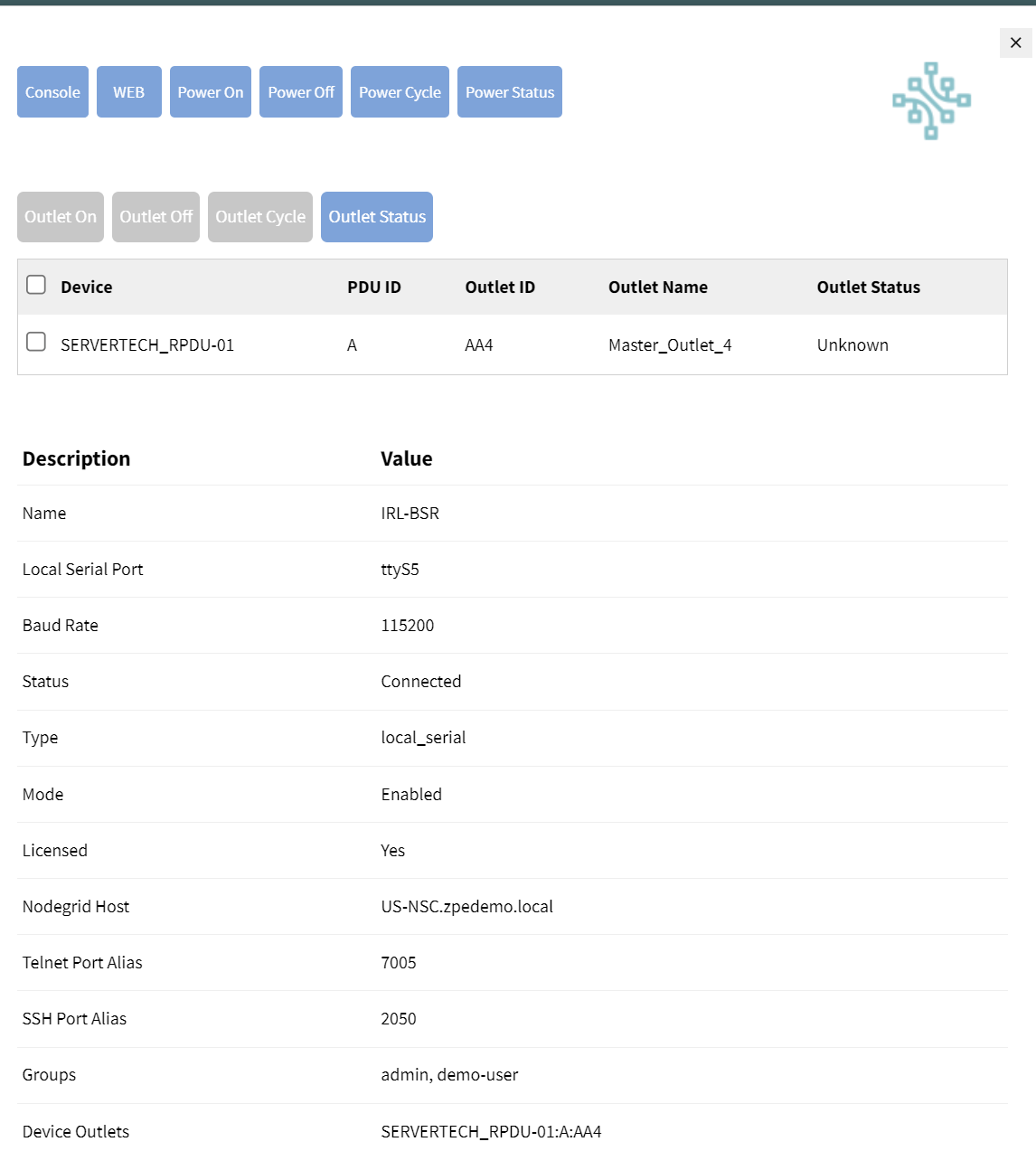
Click on the Console tab for console access to the router.
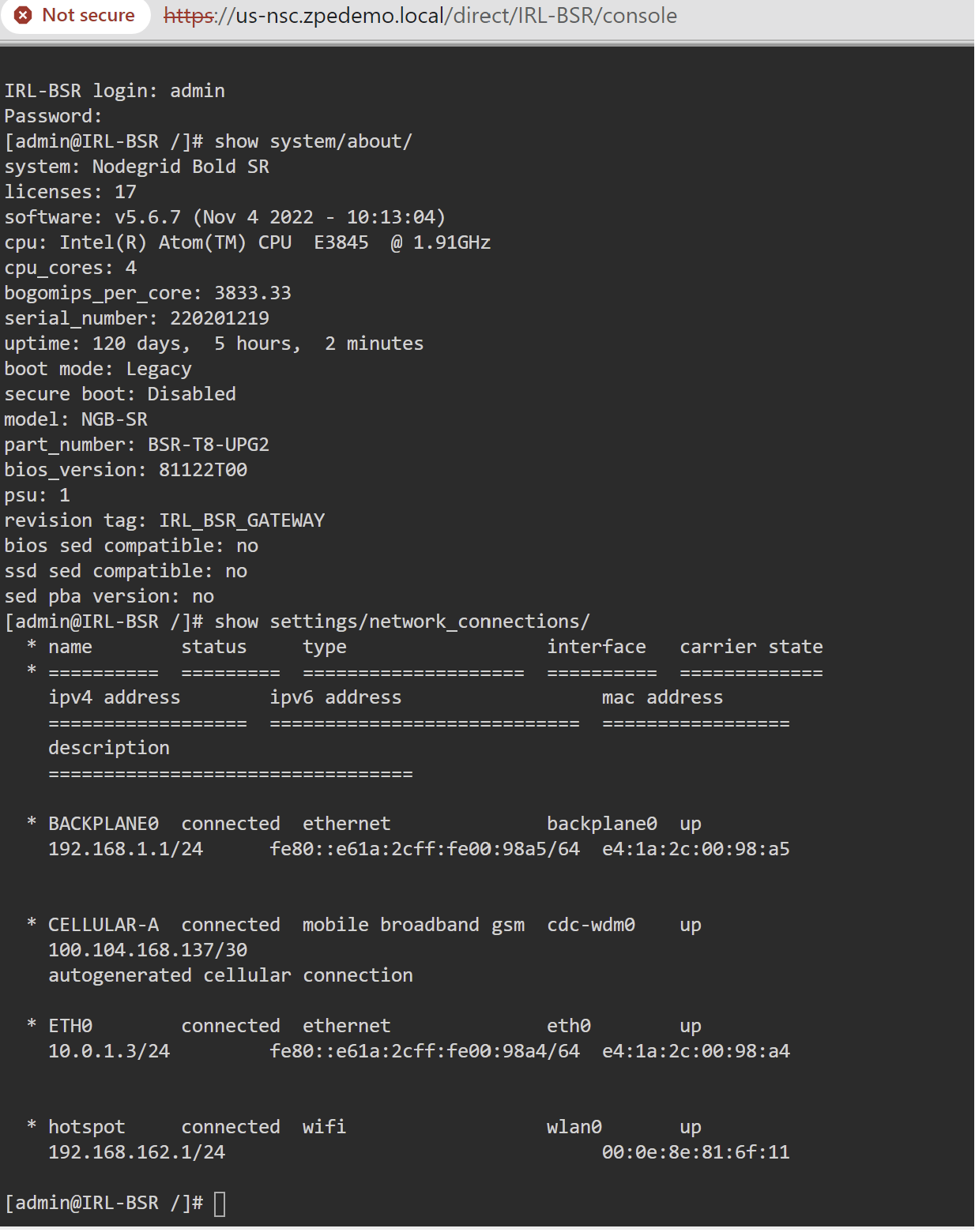 The control buttons on each console session interrupt BIOS during Power OFF/ON are shown in the following figure.
The control buttons on each console session interrupt BIOS during Power OFF/ON are shown in the following figure.
Click on the IRL-BSR on the dashboard and click on the WEB tab.
 The router Web access using Management IP address launches.
The router Web access using Management IP address launches.
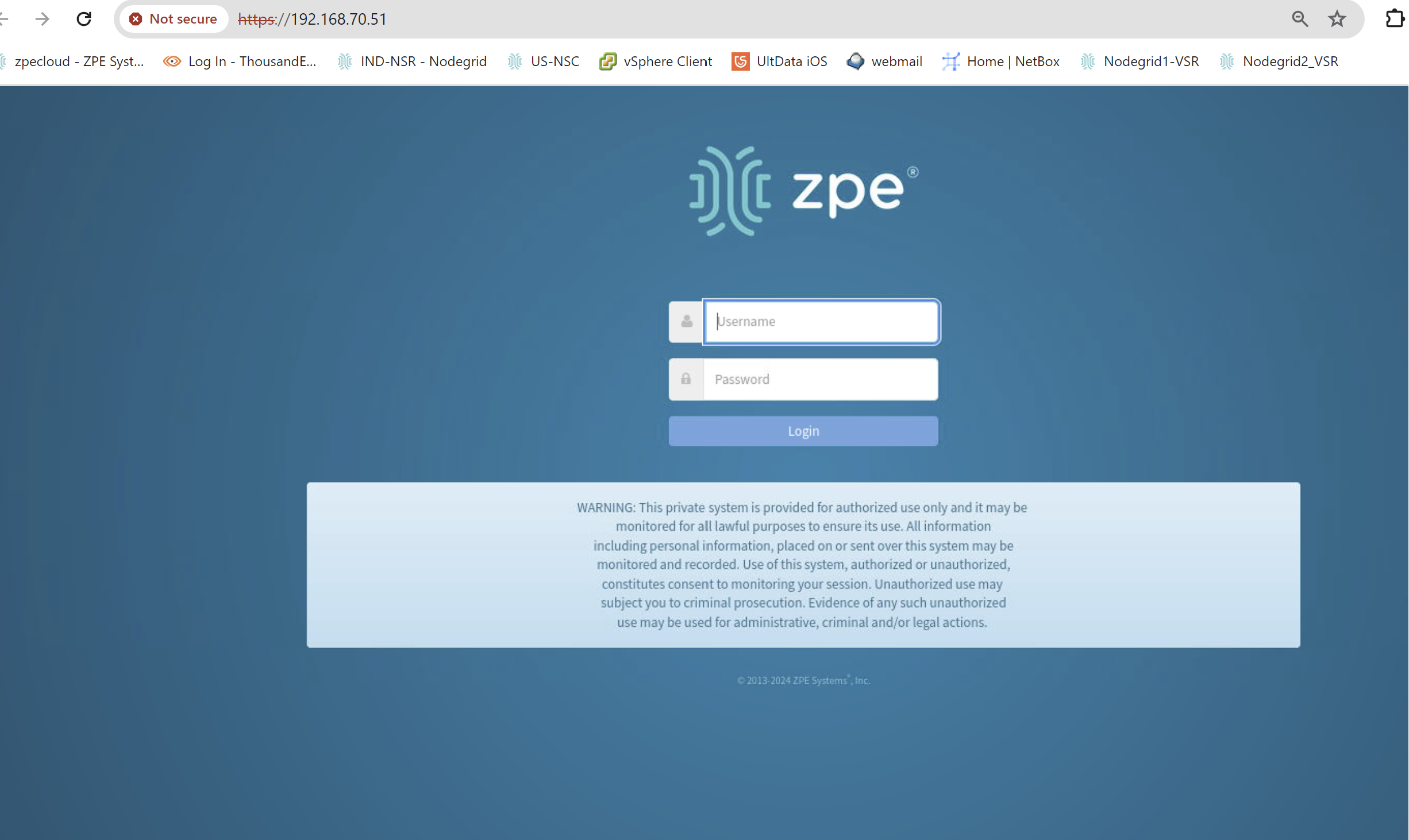 Configuring Console Ports on Nodegrid Manager for Routers
Configuring Console Ports on Nodegrid Manager for Routers
Select Type as Local_serial, set mode as Enabled, and add the Management IP address of the Router as shown in the following figure.
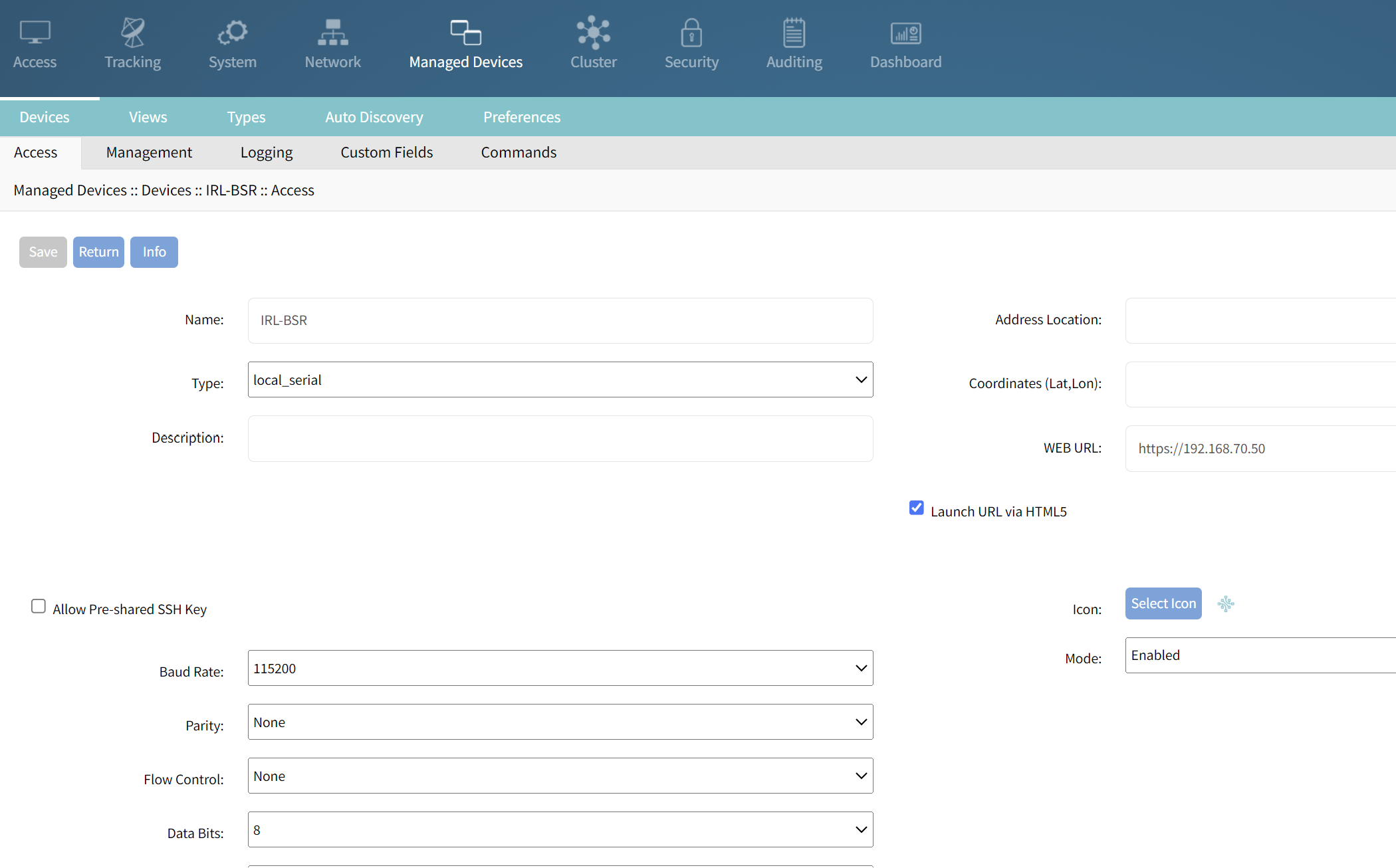 For In-Band management routers, ISR, and gateways Web access is obtained using only console connectivity. A physical cable is not required for the IP management Port.
For In-Band management routers, ISR, and gateways Web access is obtained using only console connectivity. A physical cable is not required for the IP management Port.
Firewall Access
Click on Firewall from the Nodegrid Access Dashboard. A browser is shown with console access to a firewall with HTML5 Web functionalities.
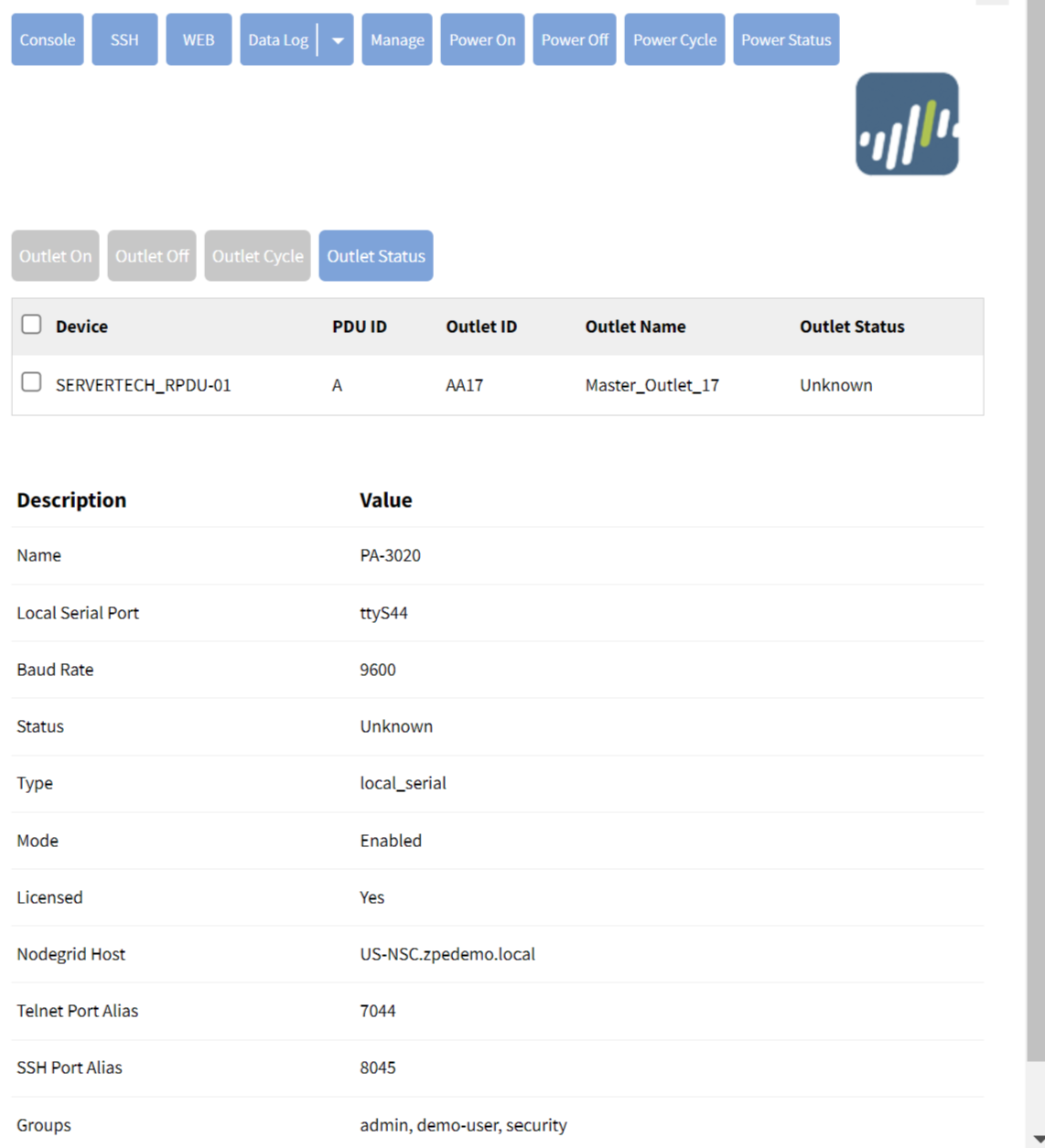
Click on the Console tab to access the CLI to obtain the console access of the Firewall.
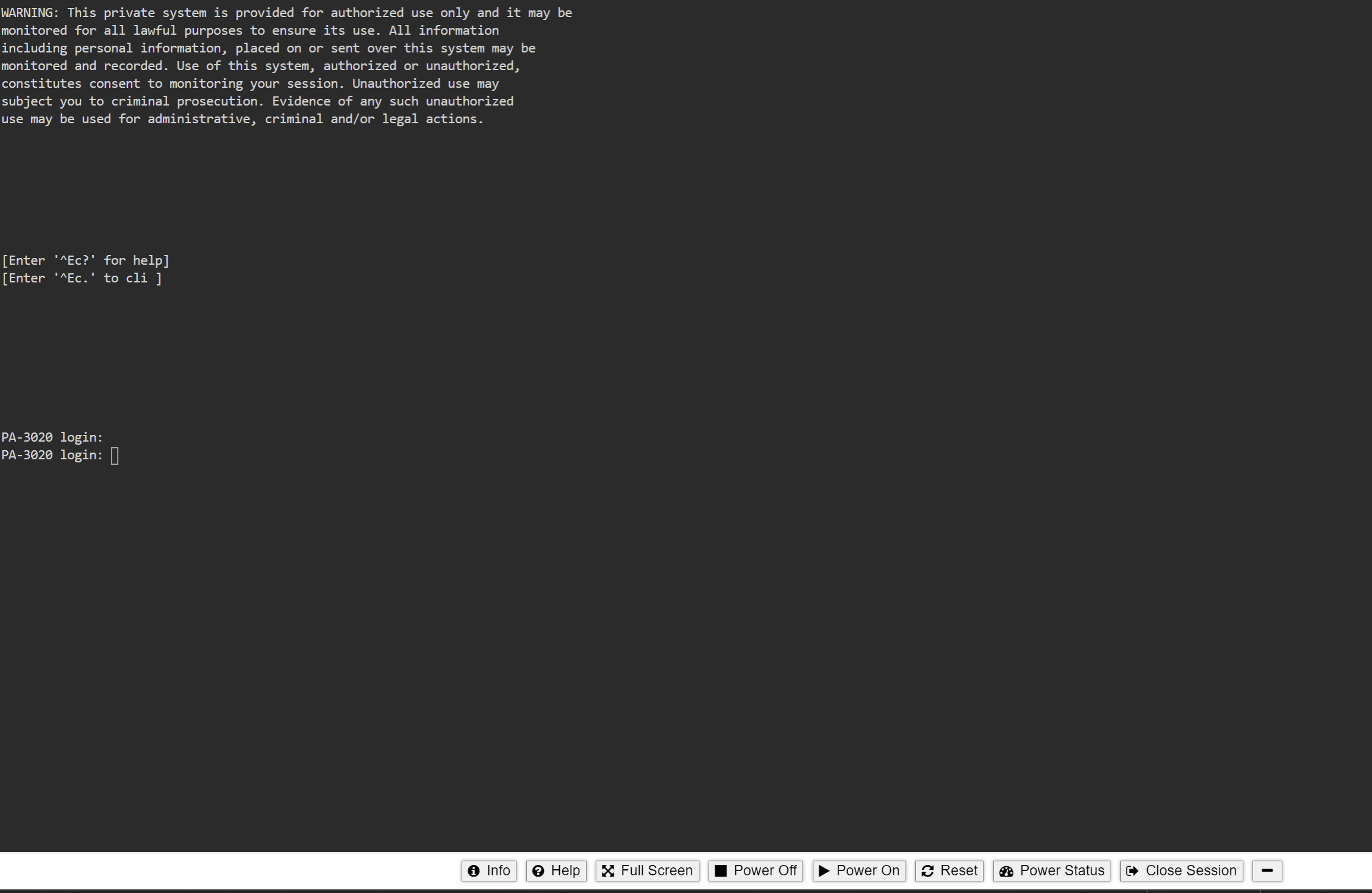
Click on the WEB tab on the Firewall.
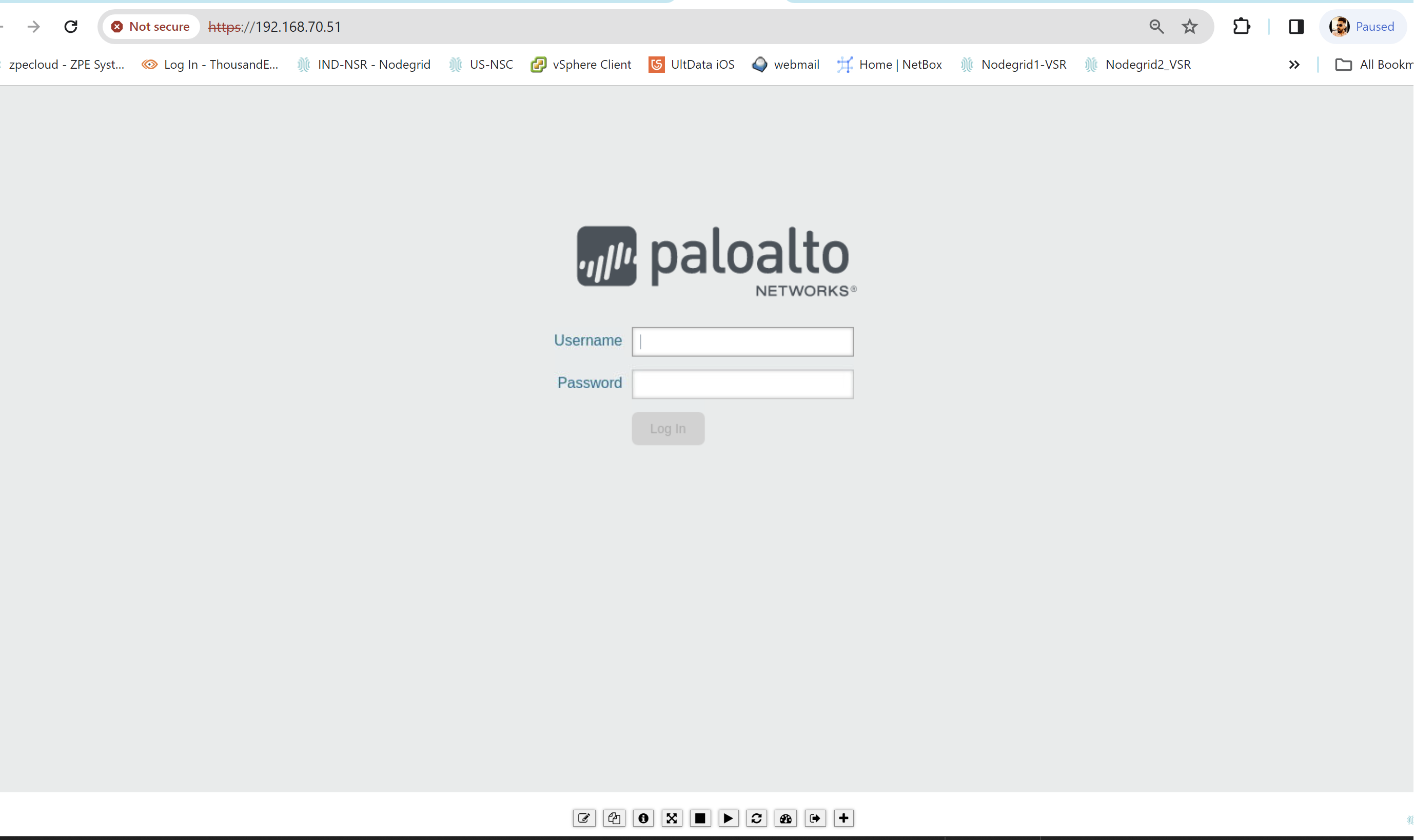 Server Access
Server Access
Click on the Server from the Nodegrid Access Dashboard Page.

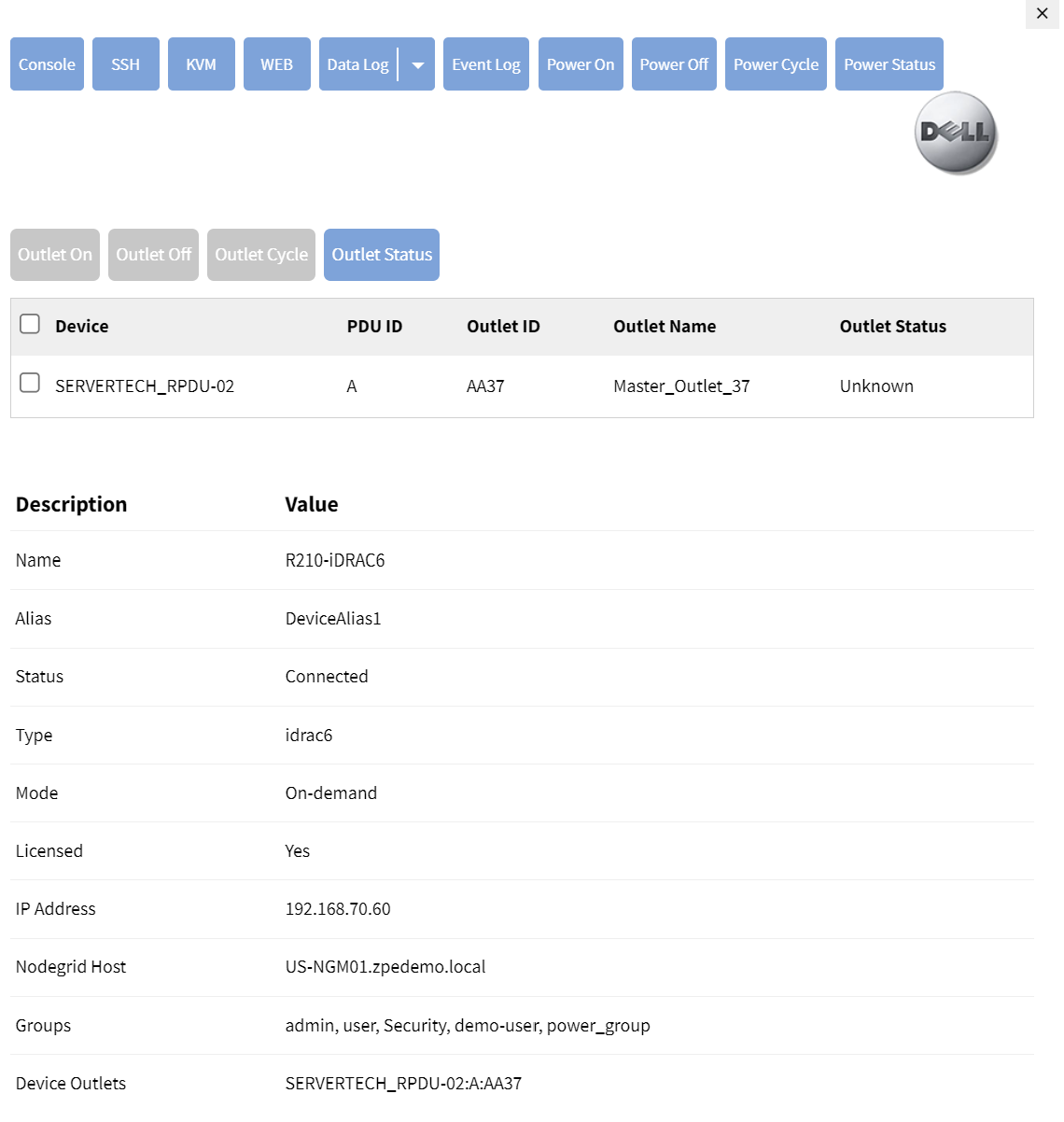
Click on the Console tab.
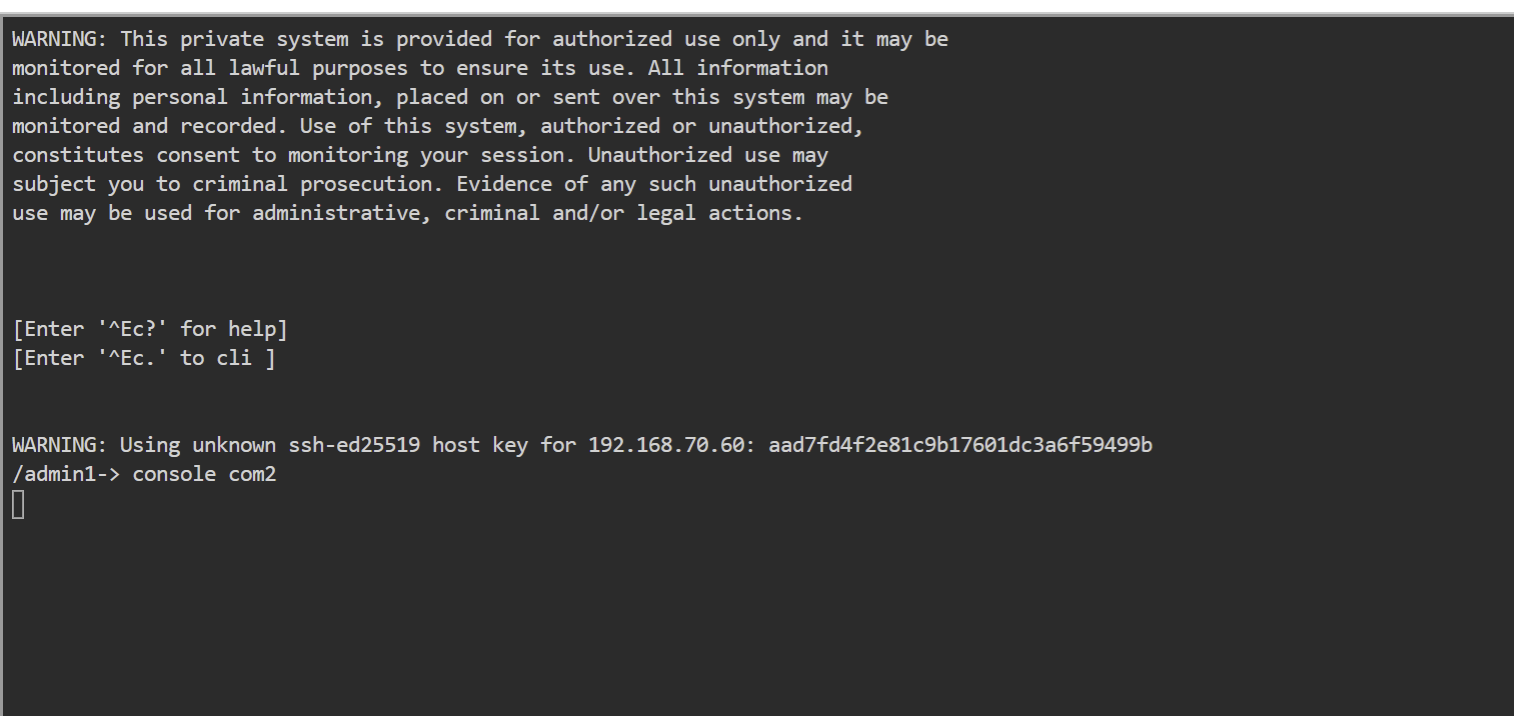
Click on the WEB tab.
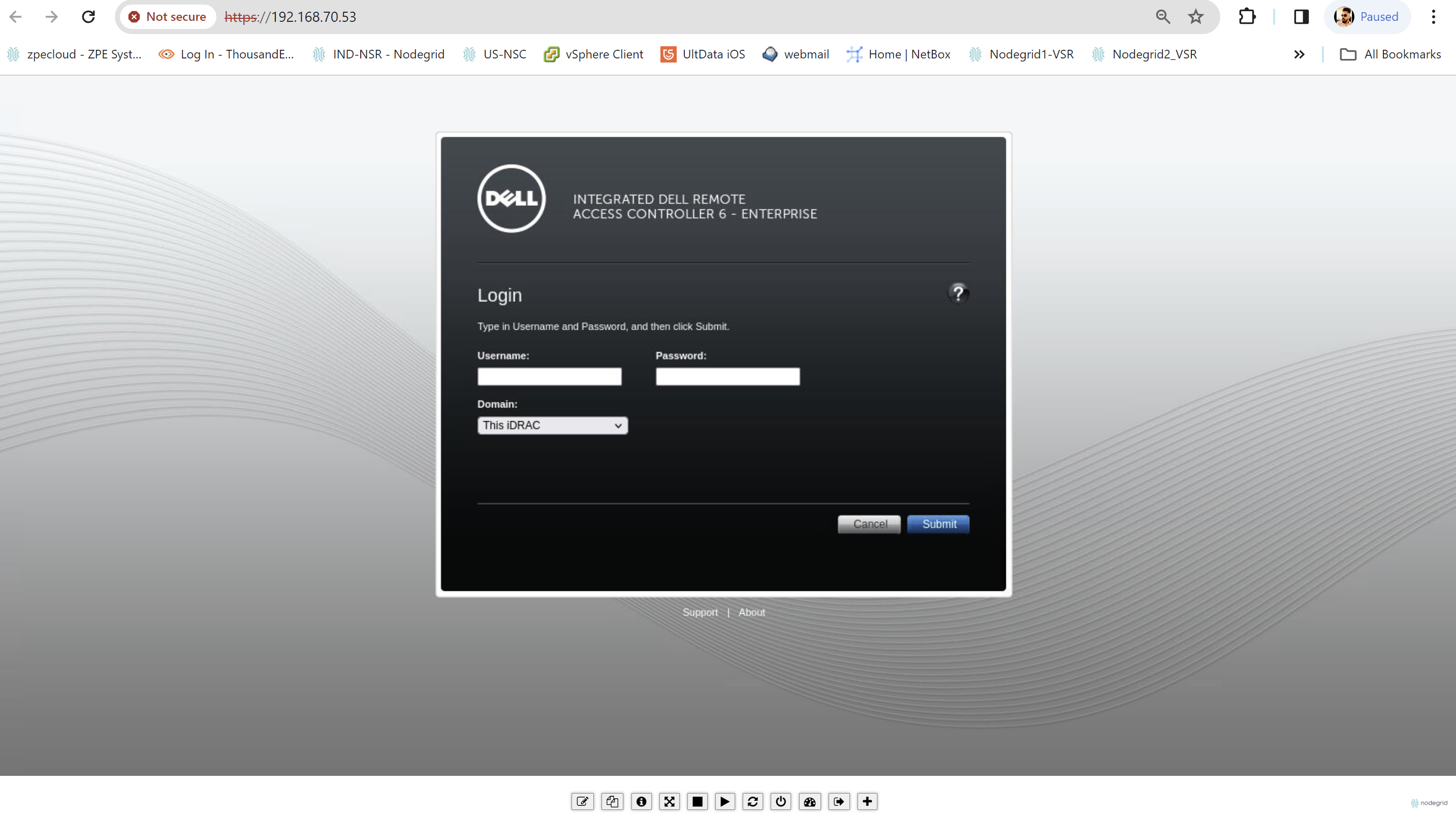
Click on the KVM (Keyboard, Video, Mouse) tab.
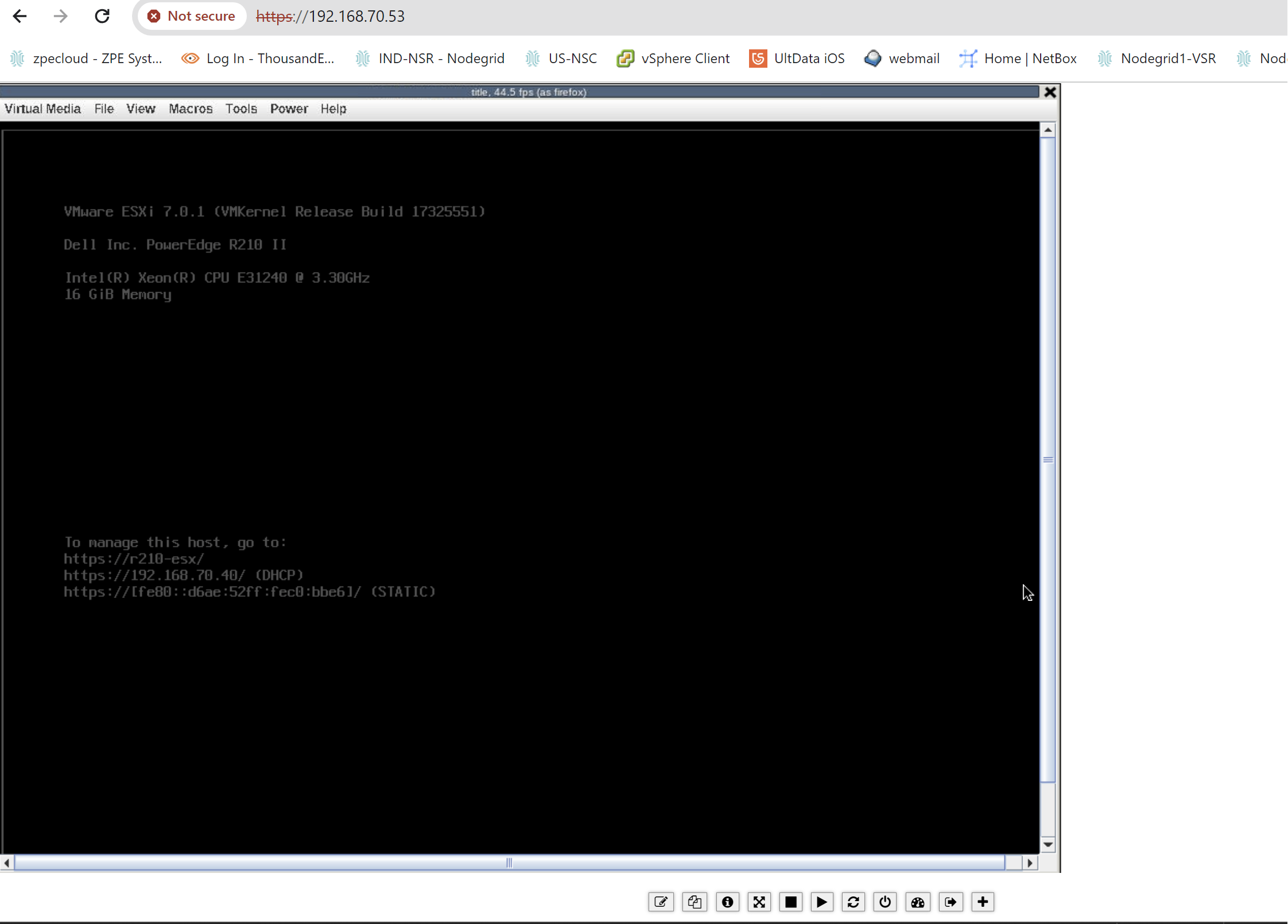 There is no JAVA dependency for the KVM access. Nodegrid Manager uses OpenJRE and provides Java KVM access to Servers.
There is no JAVA dependency for the KVM access. Nodegrid Manager uses OpenJRE and provides Java KVM access to Servers.
PDU Access
Click on the Serial console of PDU from the Access page.
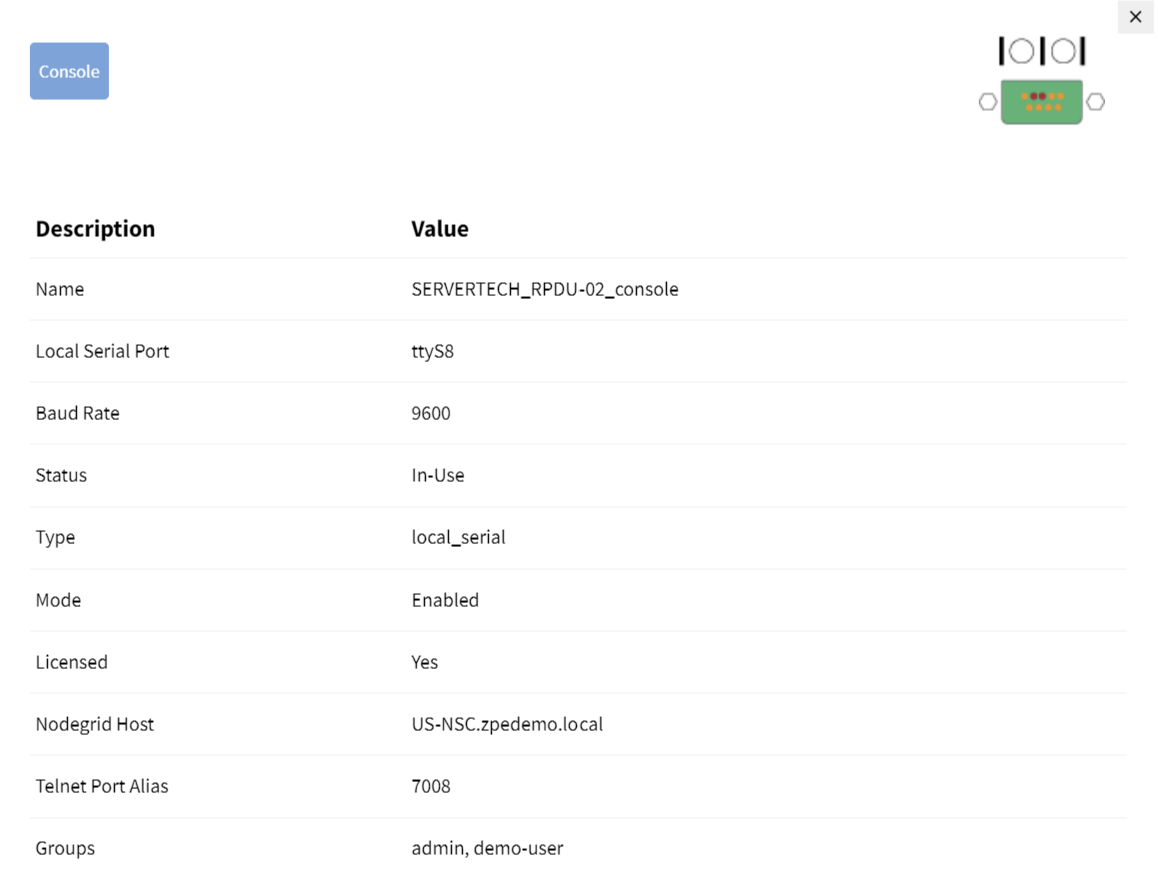
Click on the Console tab.
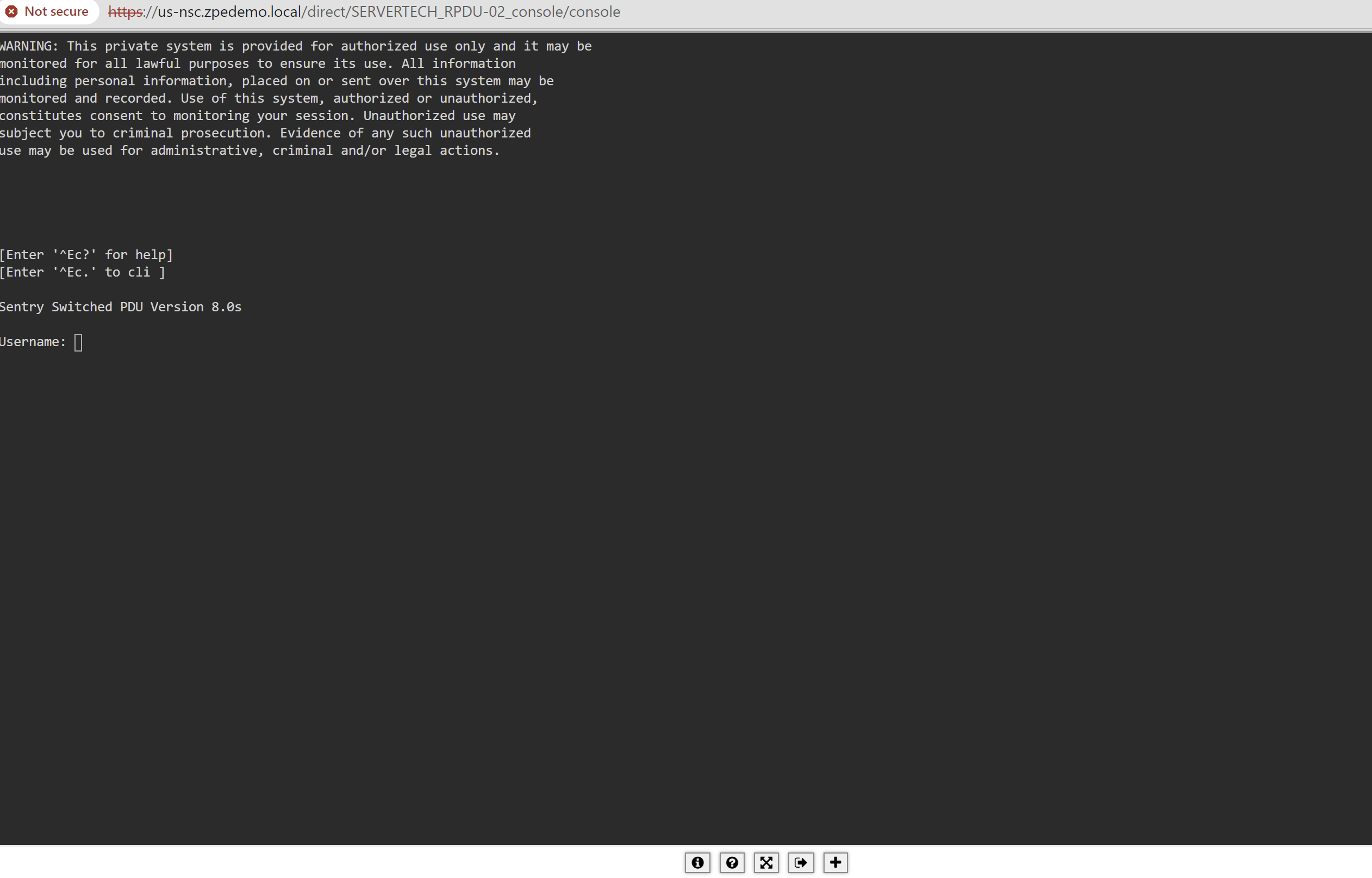
Add the same PDU using the IP address to control WEB UI from the Nodegrid access Page.
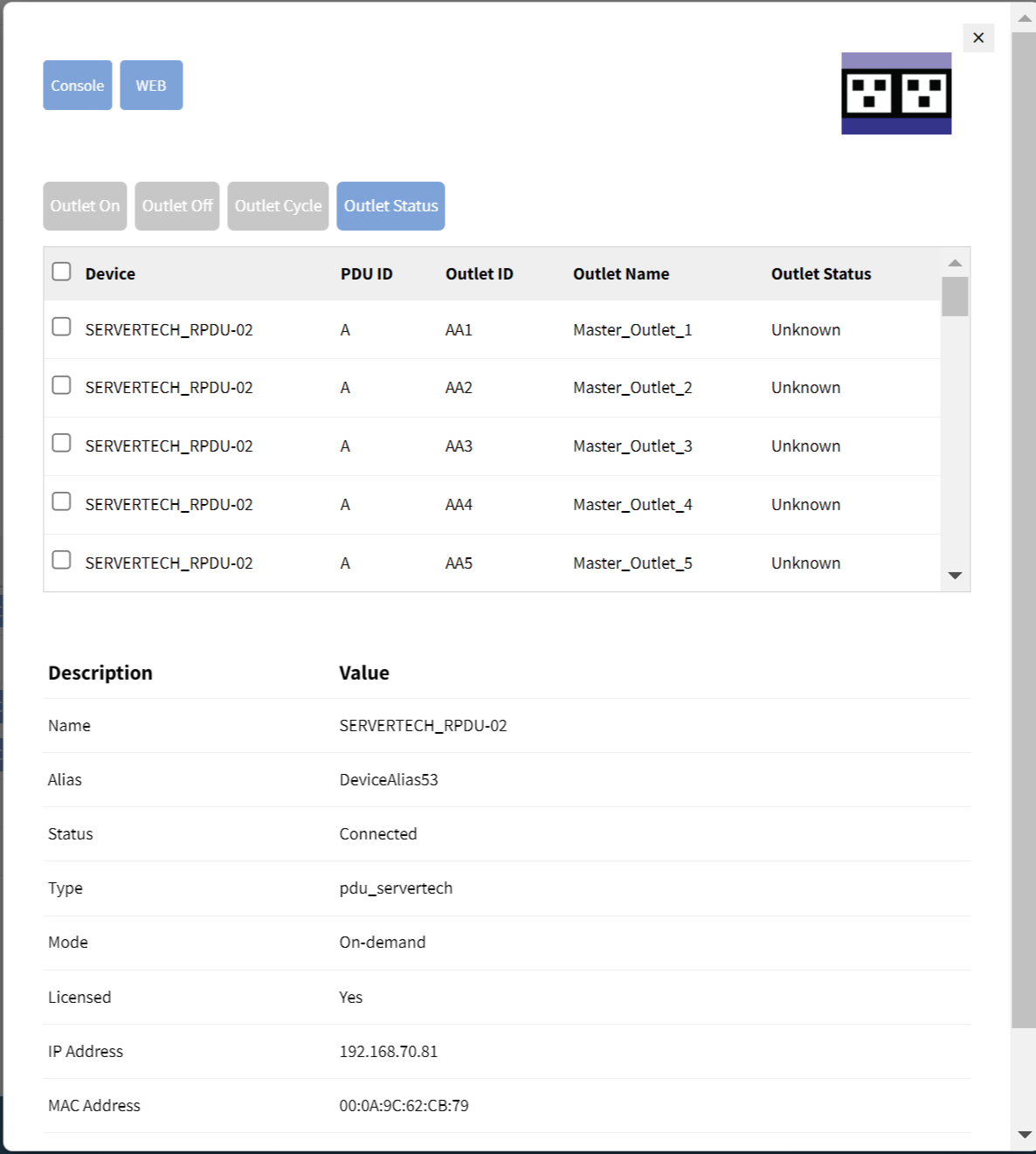
Click on the WEB tab.
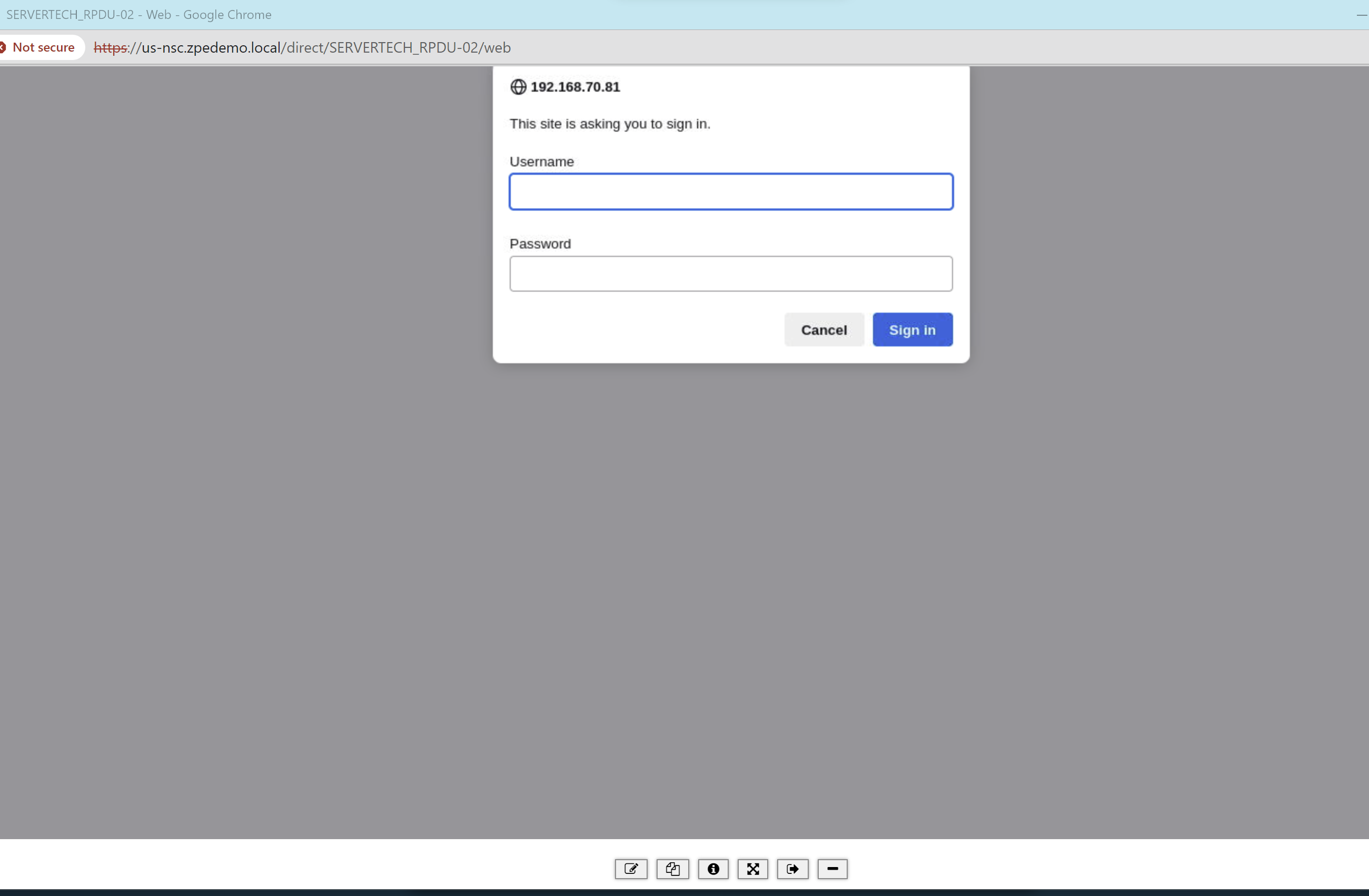
Click on Windows Server from the Access Page of Nodegrid and click KVM.
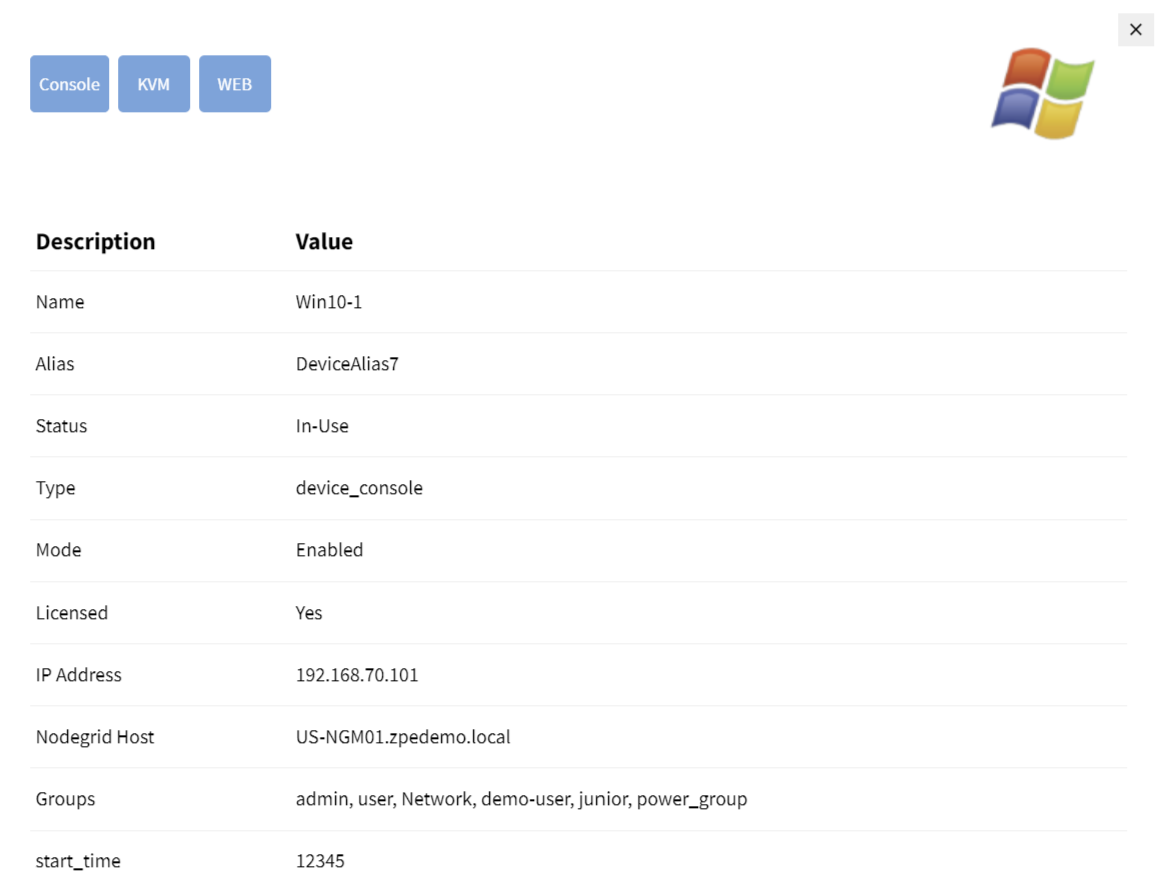 Sensor Access
Sensor Access
Click on the Sensor from the Access Page dashboard.
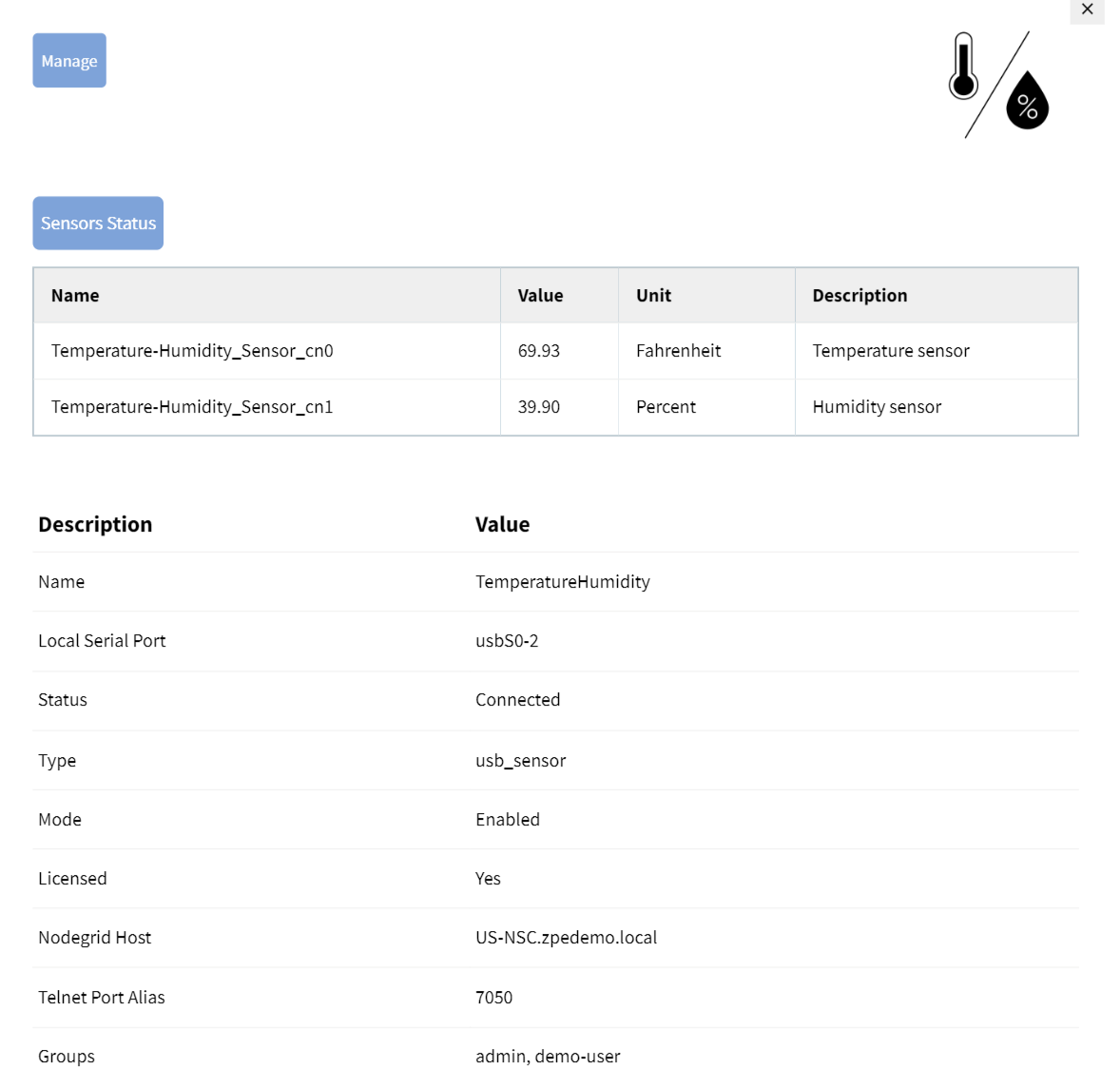 2. To refresh the real-time Sensor value, click on the Sensor Status tab.
2. To refresh the real-time Sensor value, click on the Sensor Status tab.
3. To manage the Sensor, click on Manage.
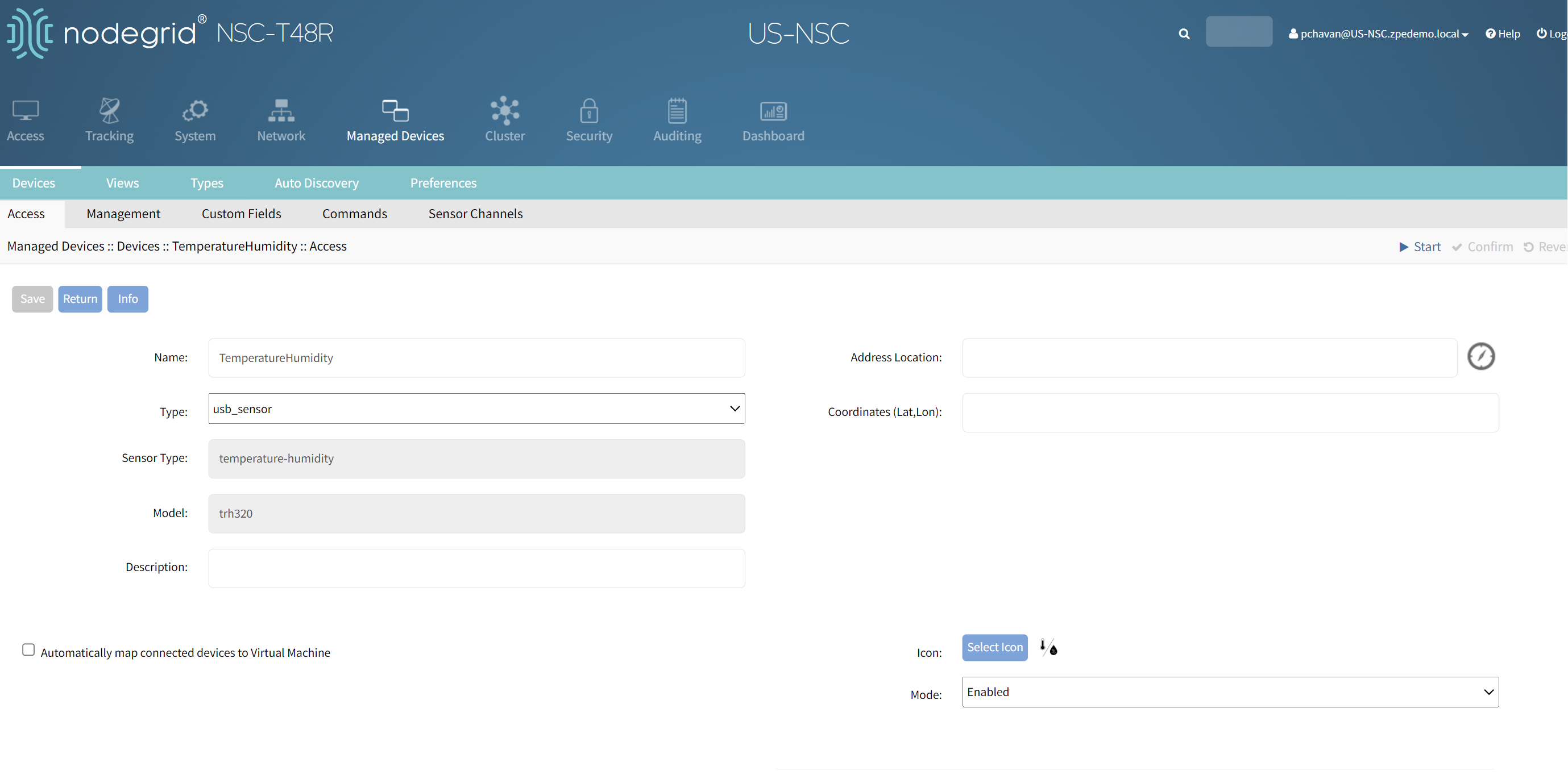 Configuration on Nodegrid for accessing RDP or VNC Server
Configuration on Nodegrid for accessing RDP or VNC Server
Navigate to managed device and add the Server IP.
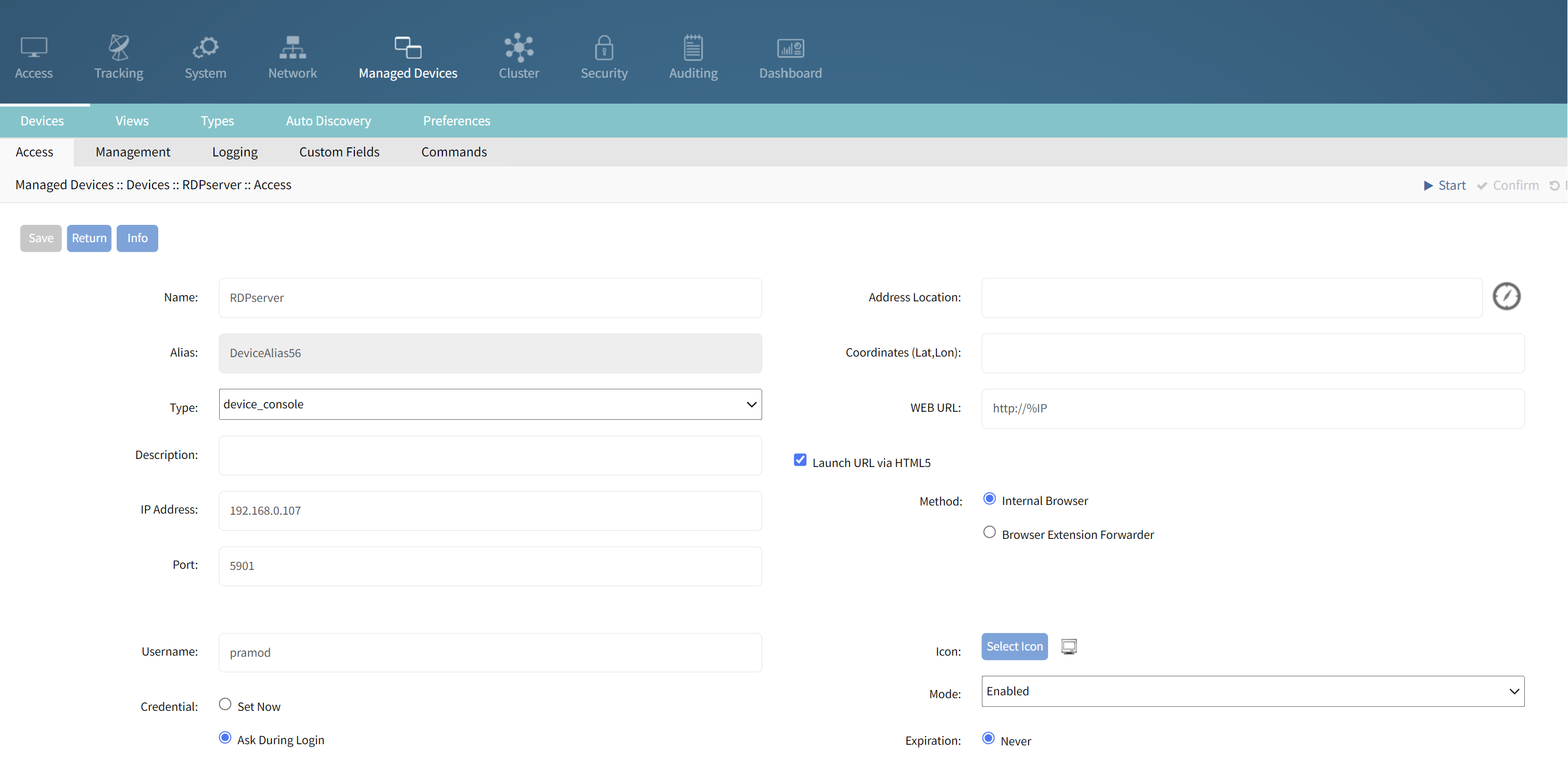 2. Click on Commands and select RDP.
2. Click on Commands and select RDP.
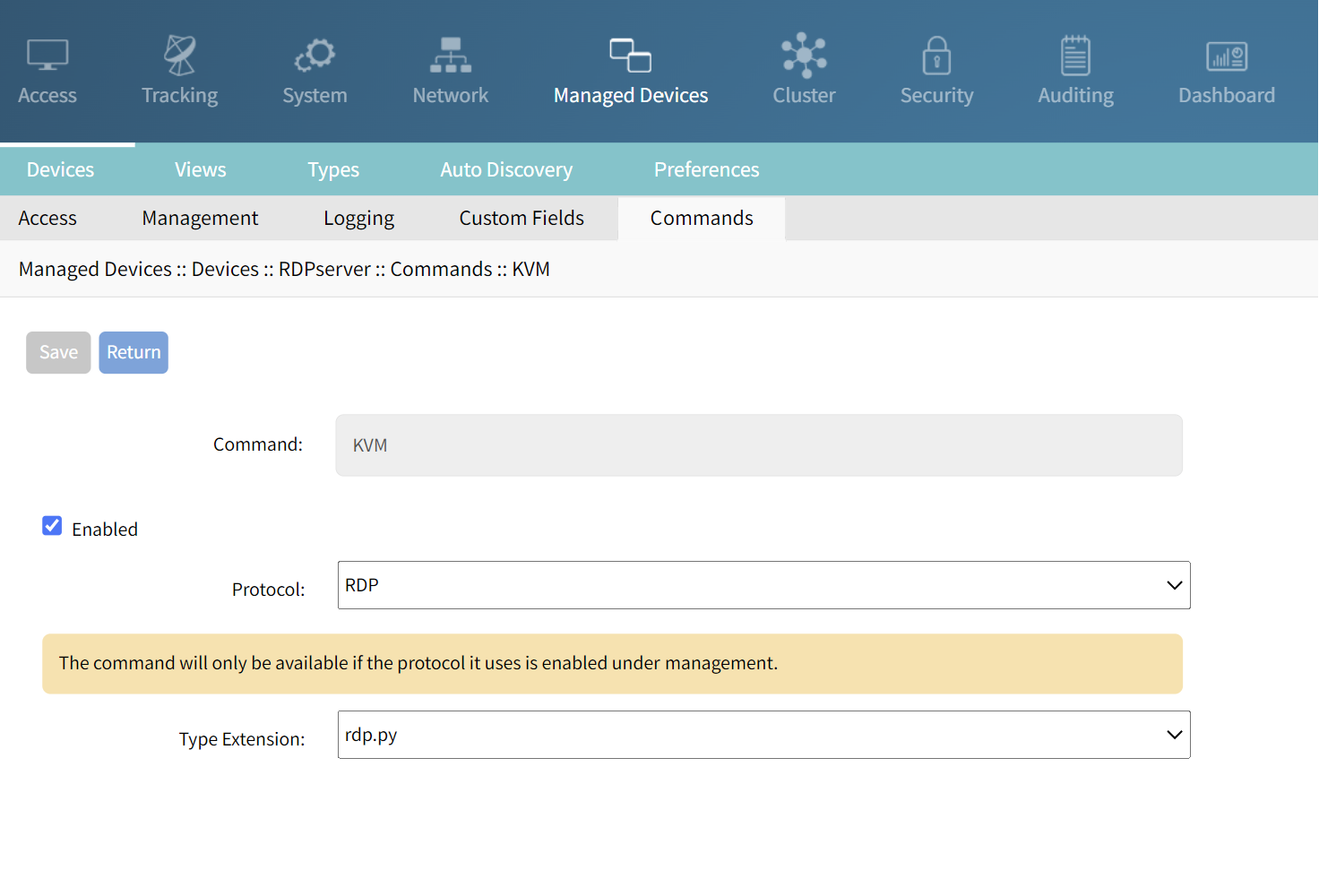 The available KVM built-in Features are as shown in the following figure.
The available KVM built-in Features are as shown in the following figure.