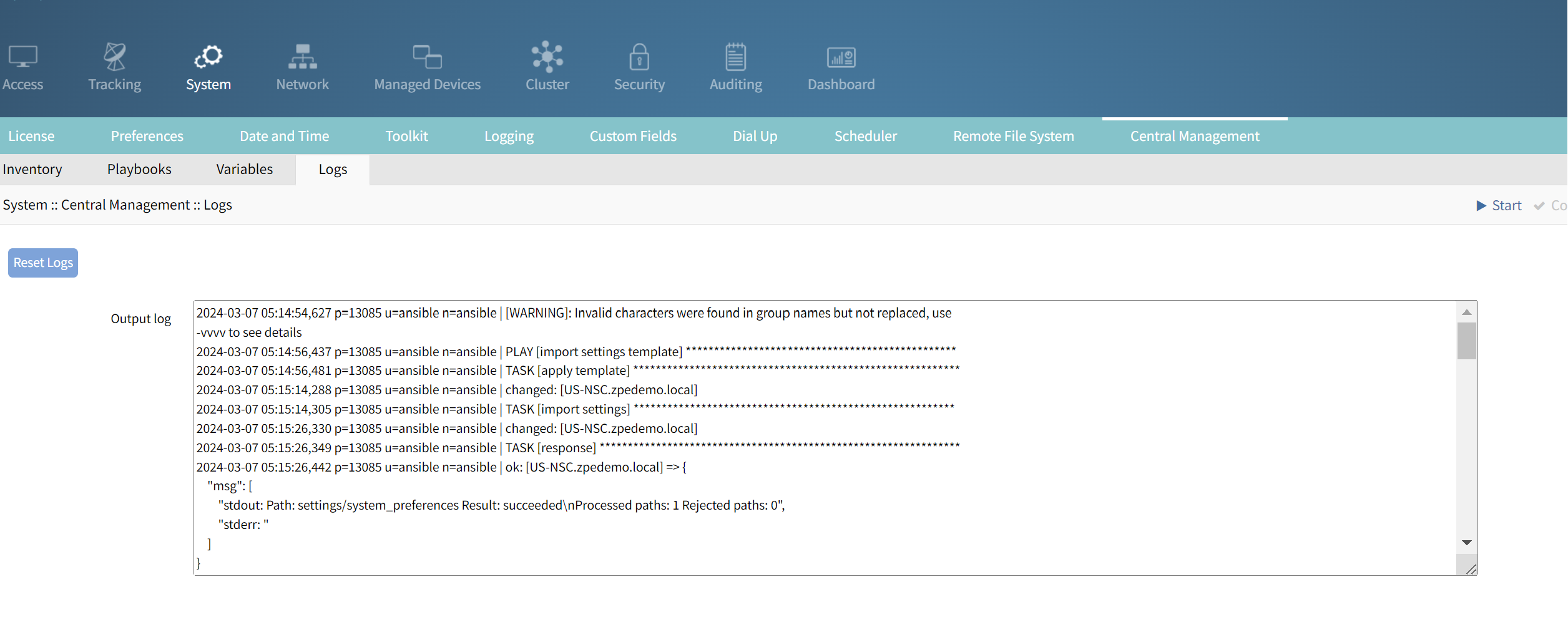After you obtain access to the managed device via the Nodegrid you can perform operations in the managed device. Some example operations include:
Integrating PDU and Mapping outlet
Managing File access to load firmware, IOS images, configuration
Automating using Ansible and Playbook to Upgrade Routers, Bulk Configurations, and Provisioning
Integrating PDU and Mapping Outlet
Integrating PDU and mapping specific outlets to each managed device enables users to perform the Reboot using Power OFF/ON, on the outlet. To configure the power cycling of the PDUs, follow this procedure:
Click on any device/port from the Nodegrid Access page. In this section, a Cisco switch is considered to demonstrate the above-mentioned features.
Select the device / switch and click on Outlet Cycle to reboot the switch.
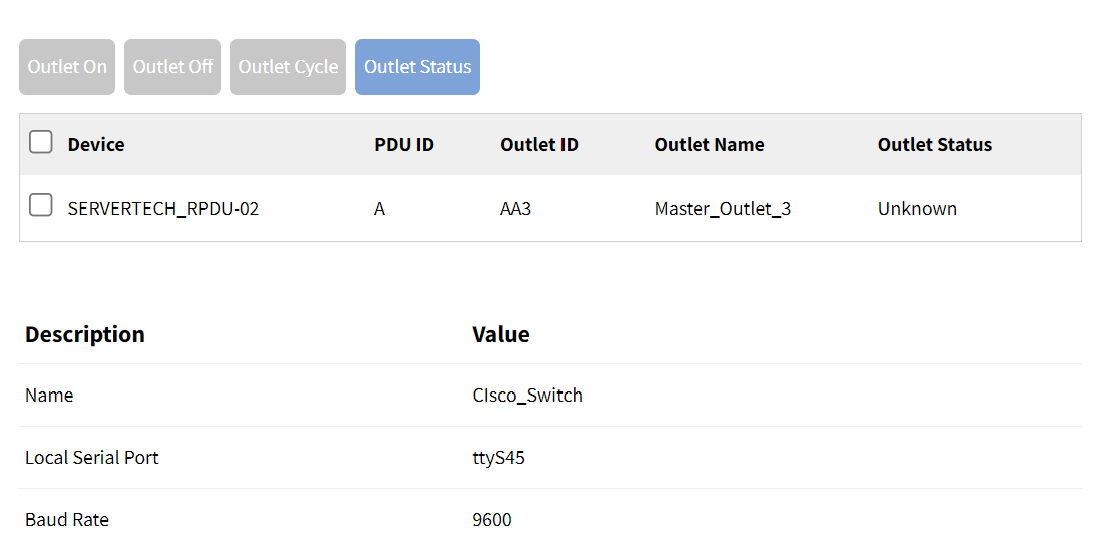
Check the power status on the switch by clicking Outlet Status.
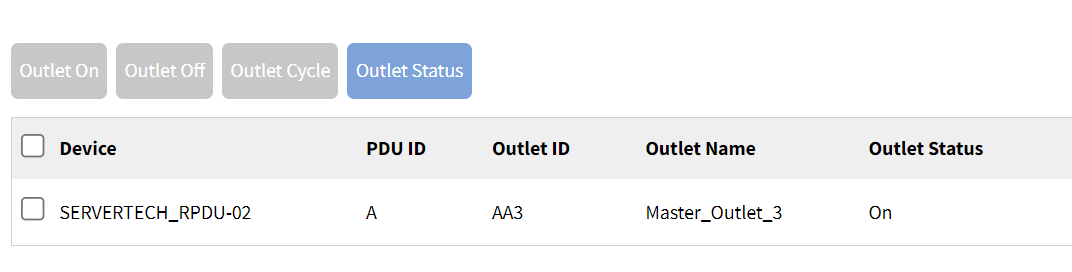
Integrate PDU Outlet on each Serial port:
Navigate to Managed Devices::Devices and select the port.
Click on Commands, click ADD, and then select Outlet.
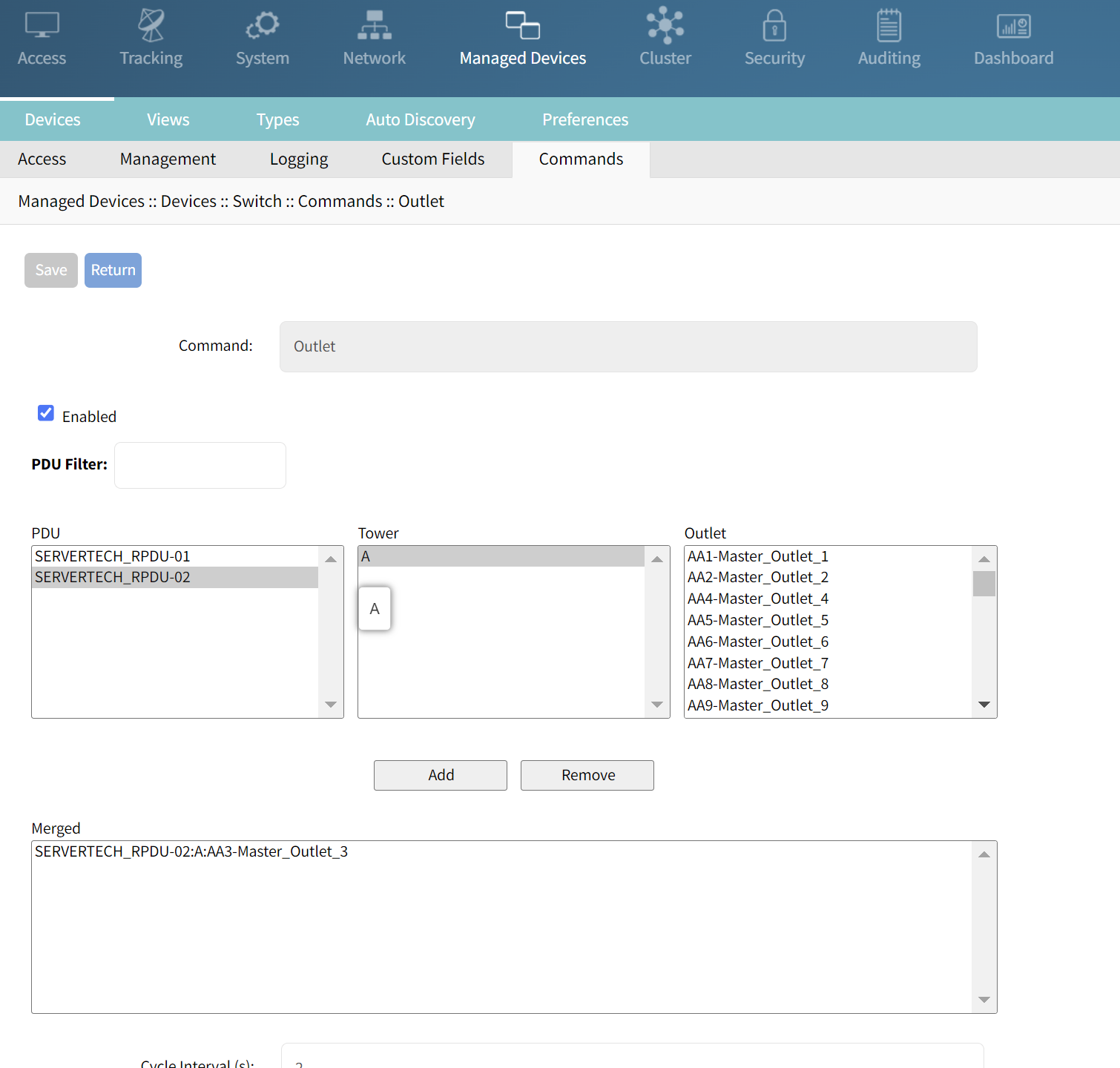 With the integration of PDU, during the reboot of the switch, the console session to the switch remains active and provides BIOS-level control on the Cisco switch with the Control menu.
With the integration of PDU, during the reboot of the switch, the console session to the switch remains active and provides BIOS-level control on the Cisco switch with the Control menu.
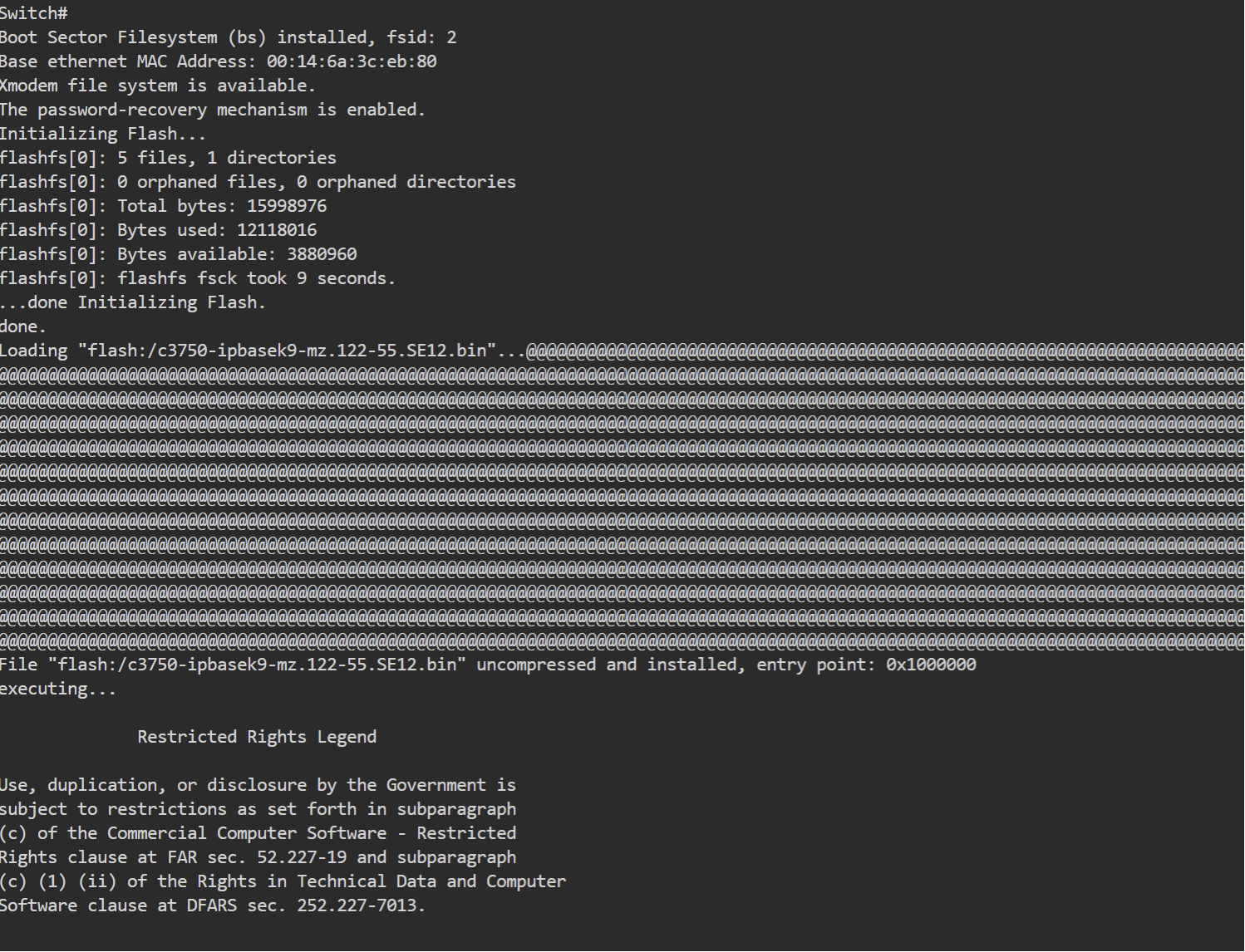 Control Buttons on each session to Interrupt BIOS are shown in the following figure.
Control Buttons on each session to Interrupt BIOS are shown in the following figure. 5. Click on the required button to perform the power cycle operation on the target device.
5. Click on the required button to perform the power cycle operation on the target device.
Managing File Access to Load Firmware and IOS images
Nodegrid offers a file manager to store files such as Firmware or IOS images. Using SCP or FTP service on Nodegrid - File Transfer Protocol, the switch can get the latest IOS and perform the upgrade using CLI commands. You can also automate the tasks by using Shell Scripts as explained in the following section.
Log in Nodegrid Web UI.
From the Access page, click File Manager.
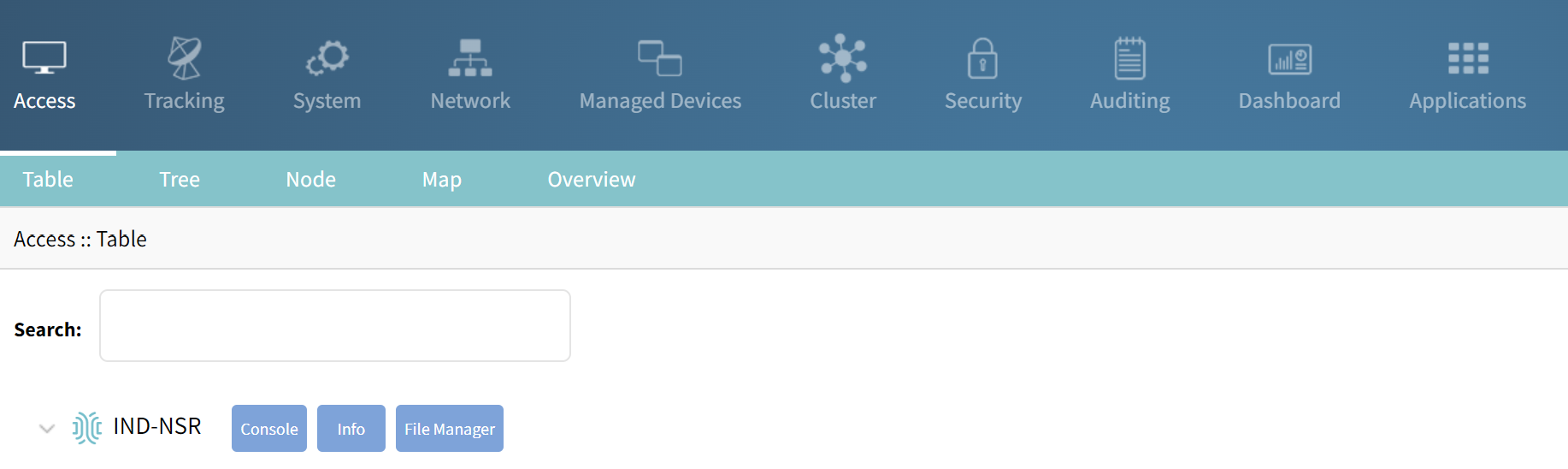
Select the software and upload the files.
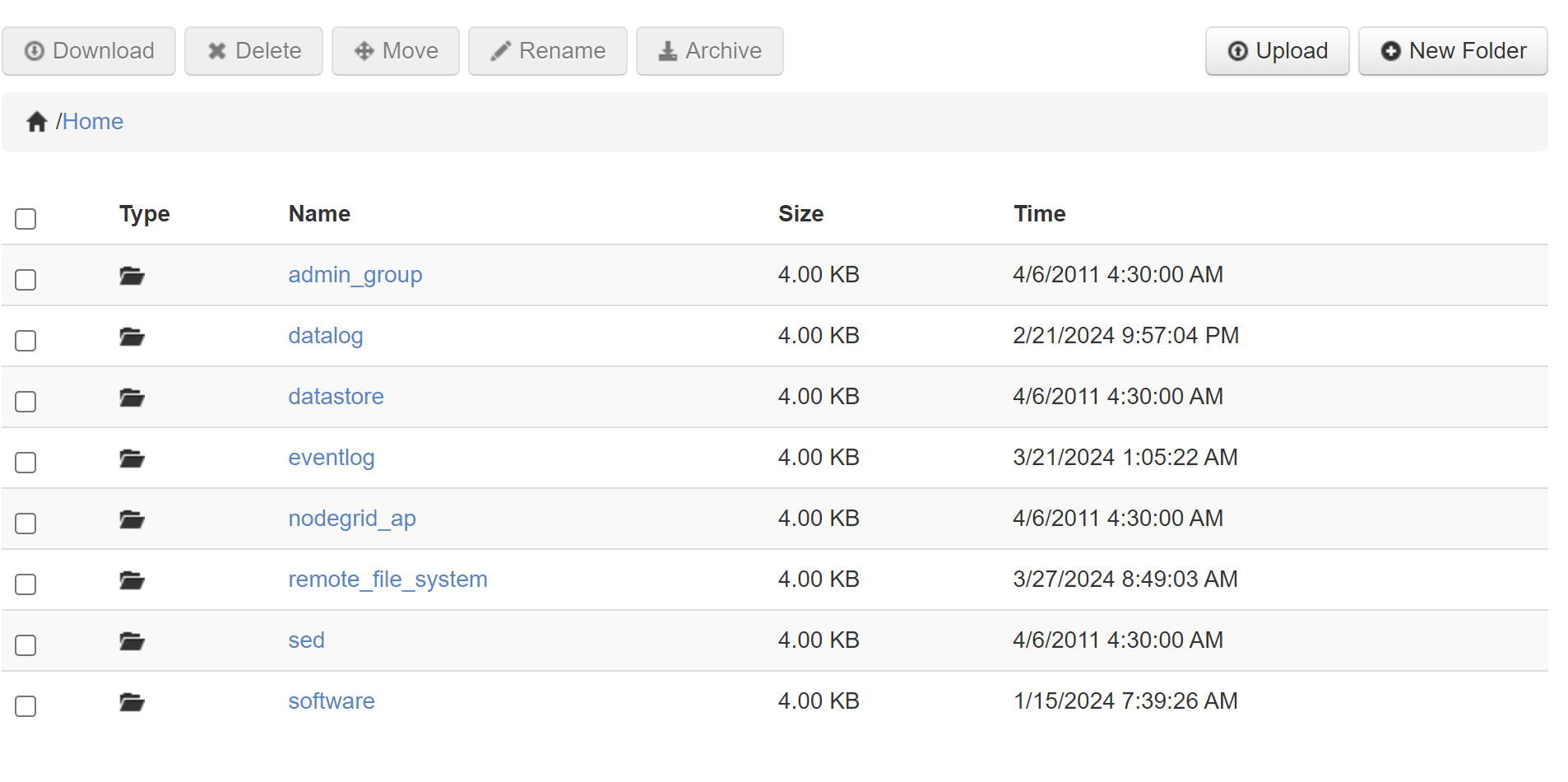 Example of Manual Upgrade Cisco switch CLI Commands.
Example of Manual Upgrade Cisco switch CLI Commands.
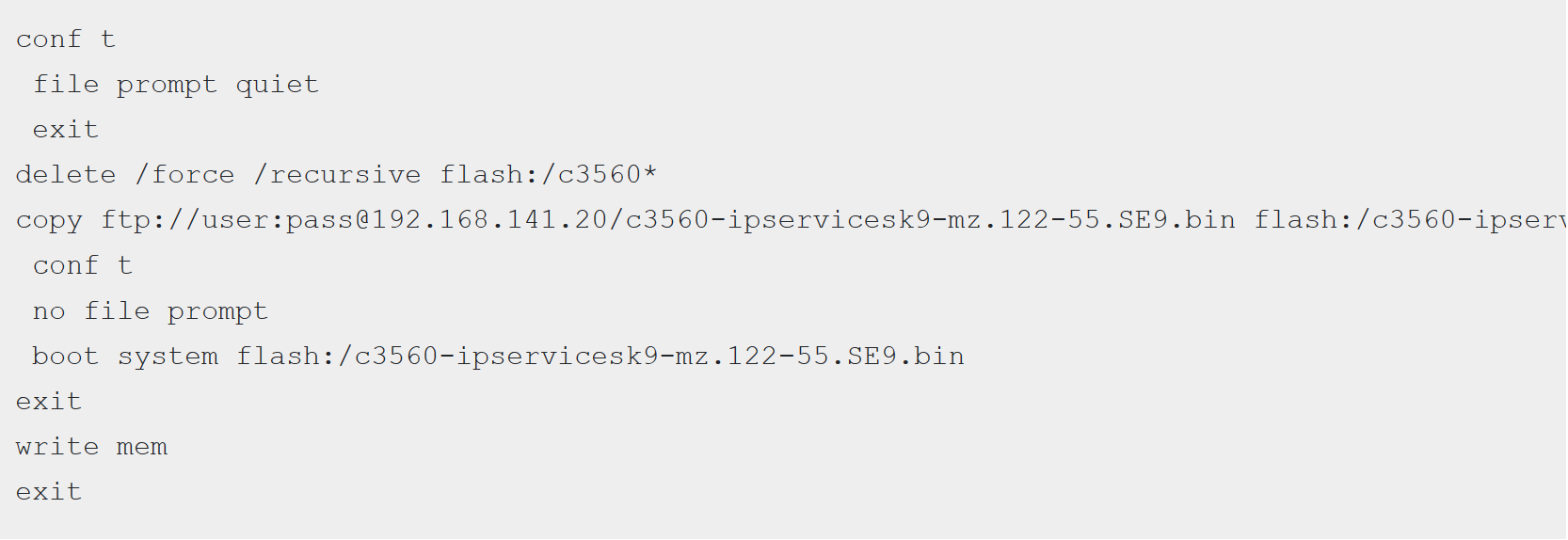 Automating using Ansible and Playbook
Automating using Ansible and Playbook
The Web UI Ansible Automation Platform on Nodegrid automates tasks such as upgrade, provisioning, change management, and configuration management of a target device on a Nodegrid device. Nodegrid runs a native Ansible automation tool, using which you can manage Playbook to upgrade switch, and schedule or run the task. Follow these steps to automate.
Navigate to System::Central Management.
Select the Nodegrid device to which the switch is connected and click Run.
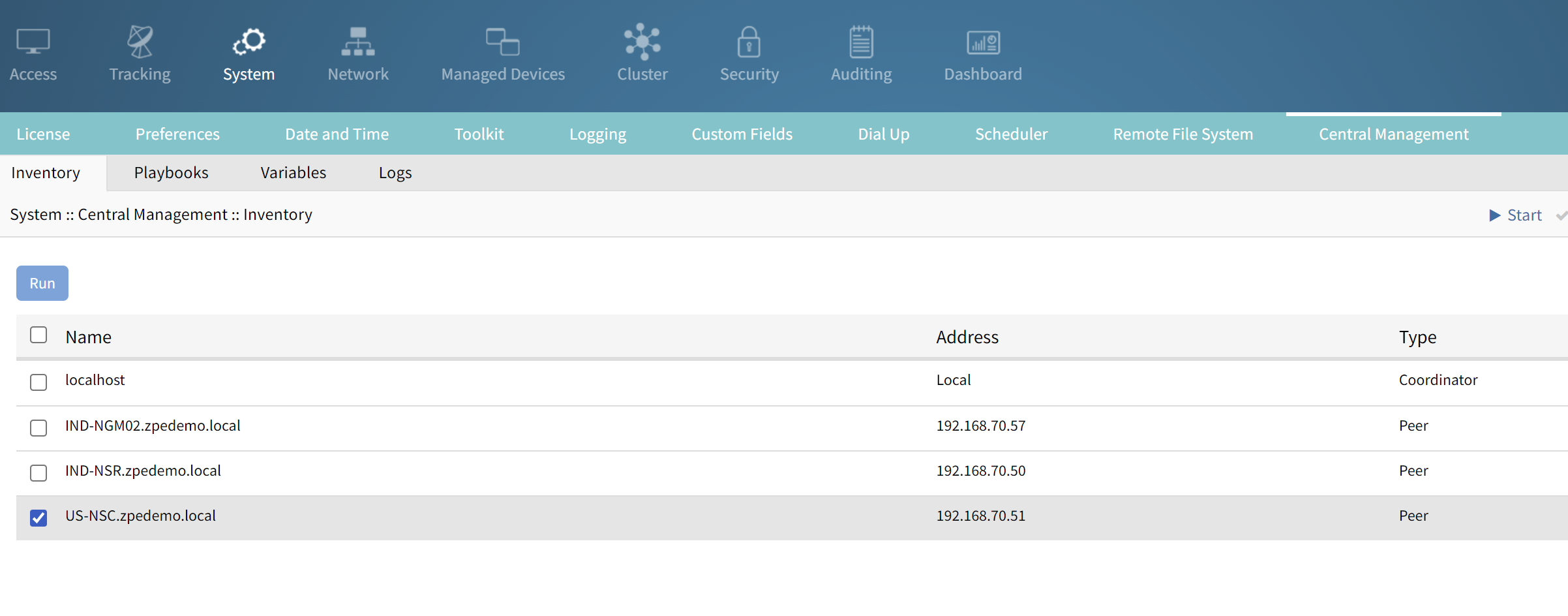
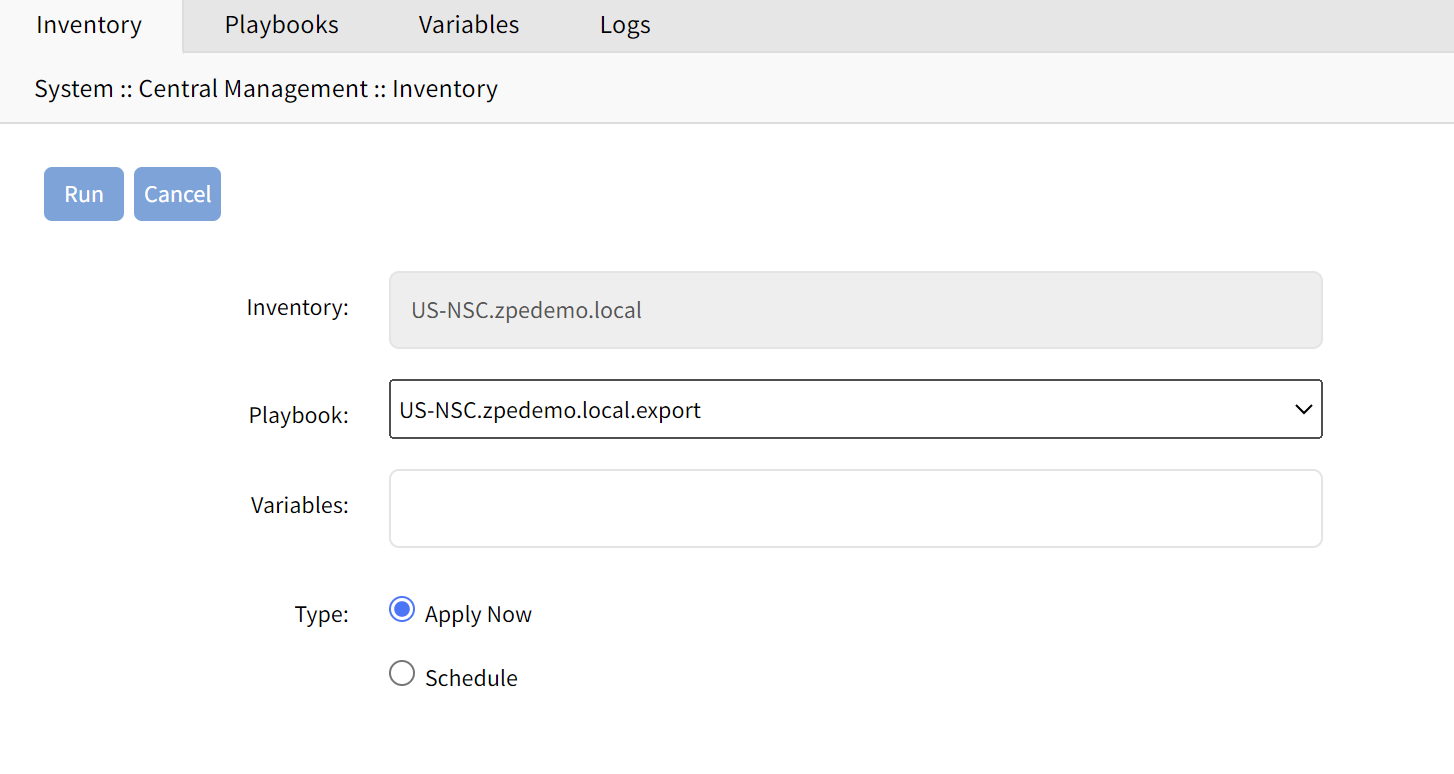
3. Select the playbook to upgrade.
4. Navigate to File Manager to upload the playbooks.
5. Click on the File Manager and go to Home/admin_group/ansible/playbooks.
6. Click Upload and manage the Playbooks.
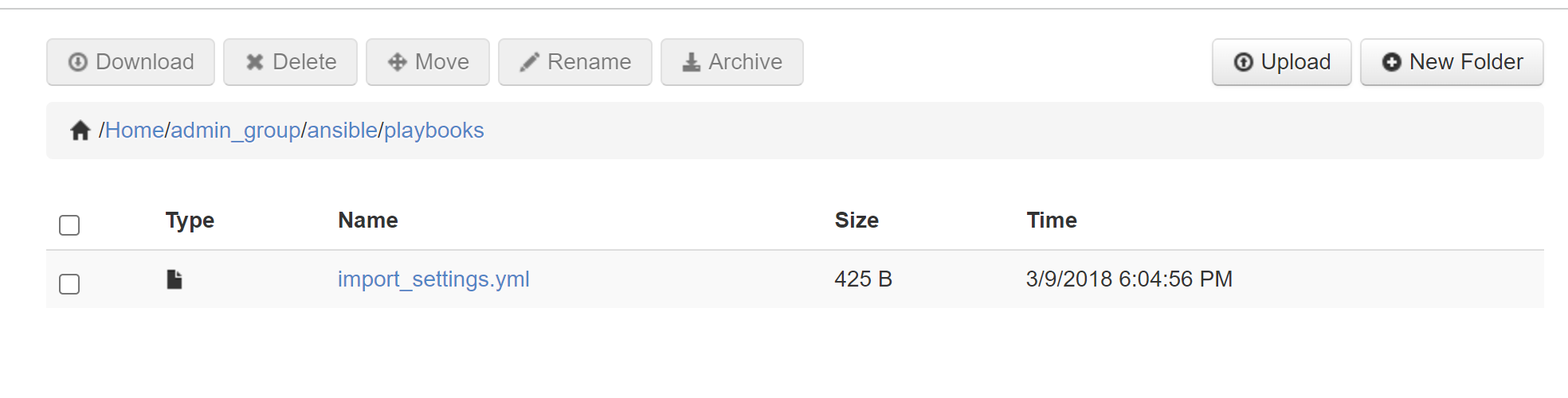
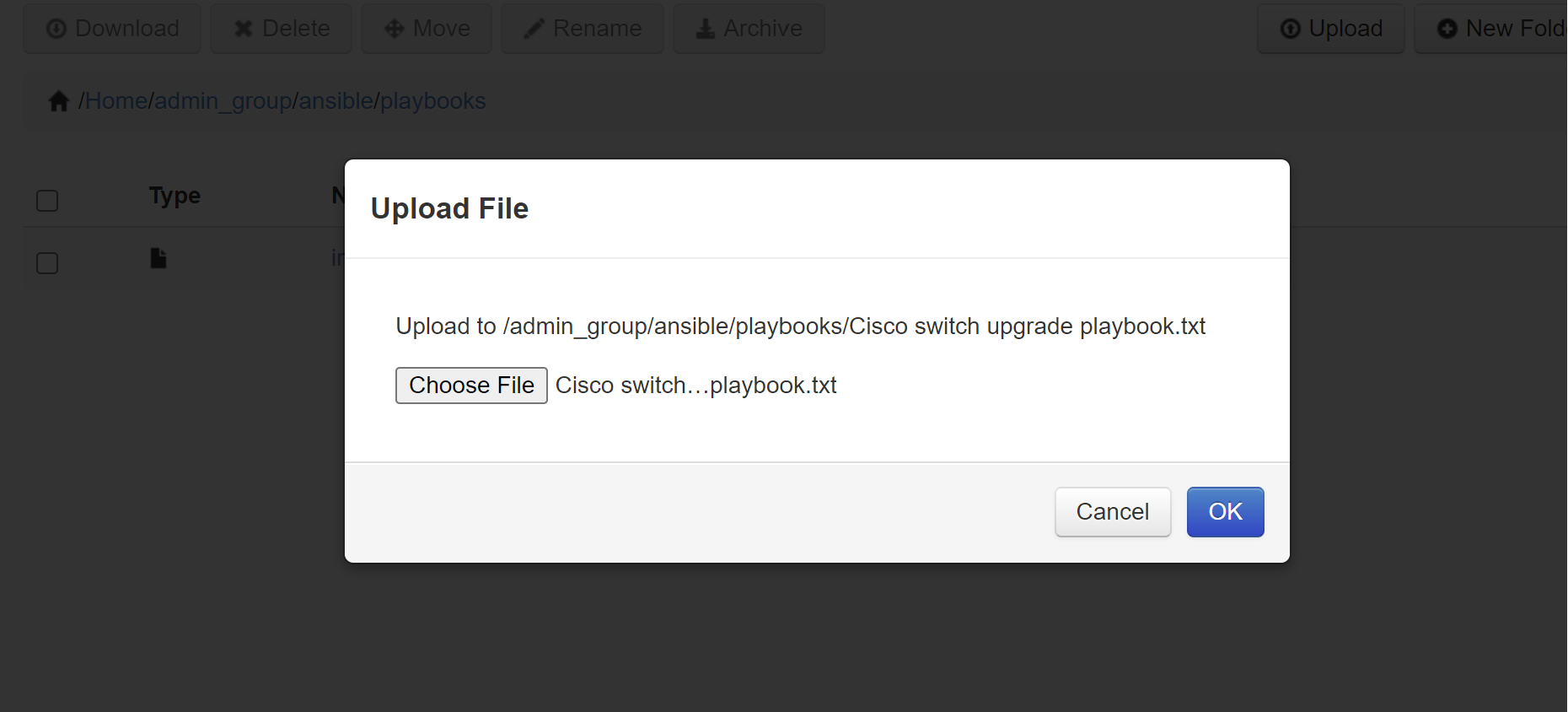 The Cisco Switch Upgrade Playbook gets uploaded.
The Cisco Switch Upgrade Playbook gets uploaded.
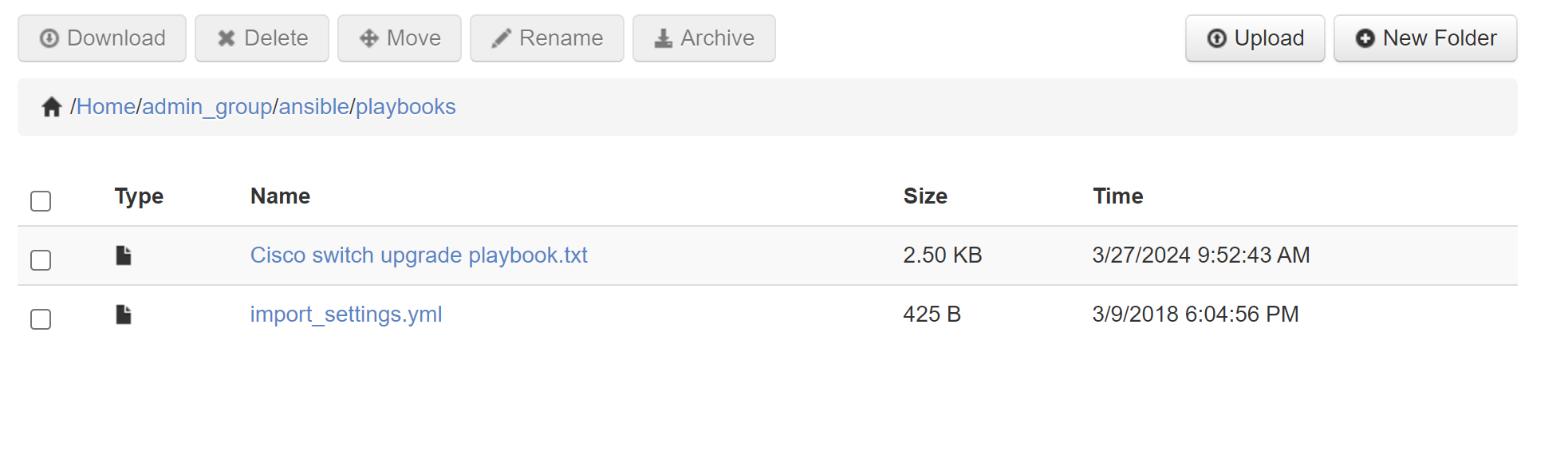 The example Playbook contains the standard configuration. By creating an inventory file you use the same playbook as a template for all the Cisco switches.
The example Playbook contains the standard configuration. By creating an inventory file you use the same playbook as a template for all the Cisco switches.
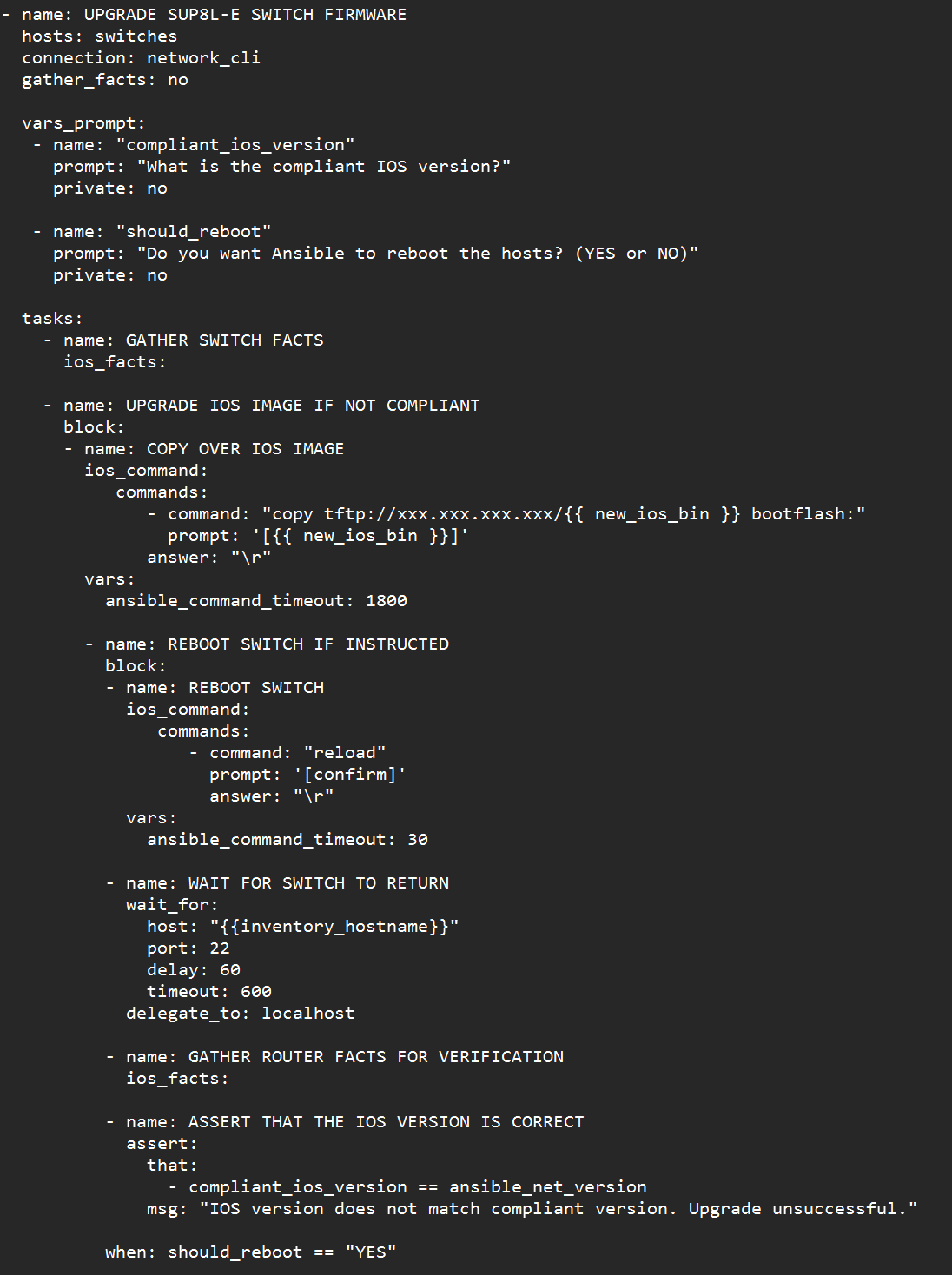 7. Select the script and select the Option to Run Now and Scheduler option to schedule the task.
7. Select the script and select the Option to Run Now and Scheduler option to schedule the task.
.png)
The Job Status gets logged in the Logs section.
8. Navigate to System::Central management::Logs to view the logs.