ZPE Cloud's automation and orchastration capabilties provide an simple method to deploy Horizon3.ai agent to each Nodegrid appliance and to start regular pentests.
Requirements
- Horizon3.ai account
- ZPECloud.com or ZPEcloud.eu account
- Nodegrid appliances which are managed by ZPE Cloud
- Virtulisation license
For the installation of the Horizon3 agents follow the manual installation process. Installation and Execution of a Penetration Test with Horizon3
ZPE Cloud account setup
The installation process requires that one new configuration profile need to be uploaded to the customers ZPE Cloud account.
Download the following configuration profile:
Upload of Horizon3 profiles
- login to the customers ZPE Cloud account via
- https://zpecloud.com or https://zpecloud.eu
- Navigate to Profiles

- Click on ADD FROM FILE to upload the
horizon3_run_pentest.pyprofile and provide the follwing details
| Setting | Value | Comment |
|---|---|---|
| Name | Horizon3AI Run Pentest | |
| Description | Starts a Horizon3AI Pentest | |
| Type | Script | |
| IMPORT FROM FILE | select the file horizon3_run_pentest.py |
|
| Custom Command | Enabled | |
| Button Name | Run Horizon3 Pentest |
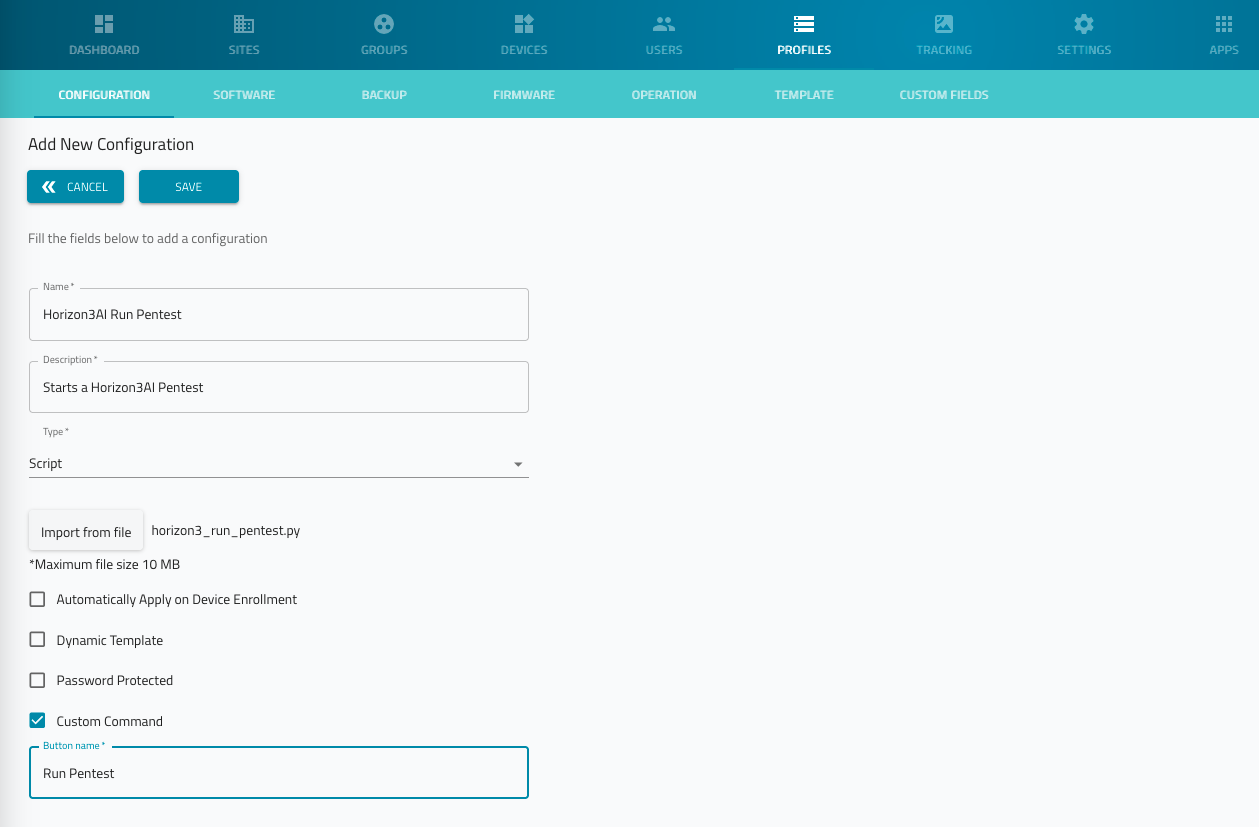
Define Penetration Template to be used
When this step is skipped with the Horizon3.ai execute the default scan template
- Navigate to Profiles
- search for 'Horizon3AI Run Pentest'
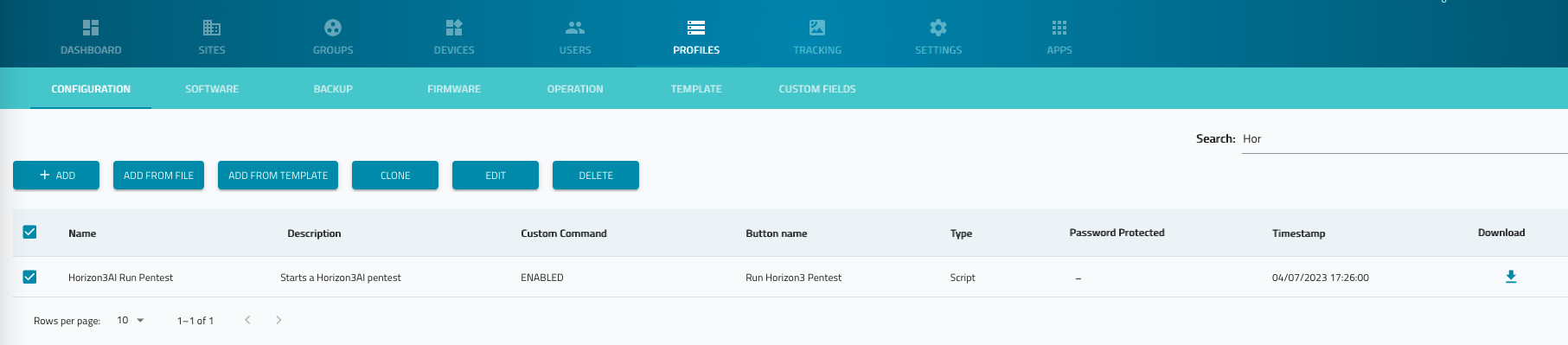
- select the Profile and click on EDIT
- in the line template, provide a Horzion3AI scan profile. If no template is provide the default scan profile will be executed.
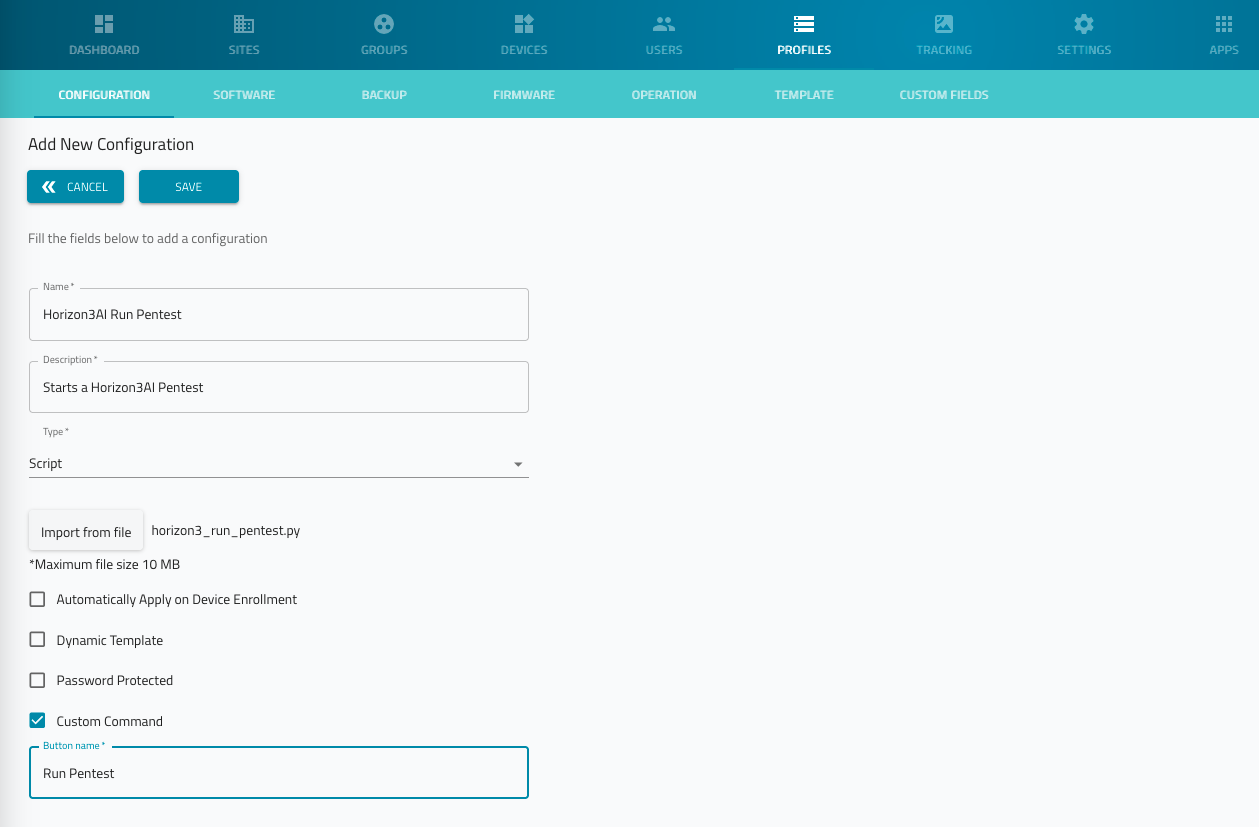
Run a Penetration Test
- Navigate to Devices
- Click on Menu
- Select the Nodegrid appliance which will run the Pentest
- Click on RUN HORIZON3 PENTEST
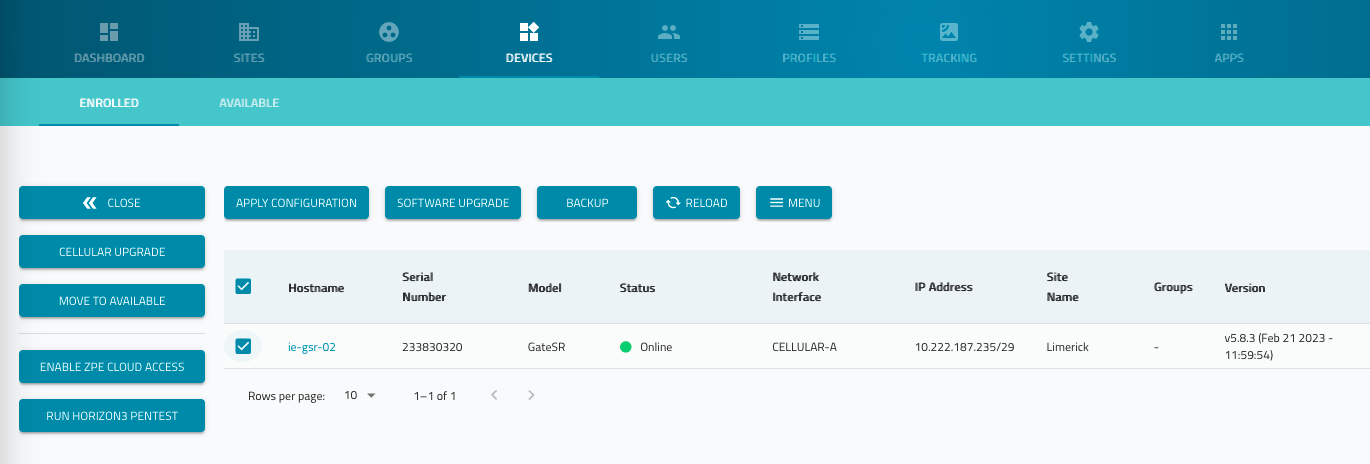
Schedule a Penetration Test
- Navigate to Devices
- Select the device which will run the pentration test by Schedule
- Click on APPLY CONFIGURATION
- Profide the following details
| Setting | Value | Comment |
|---|---|---|
| Configuration | Horizon3AI Run Pentest | |
| Apply | Schedule | |
| Select start date | Default is now, adjust to a desired start day and time | |
| Recurrent | Enabled | |
| Frequecy | Weekly | Set to to desired frequencey, like daily or weekly |
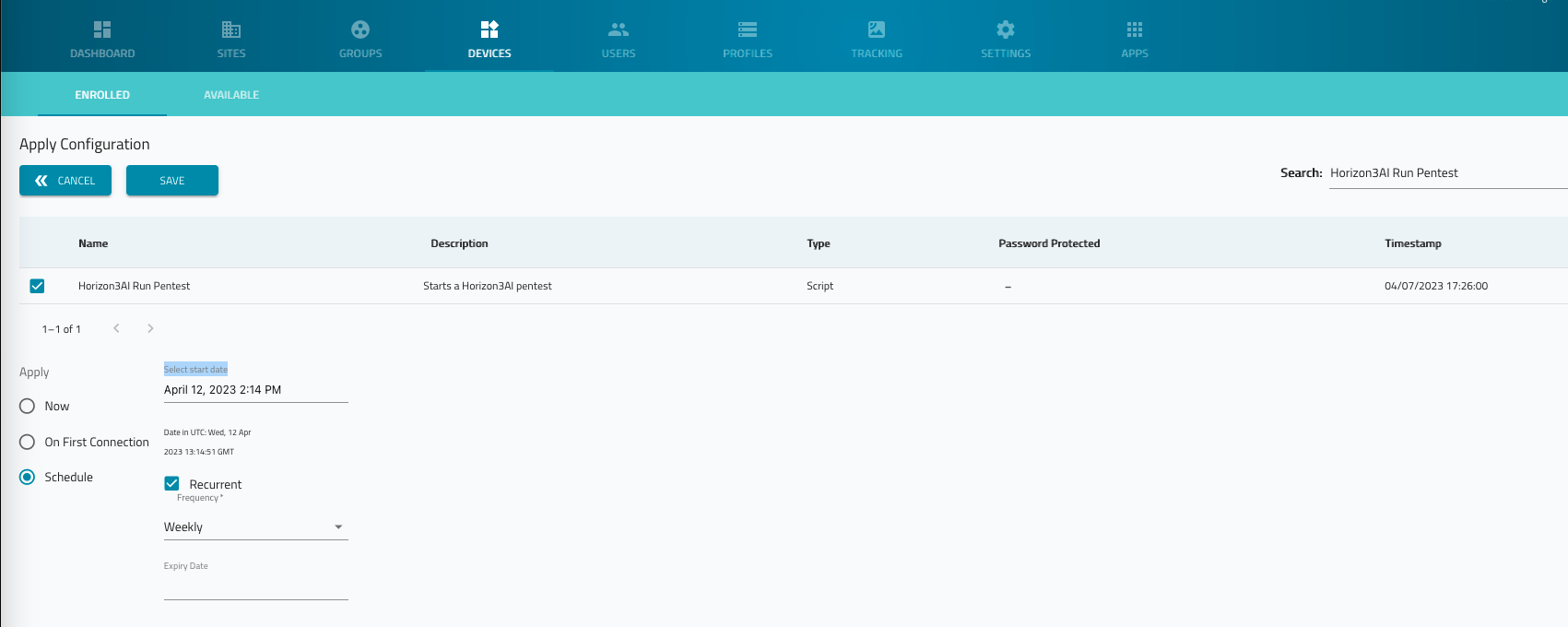
- Click on SAVE to schedule the task