The user can modify account details, and (as needed), generate the Recovery Key. 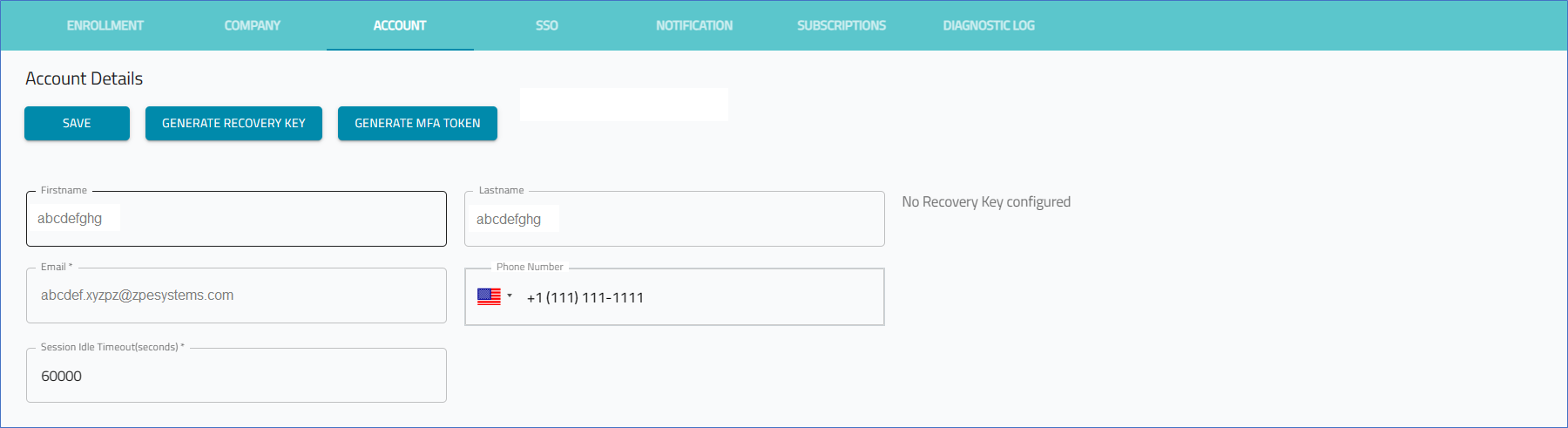
Manage Account
Edit Account Details
- Go to SETTINGS :: ACCOUNT.
- Edit details, as needed:
- Enter First Name and Last Name.
- Enter Email.
- Enter Phone Number (select country from flag drop-down list)
- Enter Session Idle Timeout (seconds) (zero "0" indicates no timeout). Any change in value is applied on the next login.
- Click SAVE.
Generate the Recovery Key
The Recovery Key is only required when the user logs in from an IP Address that is NOT on the whitelisted IP Addresses. The Recovery Key is linked to the username.
NOTE
The generated Recovery Key can only be used once. Once logged in, another Recovery Key can be generated.
- Go to SETTINGS :: ACCOUNT.
- Click GENERATE RECOVERY KEY. A success message “Recovery Key was generated successfully” is displayed when a user generates the recovery key. The button gets disabled after it is clicked.
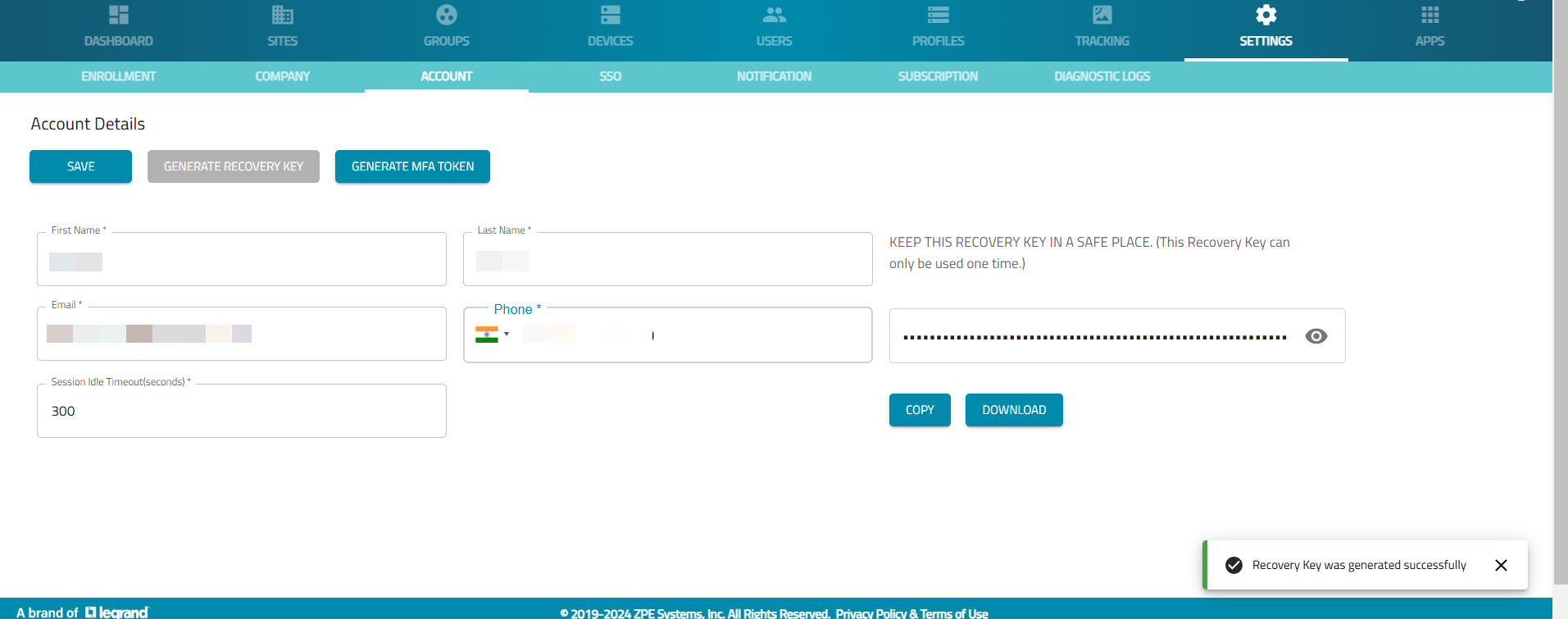
- To download as a text file, click DOWNLOAD.
- To copy and paste into another location, click COPY.
- Use the key on the Login page as the Password.
CAUTION
If this process is not correctly used, the user must contact the Company Administrator to resolve the whitelist permissions.
Generate MFA Token
This creates the MFA Token.
- Go to SETTINGS :: ACCOUNT.
- Click GENERATE MFA Token (displays dialog).
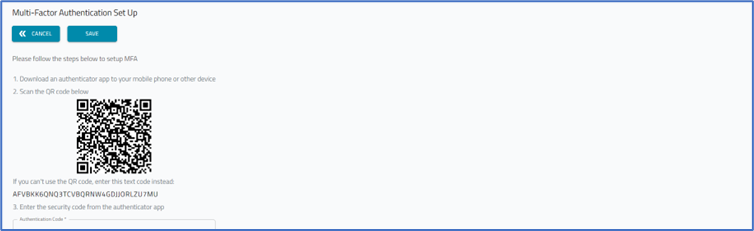
- Follow the instructions.