This includes company details used with ZPE Cloud. 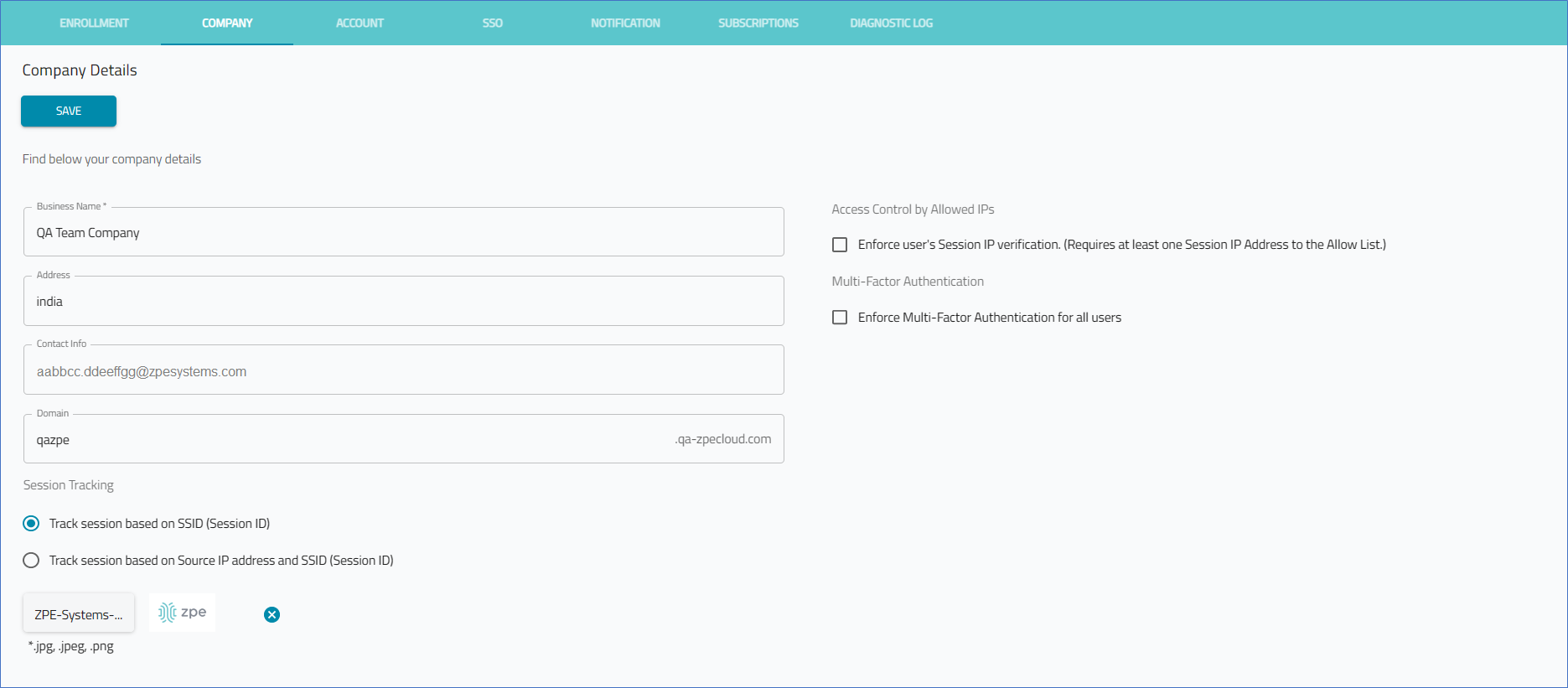
Manage Company Details
Administrator privileges are required to update details.
Enter Company Details
- Go to SETTINGS :: COMPANY.
- Enter Business Name.
- Enter Address.
- Enter Contact Info (email).
- Enter Domain.
- On Session Trackingmenu, select one:
- Track session based on SSID (Session ID) radio button.
- Track session based on Source IP address and SSID (Session ID) radio button.
- Click Upload Logo. Locate and select the image (must be jpg, jpeg, or png).NOTEThe logo is displayed on the login page and top-left on the user interface.
- In Access Control by Allowed IPs section: Select Enforce user's Session IP verification. (Requires at least one Session IP Address to the Allow List.) checkbox (expands dialog).
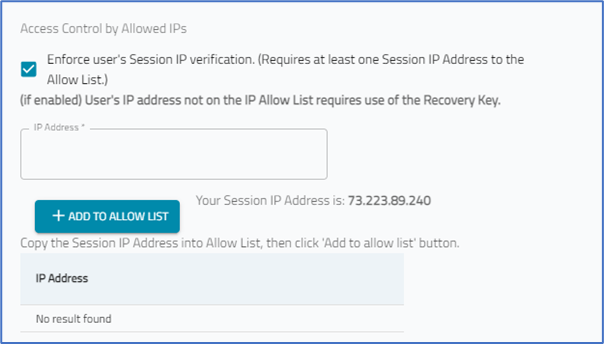
- To add to the allowed IP Addresses: (this example uses Your Session IP Address)
- Identify the Session IP Address
- Type or copy/paste into IP Address textbox
- Click +Add to Allowed List.
- Identify the Session IP Address
- To remove a white-listed IP Address: In the IP Address list, click
 icon.
icon. - Click SAVE.