This page provides enrollment details for Cloud and On-Premise. Enrollment of devices can be enabled or disabled (default: disabled).
Enrollment of the Device using ZPE Cloud
To enroll the device to ZPE Cloud:
Enter the Customer Code and Enrollment Key. (The Enrollment Key should be a combination of numbers, letters, and special characters.)
Click SAVE.
A pop-up dialog (lower right) confirms the Enrollment Key is saved.
Enrollment of the Device using Nodegrid
NOTE
This is available for Nodegrid devices, version 4.2 or later.
Login on the Nodegrid device with admin permissions.
Go to System :: Toolkit :: Cloud Enrollment.
Enter ZPE Cloud URL.
Enter Customer Code.
NOTE
Customer Code is an identifier unique to the company associated with the device. It is used to enroll devices and transfer device ownership.
Enter Enrollment Key.
Click ENROLL. If the process is successful, a pop-up dialog confirms success.
Device CLI Enrollment (Nodegrid v4.1)
CLI is required to enroll devices with Nodegrid version 4.1.
On CLI window, login with root permissions.\
Execute:
zpe_cloud_enrollEnter the Customer Code.
Enter the registered Enrollment Key.
Use commit command.
If successful, this message displays:
Enrollment process successful!
Device CLI Enrollment (Nodegrid v4.2)
CLI is required to enroll devices with Nodegrid version 4.2.
On CLI window, login with root permissions.
Execute:
zpe_cloud_enrollEnter the Customer Code.
Enter the registered Enrollment Key.
For enrollment into ZPE Cloud or ZPE Cloud On-Premise, enter yes or no.
If successful, this message displays:
Enrollment process successful!
ON-PREMISE
Enable On-Premise Enrollment
Go to SETTINGS :: ENROLLMENT :: ON-PREMISE.
Select Enable On-Premise Enrollment checkbox.
Enter URL.
Enter Customer Code.
Enter Enrollment Key.
Click VALIDATE.
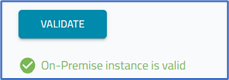
On confirmation (below the VALIDATE button), click SAVE.
Enroll a New On-Premise Device
Go to SETTINGS :: ENROLLMENT :: CLOUD.
Copy the Customer Code and Enrollment Key.
Login to the new Nodegrid device.
Go to System :: Toolkit :: Cloud Enrollment.
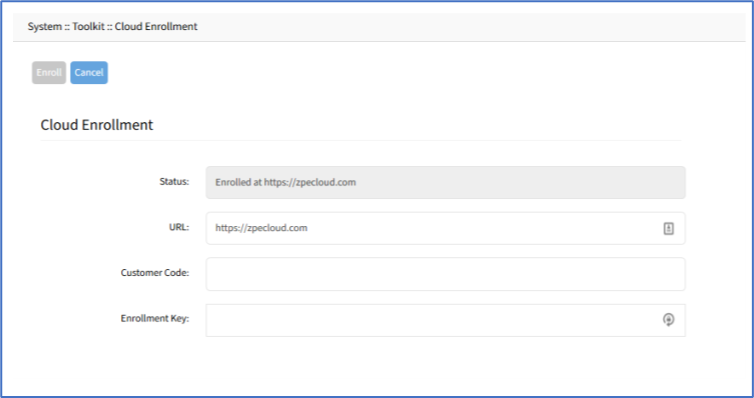
Enter Customer Code and Enrollment Key.
Click Enroll.
NOTE
If "Failed to enroll device. TPM is disabled." error displays, log into the device’s BIOS and go to Configuration :: TPM Configuration and select Enable TPM checkbox.