This page displays backup images of devices. Images can be managed, and devices restored. Backups are done on the DEVICES section.
.png)
NOTE
The BACKUP button is disabled for devices that do not support this feature. If multiple devices are selected and one or more of them does not support this feature, a log message about the failure is displayed.
Manage Backups
Download Backup
Go to PROFILES :: BACKUP.
In the table, locate the backup.
In the Download column, click the Download icon.
The file is downloaded to the local file location. The downloaded backup file names are in the format
'<hostname>-<serialnumber>-<backup_date>.cfg'.
Restore a Backup
Go to PROFILES :: BACKUP.
Locate and select the checkbox of the backup.
Click RESTORE.
Wait for the process to complete.
Change Backup from Temporary to Persistent
Go to PROFILES :: BACKUP.
Locate and select the checkbox of the backup in Temporary status.
Click PERSISTENT.
Delete a Backup
Go to PROFILES :: BACKUP.
Locate and select the checkbox of the backup.
Click DELETE (displays dialog).
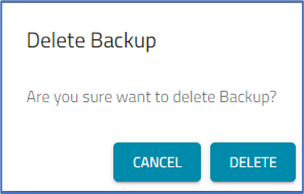
On the Delete Backup pop-up dialog, click DELETE.