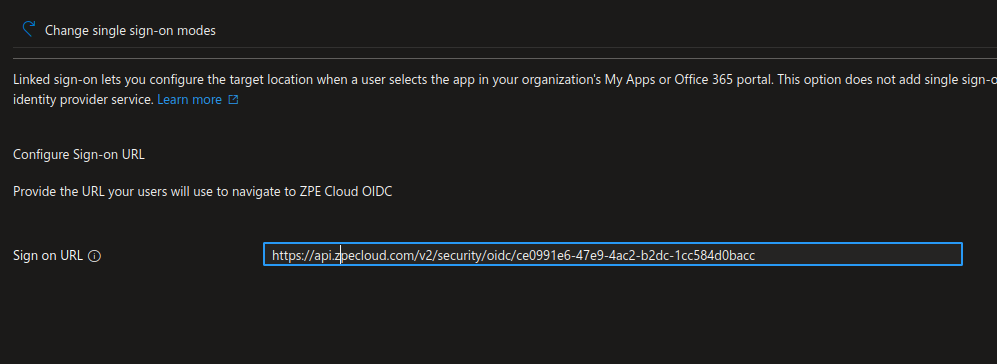Configure Azure App Integration
Log in to the Microsoft Azure Portal.
Go to Microsoft Entra ID.
.png)
Click Add > Enterprise application.
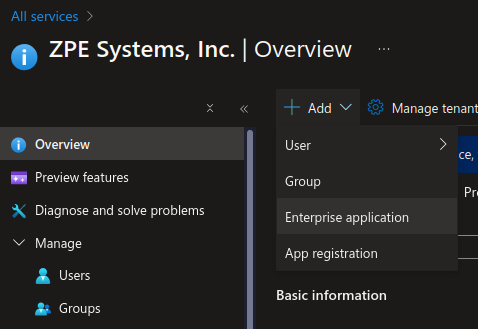
Select Create your own application and add a name.

Copy the Application (client) ID value, it will be added later on ZPE Cloud.
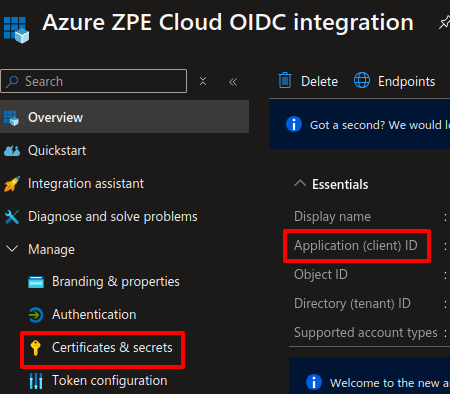
Select Certificates & secrets.
Add a new Client Secret and copy its value, it will be used to register on ZPE Cloud.
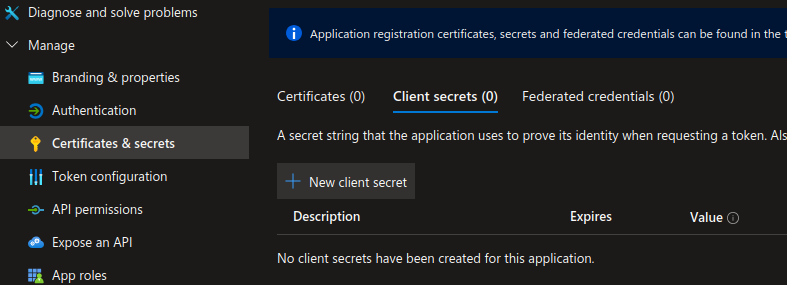
Go back to Overview, click Endpoints and copy the “OpenID Connect metadata document“ up to the “/v2.0”, this will be the issuer URL that is needed to be configured in ZPE Cloud.
.png)
Configure Azure with ZPE CLOUD SSO
Log in to ZPE Cloud as administrator.
Go to Settings :: SSO :: Identity providers.
Click Add to add a new SSO provider.
Select Protocol as OIDC and Provider as Azure.
Enter the information from Add Okta App Integration.
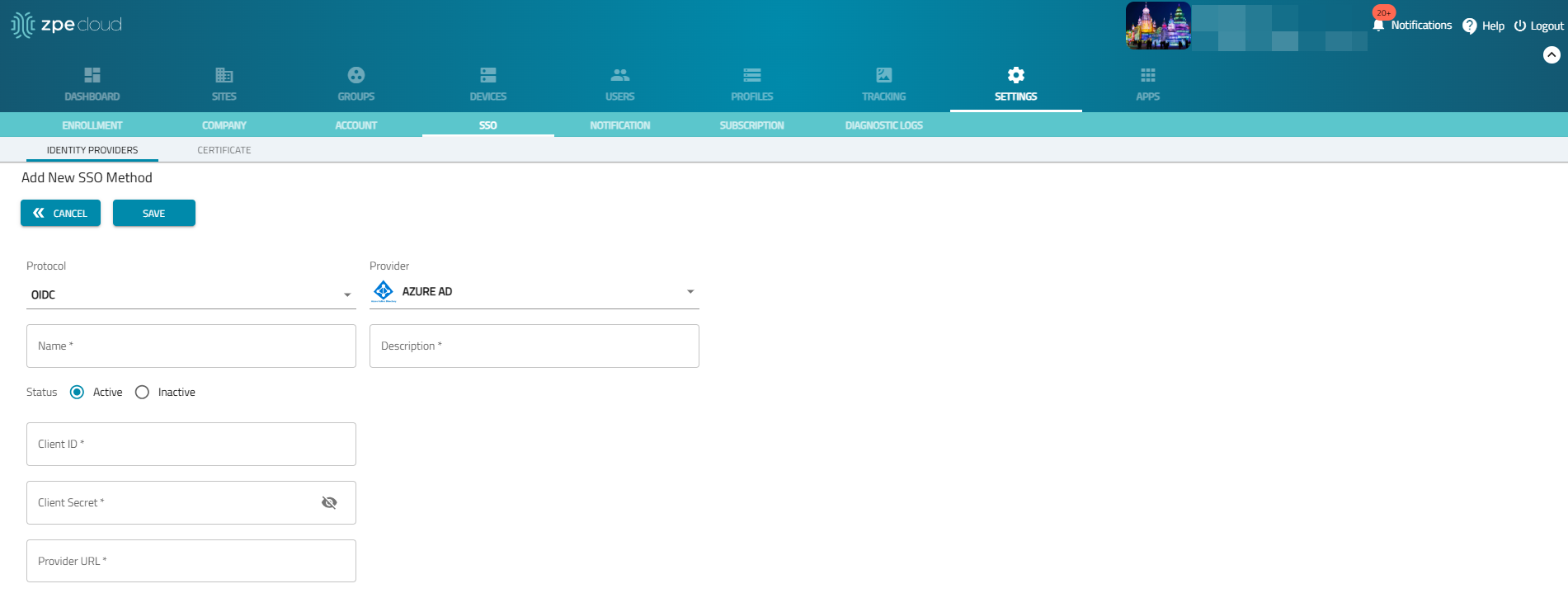
Enter the name that was used in the Reply URL on Azure, the recommended value is Azure.
Enter a description for the SSO.
Enter the client ID and client secret. You can obtain the client ID and client secret from the identity provider. These are defined during configuring Azure App integration.
Enter the Provider URL that identifies your OIDC identity provider.
Post configuration on Azure
On ZPE Cloud, SSO table, you can view the ACS URL for the OIDC configuration that was just created.
Click and copy the URL.
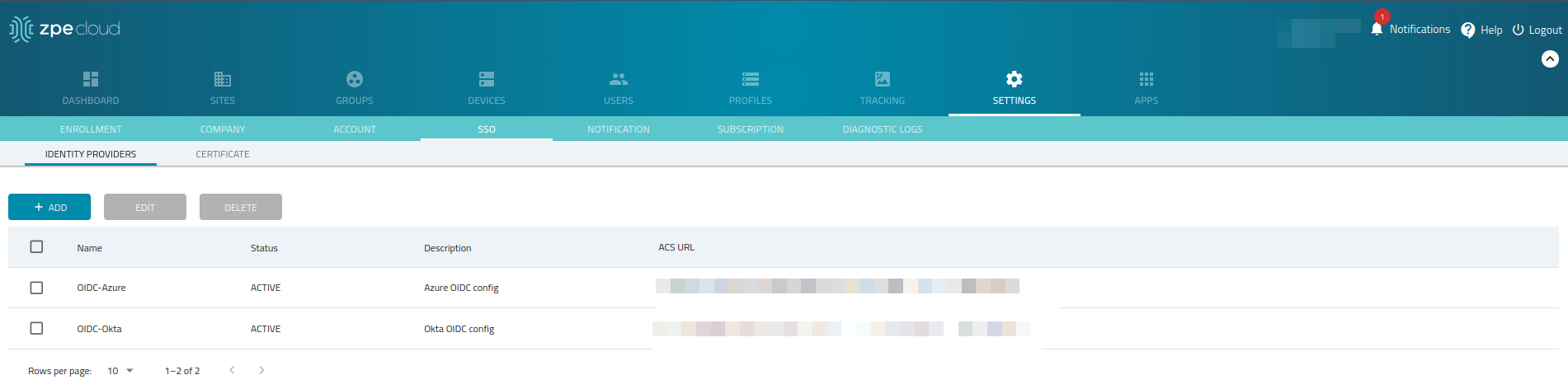
Log in to the Azure admin page.
Go to Authentication > + Add a platform and select web under Configure platforms.
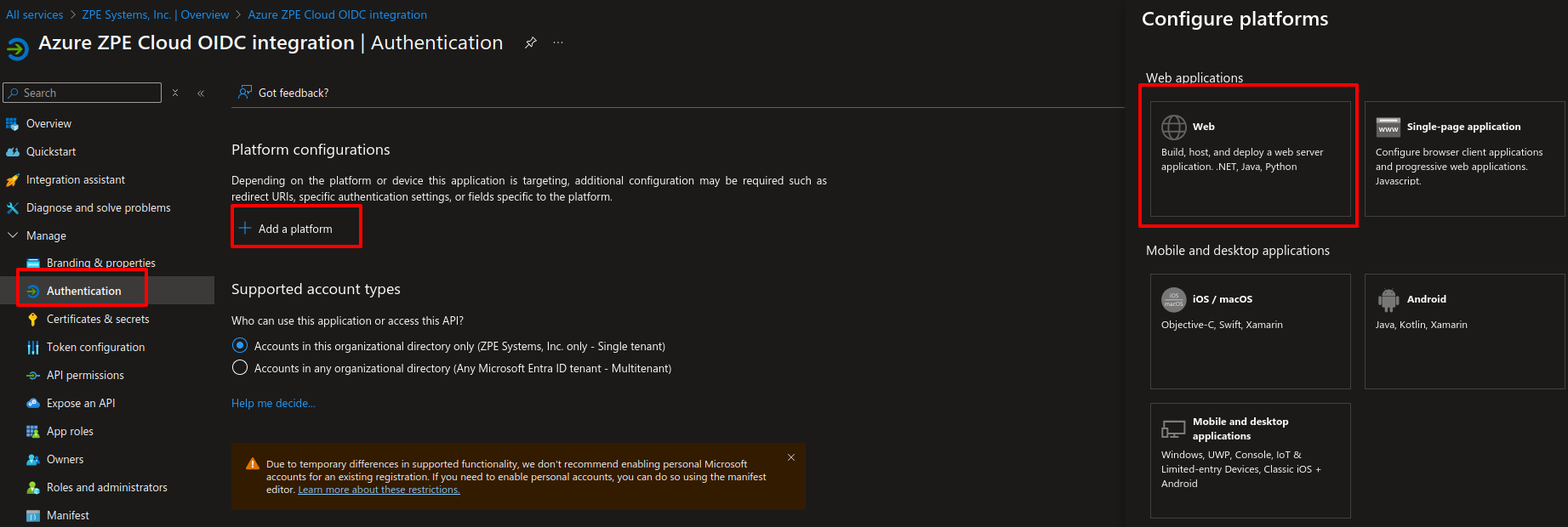
Enter the ACS URL to the redirect URL and append “/callback“ to the end.
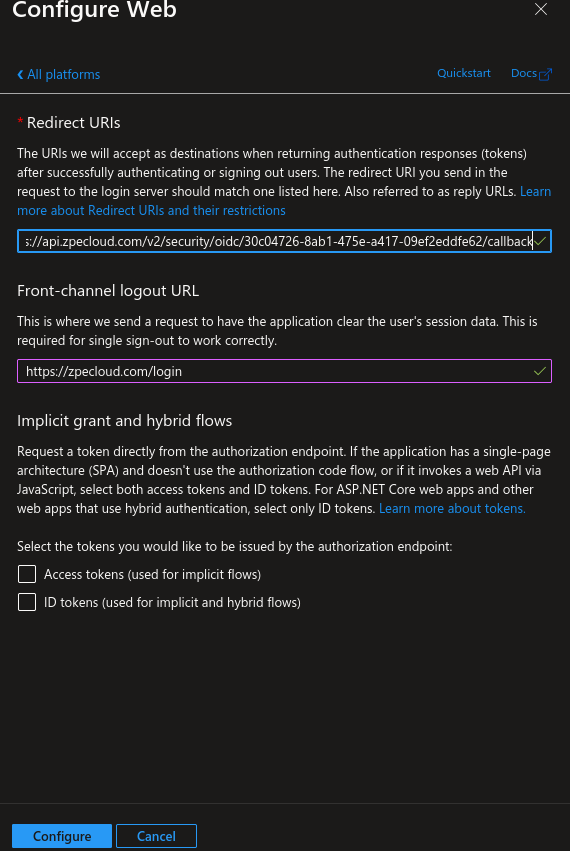
Go back to overview and click Managed application in local directory.
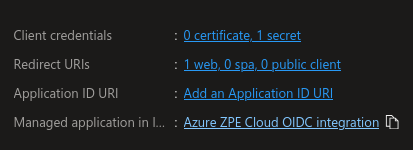
Go to Users and Groups and add the users to whom you want to grant the access.
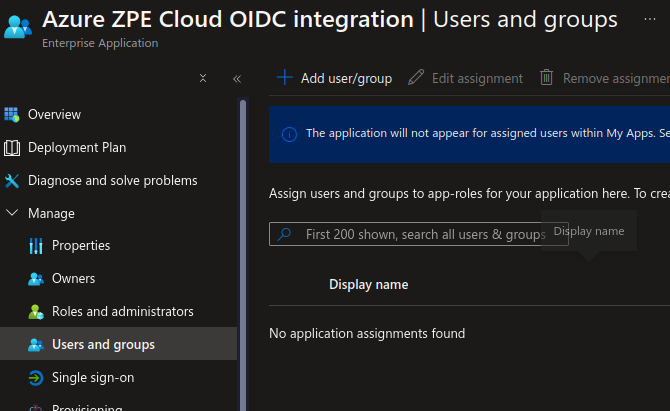
Go to Single sign-on and select Linked.
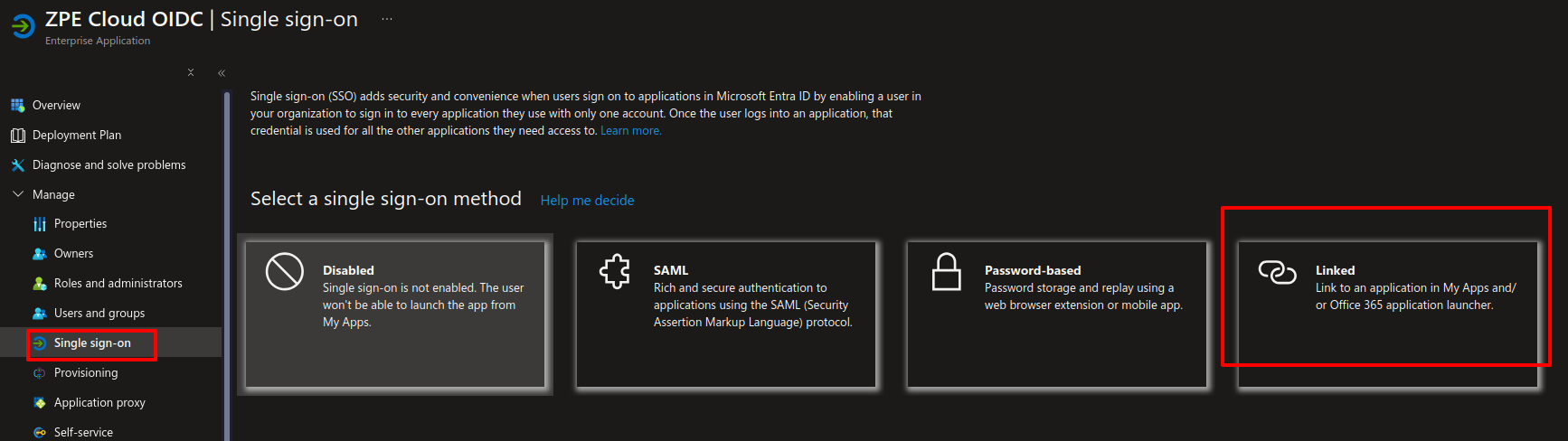
Paste the ACS URL.