SAML (Security Assertion Markup Language) and OIDC (OpenID Connect) protocols facilitate information exchange between the Identity Provider (IdP) and the ZPE Cloud application, along with the connected devices. Identity providers like Okta and Azure verify the identity of users who log into the ZPE Cloud application. Upon successful authentication, the IdP generates assertions that include user authentication details, such as attributes and permission levels. Through the configured SSO URL, the IdP allows users to authenticate once into the ZPE Cloud application and then automatically access Nodegrid and managed devices.
Identity provider information is managed on this page.
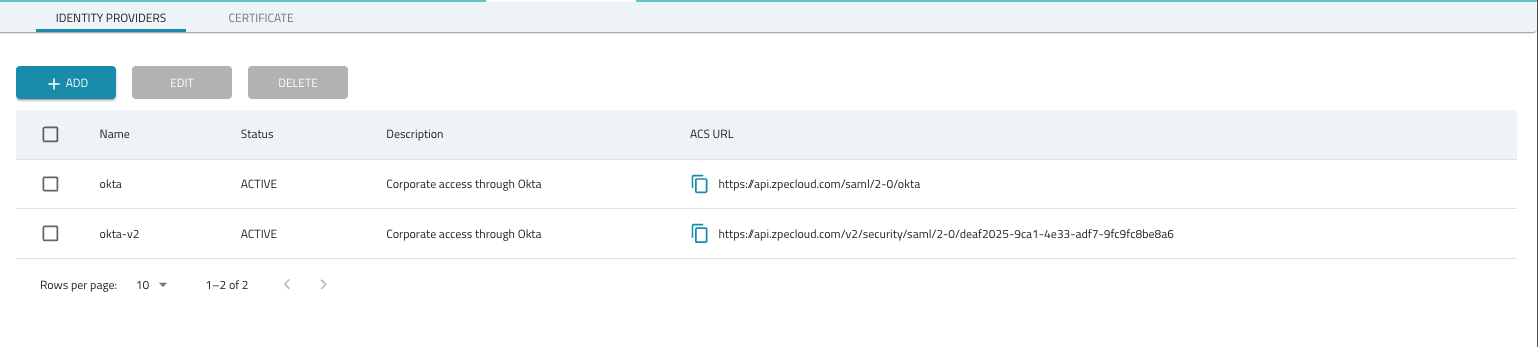
Add a new Identity Provider - SAML
To configure SAML protocol:
Go to SETTINGS :: SSO :: IDENTITY PROVIDERS.
Click +ADD (displays dialog).
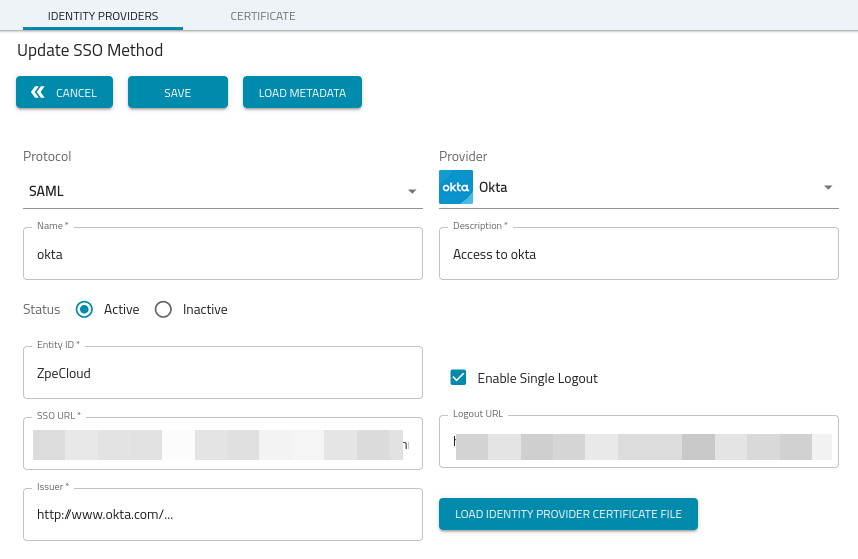
Enter Name (name of the SSO method) and Description (information about the provider).
SSO Method drop-down (select one):
Enter Entity ID.
Enter SSO URL.
Enter Issuer.
LOAD IDENTITY PROVIDER CERTIFICATE FILE (locate and select a valid certificate).
Select Enable Single Logout checkbox (expands dialog). Enter Logout URL.
Click SAVE.
Add a new Identity Provider - OIDC
To configure OIDC protocol:
Go to SETTINGS :: SSO :: IDENTITY PROVIDERS.
Click +ADD (displays dialog).
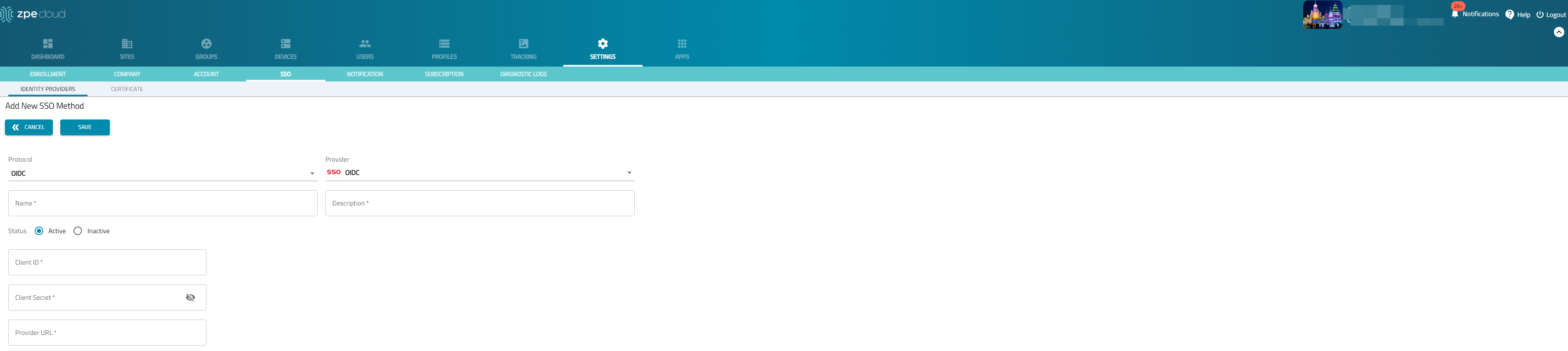
Enter Name (name of the SSO method) and Description (information about the provider).
Enter the client ID and client secret. You can obtain the client ID and client secret from the identity provider. These are defined during configuring Okta App integration.
Enter the Provider URL that identifies your OIDC identity provider.
Click SAVE.
Edit an Identity Provider
Go to SETTINGS :: SSO :: IDENTITY PROVIDERS.
In the table, locate identity provider and select checkbox.
Click EDIT (displays dialog).
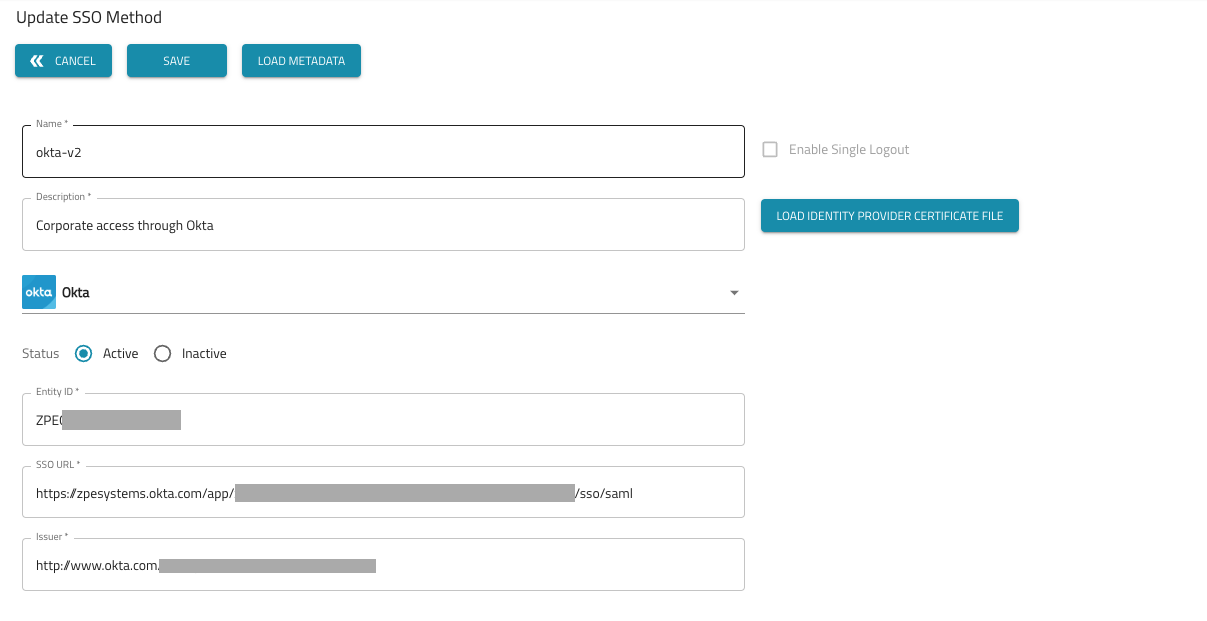
Make changes, as needed.
Click SAVE.
Delete an Identity Provider
One or more identity providers can be deleted in a single operation.
Go to SETTINGS :: SSO :: IDENTITY PROVIDERS.
In the table, locate identity provider(s) and select checkbox(es).
Click DELETE (displays dialog).
Click DELETE to complete the action.