This page lists events within two conditions: OPEN and CLOSED.
ZPE Cloud sends emails to selected users when certain events occur on enrolled devices. Specified managers receive email updates on critical conditions. Go to SETTINGS :: NOTIFICATIONS to configure email and SMS notifications for designated event types.
There are three notification priority levels.
 Notifications: New device enrolled, New device available, Configuration applied successfully, Script applied successfully, Successful software upgrade, Successful backup, Backup restored successfully.
Notifications: New device enrolled, New device available, Configuration applied successfully, Script applied successfully, Successful software upgrade, Successful backup, Backup restored successfully.
 Warnings: Device in failover state, License expires in 60, 30, 20, or 10 days.
Warnings: Device in failover state, License expires in 60, 30, 20, or 10 days.
 Critical Errors: Device in failover state, Site went offline, Group went offline. Failed to apply configuration, Software upgrade failed, Failed to backup, Failed to restore backup, License expires in 5, 4, 3, 2, or 1 day(s).
Critical Errors: Device in failover state, Site went offline, Group went offline. Failed to apply configuration, Software upgrade failed, Failed to backup, Failed to restore backup, License expires in 5, 4, 3, 2, or 1 day(s).
This page lists open event messages. These messages are not yet acknowledged. 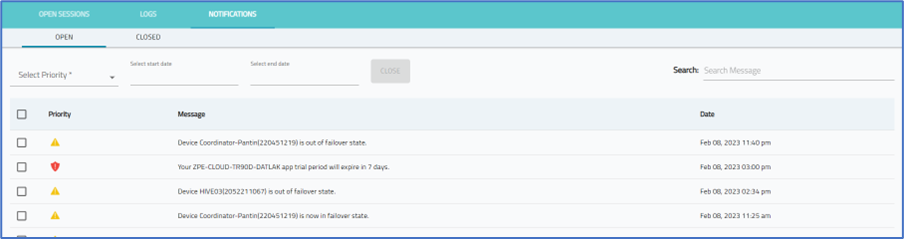
Filter the List
- Go to TRACKING :: NOTIFICATIONS :: OPEN.
- To filter on a specific notification type, on Select notification dropdown, select one (All, Critical, Warning, Notification).
The list repopulates, based on the selection. - To filter based on date/time:
- Select Start Date (choose a date/time)
- Select End Date (choose a date/time) The list repopulates, based on the time range..
Move Open Notifications to Closed Listing
- Go to TRACKING :: NOTIFICATIONS :: OPEN.
- To filter the table listing, in the Select Priority drop-down, select one (All, Critical, Warning, Notification).
- To filter by date/time:
- Select Start Date (choose a date/time)
- Select End Date (choose a date/time).
- Select Event checkboxes to be closed.
- Click CLOSE.
Notifications are moved to CLOSED sub-tab.