Subscriptions are managed on this page. 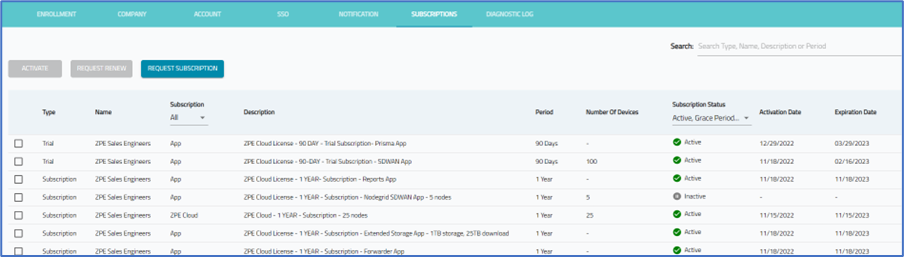
NOTE
To show expired subscriptions, on the Subscription Status column drop-down, select All or Expired.
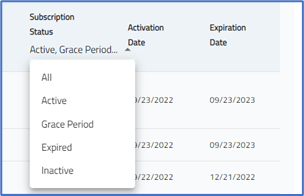
Manage Subscriptions
When a subscription is about to expire, a notice displays on the ZPE Cloud home page. 
Activate Subscription
- Go to SETTINGS :: SUBSCRIPTIONS.
- In the table, locate and select checkbox of an inactive subscription.
- Click ACTIVATE.
Request Subscription
- Go to SETTINGS :: SUBSCRIPTIONS.
- Click REQUEST SUBSCRIPTION (displays Request Subscription dialog).
- On the Select Subscription Type drop-down, select one.
- Nodegrid
- On Select Subscription Type drop-down, select one. Then, click REQUEST. A dialog confirms the Request was submitted.
- App
- On Select App drop-down, select one. (selection displays drop-down option).
- On Select Subscription Type drop-down, select one.
- Nodegrid
- Click REQUEST. A dialog confirms the Request was submitted.
Request a Subscription Renewal
- Go to SETTINGS :: SUBSCRIPTIONS.
- Select checkbox next to the subscription (Active or Inactive) to renew.
- Click REQUEST RENEW (displays Renew Subscription dialog).
- (optional) In Type additional message field, enter details.
- Click REQUEST.