With the analog modem interface, administrators can configure an existing analog modem and required PPP connection details. A supported analog modem must be connected to the Nodegrid System.
- Go to Network :: Connections.
- Click Add (displays dialog).
- Enter Name.
- On Type drop-down, select Analog MODEM (dialog changes).
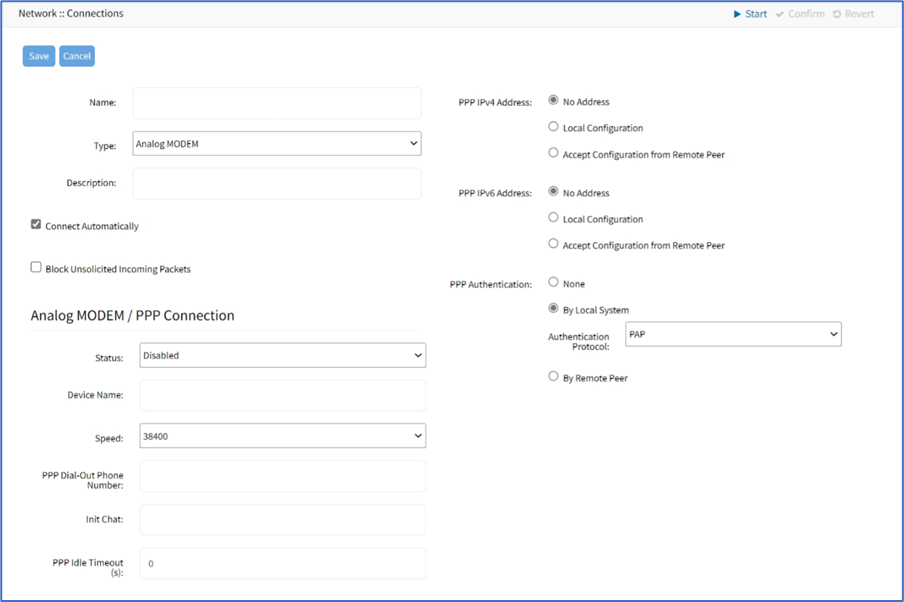
- Enter Description.
- If Connect Automatically checkbox is selected, connection is automatically established at startup.
- Select Block Unsolicited Incoming Packets checkbox (automatically blocks all inbound connections on the interface).
- In Analog MODEM / PPP Connection menu, enter details:
- Status drop-down, select one (Enabled, Disabled)
- Device Name
- Speed drop-down, select one (9600, 19200, 38400, 57600, 115200)
- PPP Dial-Out Phone Number
- Init Chat (a specific AT init string, if required)
- PPP Idle Timeout (sec) (connection idle timeout after which the connection is automatically disconnected. 0 sec = connection is not automatically disconnected.)
- In PPP IPv4 Address menu (select one), enter details:
- No Address radio button
- Local Configuration radio button (expands dialog). Enter Local Address and Remote Address. Accept Configuration from
- Remote Peer radio button
- In PPP IPv6 Address menu (select one) enter details:
- No Address radio button
- Local Configuration radio button (expands dialog). Enter Local Address (LL) and Remote Address (LL).
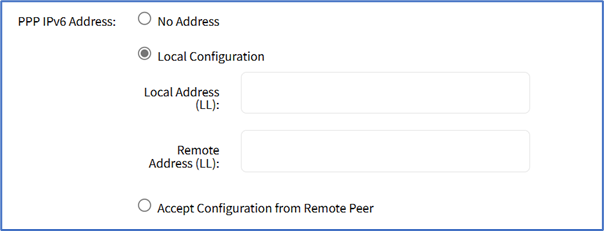
- Accept Configuration from Remote Peer radio button
- No Address radio button
- In PPP Authentication menu, select one:
- None radio button
- Local System radio button (displays menu). Authentication Protocol drop-down, select one (PAP, CHAP, EAP).
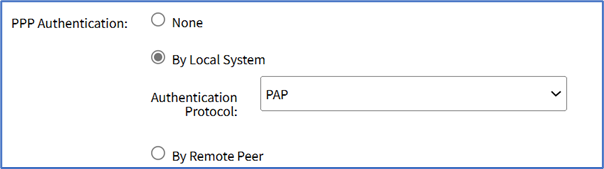
- Remote Peer radio button (expands dialog). Enter Remote Username and Remote Passphrase.

- Click Save.