Additional Ethernet interfaces can be added and configured when an additional physical interface is added. This can occur during a Nodegrid Manager installation, where the System might have more than two interfaces to better support network separation.
- Go to Network :: Connections.
- Click Add (displays dialog).
- Enter Name.
- On Type drop-down, select Ethernet (dialog changes).
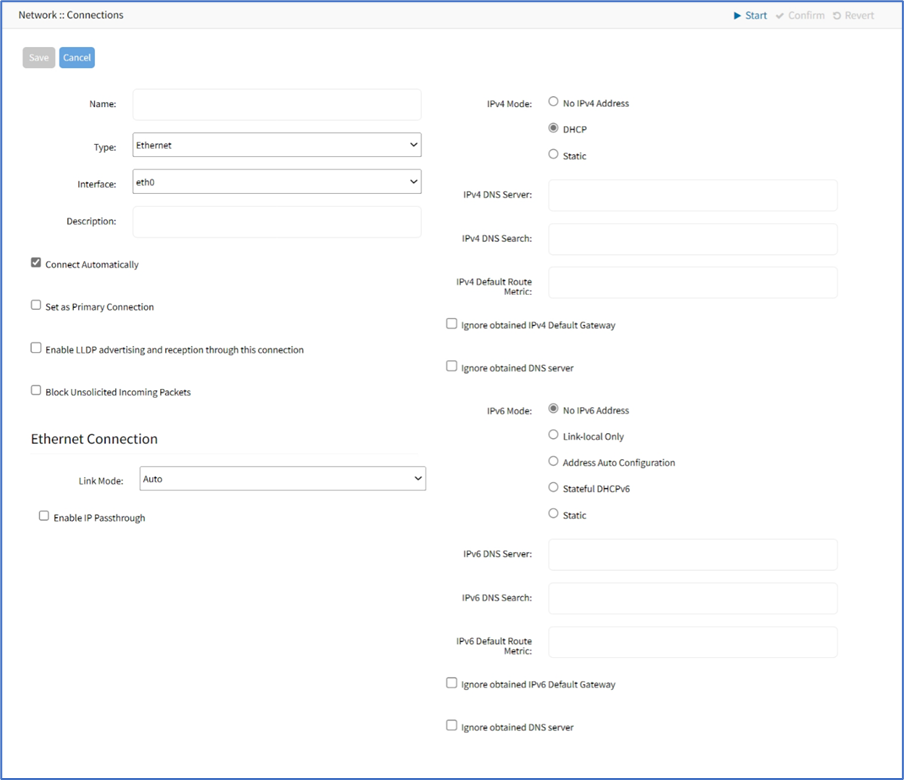
- Enter Description.
- If the Connect Automatically checkbox is selected, the connection is automatically established at startup.
- Set as Primary Connection checkbox (defines interface as the primary connection. Only one interface can be the primary.)
- If Enable LLDP advertising and reception through this connection checkbox is selected. On the Port ID drop-down, select one. On Port Description drop-down, select one.
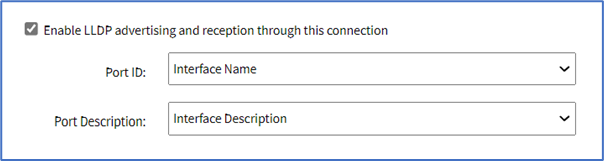
- Select the Block Unsolicited Incoming Packets checkbox (automatically blocks all inbound connections on the interface).
- In the Ethernet Connection menu, on the Link Mode drop-down (availability depends on the interface and the device model), enable the Auto selection or select the forced or advertised speed/duplex (options vary depending upon the hardware and SFP transceiver used). You can navigate to the path Tracking:: Network:: Interface or execute the command "ethtool <interface>" from the shell access to view the configured speed/duplex.
- On the Enable IP Passthrough checkbox (expands dialog) enter the details:
- Ethernet Connection drop-down, select one (selection varies depending on device)
- MAC Address (if blank, the system uses DHCP to get the device)
- Port Intercepts (any ports that should NOT pass through the Nodegrid device).
- In IPv4 Mode menu, enter details:
- No IPv4 Address radio button
- DHCP radio button
- Static radio button (if selected, expands dialog). Enter IP Address, BitMask. and (optional) Gateway IP.
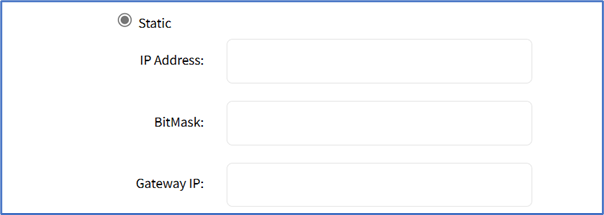
- (optional) IPv4 DNS Server
- IPv4 DNS Search (defines a domain name for DNS lookups)
- IPv4 Default Route Metric
- Ignore obtained IPv4 Default Gateway checkbox
- Ignore obtained DNS server checkbox
- In IPv6 Mode menu, enter details:
- No IPv6 Address radio button
- Link local Only radio button.
- Address Auto Configuration radio button
- Stateful DHCPv6 radio button
- If Static radio button is selected (displays menu). Enter IP Address, Prefix Length, and (optional) Gateway IP.
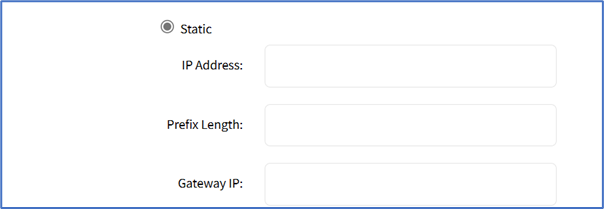
- No IPv6 Address radio button
- (optional) Enter IPv6 DNS Server.
- IPv6 DNS Search (defines domain name for DNS lookups)
- IPv6 Default Route Metric
- Ignore obtained IPv6 Default Gateway checkbox
- Ignore obtained DNS server checkbox
- Click Save.