Mobile Broadband interfaces can be configured when a mobile broadband modem is available to the device. The Nodegrid SR family (NSR, GSR, BSR, LSR, HSR) support built-in modems available as optional add-ons. For all other units, external modems can be used.
The created interfaces allow the system to establish an Internet connection most used for failover options. Users and remote systems can directly access the device through a mobile connection (if supported by the ISP).
An APN (provided by the carrier) is required for all cellular connections. For more information on APNs, see https://support.zpesystems.com/portal/kb/articles/what-is-the-apn-for-my-nsr-or-bsr-to-connect-to-4g-lte
Go to Network :: Connections.
Click Add (displays dialog).
Enter Name.
On Type drop-down, select Mobile Broadband GSM (dialog changes).
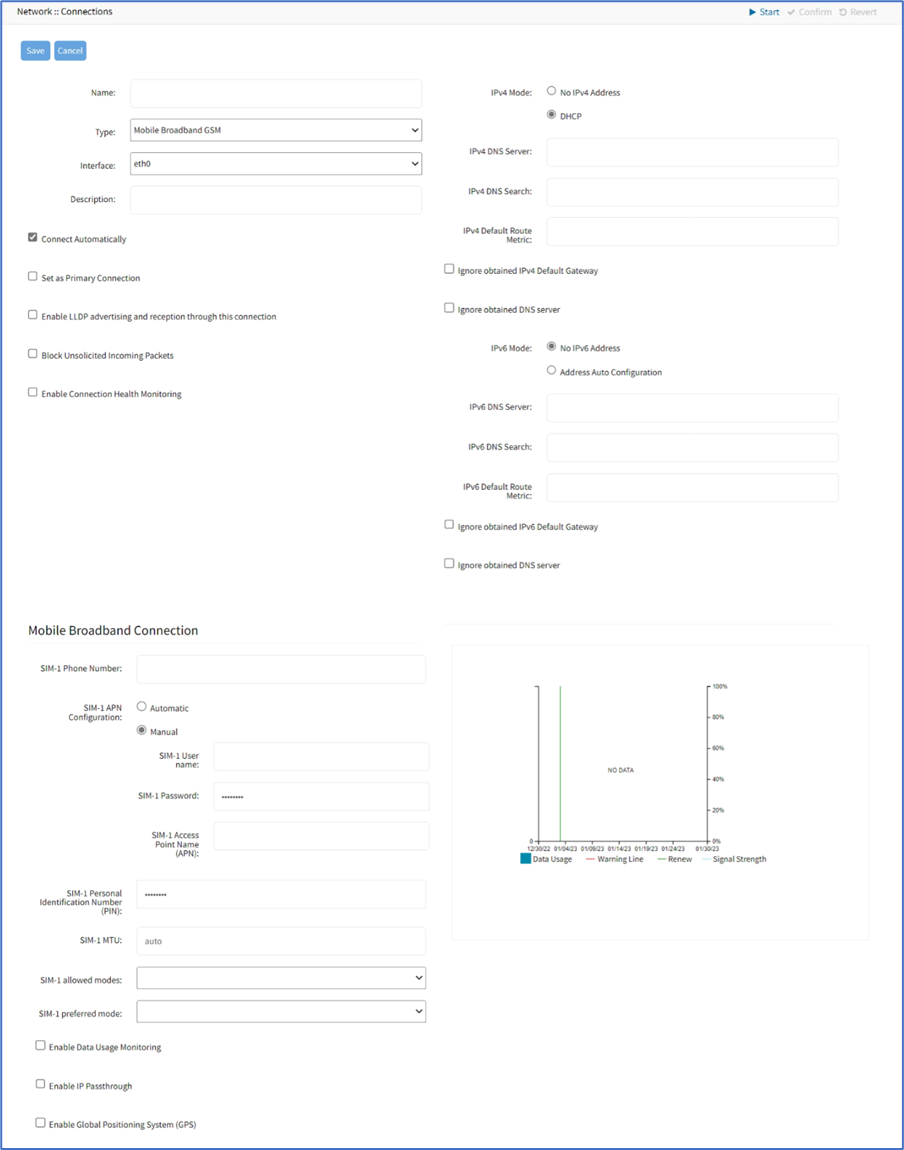
On Interface drop-down, select one.
Enter Description.
If Connect Automatically checkbox is selected, connection is automatically established at startup.
Set as Primary Connection checkbox (defines interface as the primary connection. Only one interface can be the primary.)
If Enable LLDP advertising and reception through this connection checkbox is selected: On Port ID drop-down, select one. On Port Description drop-down, select one.
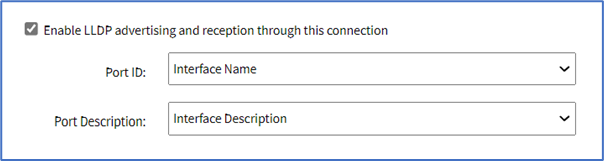
Select Block Unsolicited Incoming Packets checkbox (automatically blocks all inbound connections on the interface).
Select the Enable Connection Health Monitoring checkbox. When you enable this option:
A modem resets if the IP address is not reachable.
A modem power cycles if the reset fails.
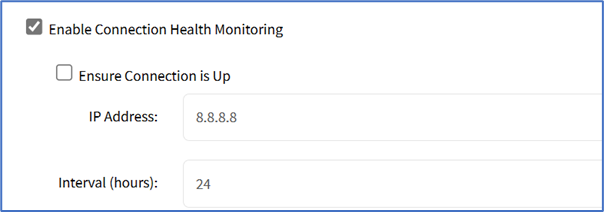
Select Ensure Connection is Up checkbox
Enter IP Address
Enter Interval (hours) (default: 24)
Note:
The Connection Health Monitoring process works as follows:
When Connect Automatically is enabled (under Network :: Connections), the system first checks if the cellular connection is Up.
If the connection is Up, it verifies both the IP address and the health monitoring interval.
If the IP address is unreachable, the interface goes Down and comes Up again.
If the modem successfully obtains an IP address, it means that the modem is functional.
If the modem fails to connect:
The system attempts to reset the modem.
If the reset fails, the modem undergoes a power cycle.
In IPv4 Mode menu, select one:
No IPv4 Address radio button
DHCP radio button
Enter IPv4 details:
(optional) IPv4 DNS Server
IPv4 DNS Search (defines a domain name for DNS lookups)
IPv4 Default Route Metric
Ignore the obtained IPv4 Default Gateway checkbox
Ignore the obtained DNS server checkbox
In IPv6 Mode menu, select one:
No IPv6 Address radio button
Address Auto Configuration radio button
Enter IPv6 details:
(optional) IPv6 DNS Server
IPv6 DNS Search (defines a domain name for DNS lookups)
IPv6 Default Route Metric
Ignore the obtained IPv6 Default Gateway checkbox
Ignore the obtained DNS server checkbox
In Mobile Broadband Connection menu:
Enter SIM-1 Phone Number.
On SIM-1 APN Configuration menu, select one:
Automatic radio button
If the Manual radio button is selected (expands dialog), enter details:
Enter SIM-1 details:
SIM-1 User name (user name to unlock the SIM)
SIM-1 Password
SIM-1 Access Point Name (APN)
Enter SIM-1 Personal Identification Number (PIN)
SIM-1 MTU (bytes – can be set to ‘auto’ = 1500 bytes)
Enable the Data Usage Monitoring checkbox (monitors the data usage and signal strength at regular intervals and provides historical data). If selected (expands dialog):
SIM-1 Data Limit Value (GB) (monthly data limit)
SIM-1 Data Warning (%) (percentage that triggers an event notification when reached)
SIM-1 Renew Day (day to reset accumulated data)
If Enable IP Passthrough checkbox is selected (expands dialog):
Ethernet Connection drop-down, select one (selection varies depending on the device)
MAC Address (if blank, the system uses DHCP to get the device)
Port Intercepts (any ports that should NOT pass through the Nodegrid device)
If Enable Global Positioning System (GPS) checkbox is selected (expands dialog):
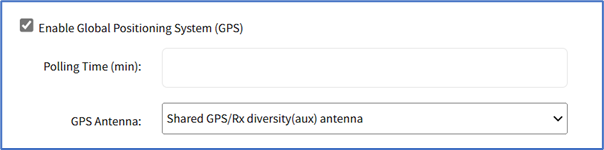
Enter Polling Time (min).
On the GPS Antenna drop-down, select one (Shared GPS/Rx diversity(aux) antenna, Dedicated Active GPS antenna, Dedicated Passive GPS antenna).
(if available) Select the Enable Second SIM card checkbox. Repeat entries for SIM-2 settings. There is a setting Active SIM card that can designate SIM-2 as the primary SIM card.
Click Save.