- Go to Network :: Connections.
- Click Add (displays dialog).
- Enter Name.
- On Type drop-down, select Loopback (dialog changes).
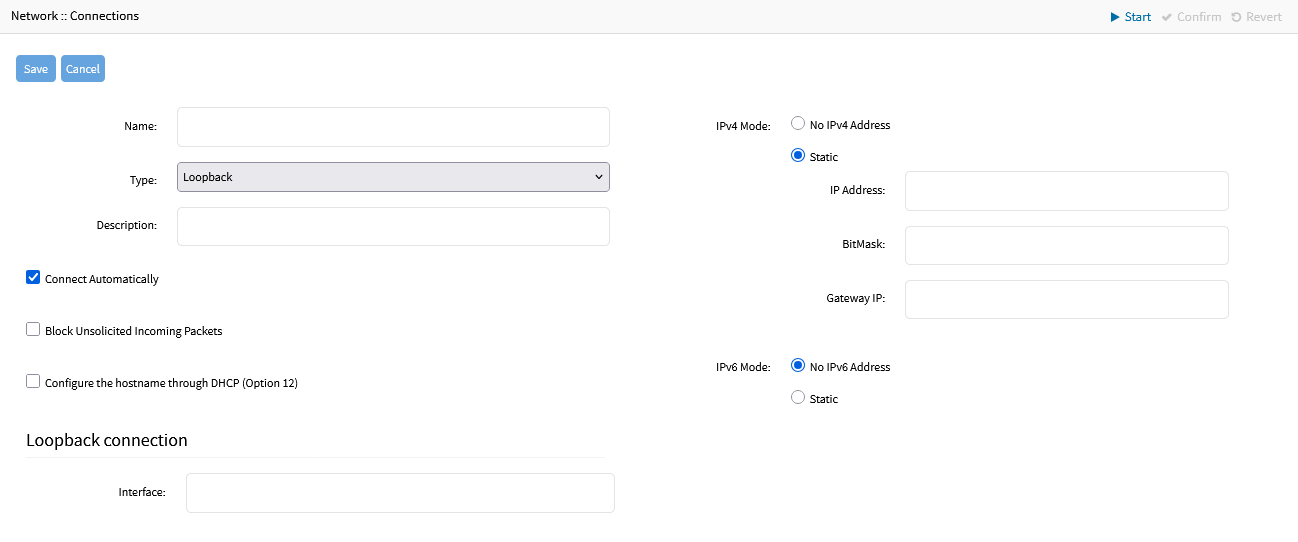
- Enter Description
- If Connect Automatically checkbox is selected, connection is automatically established at startup.
- Select Block Unsolicited Incoming Packets checkbox if needed (automatically blocks all inbound connections on the interface).
- In Loopback connection menu, in the optional Interface field, enter the name of the loopback interface that will be created for this connection. If not entered, the interface will be called loopbackN, where N is a number starting at 0 and automatically incremented as needed.
- In IPv4 Mode menu, select one:
- No IPv4 Address radio button
- Static radio button (if selected, expands dialog). Enter IP Address, BitMask, and (optional) Gateway IP.
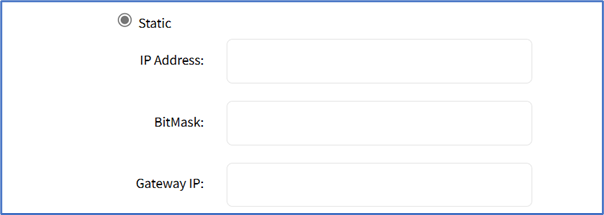
- In IPv6 Mode menu, select one:
- No IPv6 Address radio button
- If Static radio button is selected, displays menu). Enter IP Address, Prefix Length, and (optional) Gateway IP.
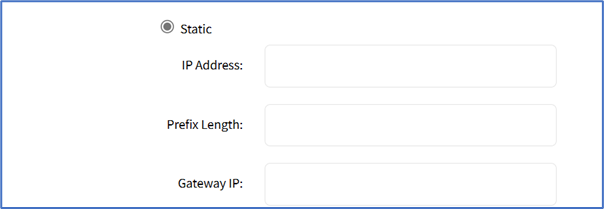
- Click Save.
Add Loopback Interface
- Updated on Jul 31, 2025
- Published on Mar 9, 2023
- 1 minute(s) read
Was this article helpful?